Adding Decision Criteria
Learning Objectives
After completing this topic, you'll be able to:
- Add decision criteria on the Assessment screen.
- Use inline editing to update your organization’s suitability, and your competitors’ suitability, for each decision criterion.
- Delete a decision criterion or change it to formal/informal.
Lynn and her team are carrying out an assessment of their opportunity with MyHealth. Questions five and eight relate to formal and informal decision criteria.
Decision criteria are the factors that members of the buying team take into account when they are making a buying decision. Formal decision criteria are objective and measurable. Informal decision criteria are subjective and intangible factors influencing key players’ decisions.
By tracking how your organization, and your competitors, measure up against the customer’s expectations, decision criteria help you to understand your prospects of winning the opportunity.
Adding a Decision Criterion
Lynn arrives at question five, Has the customer defined the formal decision criteria they will use to evaluate alternatives? She can see the formal decision criterion that she has already created on the relationship map – ‘Software reliability - software uptime of 99.95%’.
Now she needs to add another that has since been discovered by a member of her team. So she clicks the text Add new decision criteria underneath question five. Lynn enters the name of the criterion in the textbox that is subsequently displayed (‘Integrated automatic workflows’) and clicks the Add button.
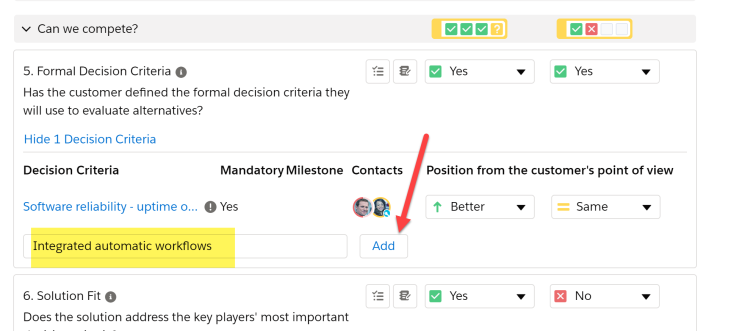
A panel is automatically displayed on the right hand of the screen where Lynn can enter more details about the criterion.
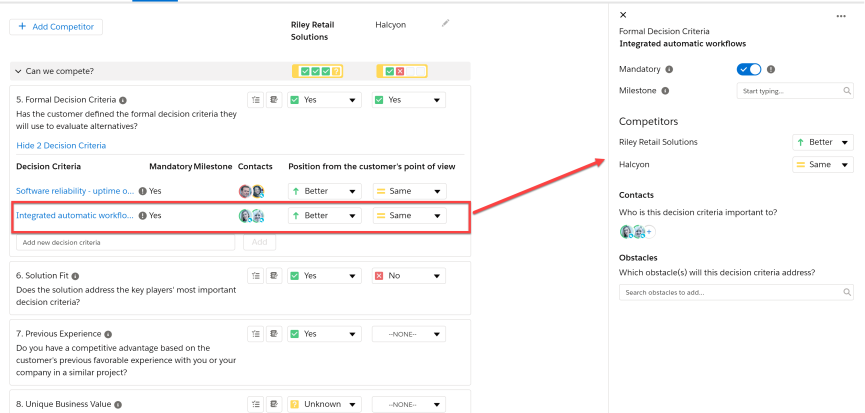
Do you remember how we created a decision criterion in the previous section? If not, see Setting a Contact's Details to take another look.
Note: Formal and informal decision criteria are displayed in order of their importance. Mandatory criteria are listed first. Thereafter, criteria are ranked according the number of contacts that are linked to them..
Lynn does not need to click save as the fields in the Assessment are automatically updated as she enters details in the panel. Once she’s finished, she clicks the X to close the panel.
If she wants to review the details of a contact to whom the criterion is attributed, all she has to do is hover her cursor over the relevant picture in the Contacts column.
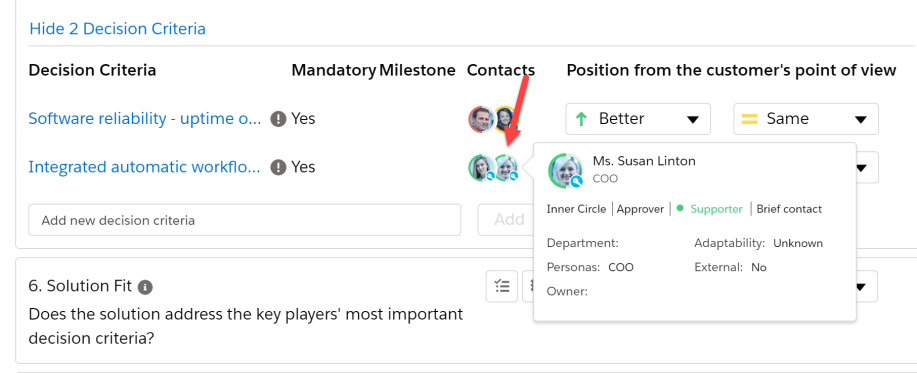
Editing a Decision Criterion
Should Lynn or a team member return to update the details of a criterion at a later date, they just need to click the name of the criterion to reopen the panel.
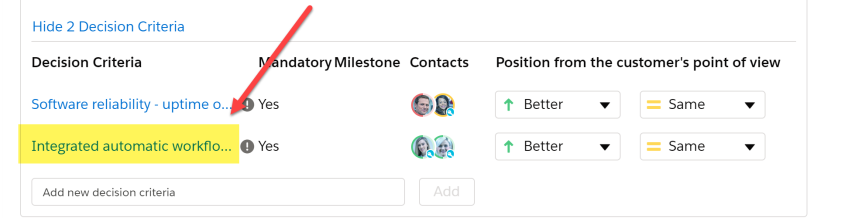
However, if they simply want to update the Competitors section of the criterion, this can be performed directly on the assessment with inline editing.
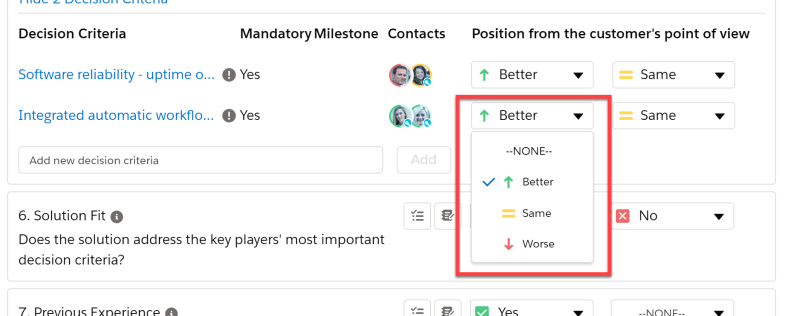
Finally, there are two actions on the Assessment screen that Lynn cannot be perform when she is updating decision criteria on the relationship map.
• Move to Formal/Informal: changes the decision criterion from formal to informal, or informal to formal. The criterion is automatically moved to the relevant question on the Assessment screen and updated on the relationship map.
• Delete: removes the decision criteria from the Assessment screen and the relationship map.
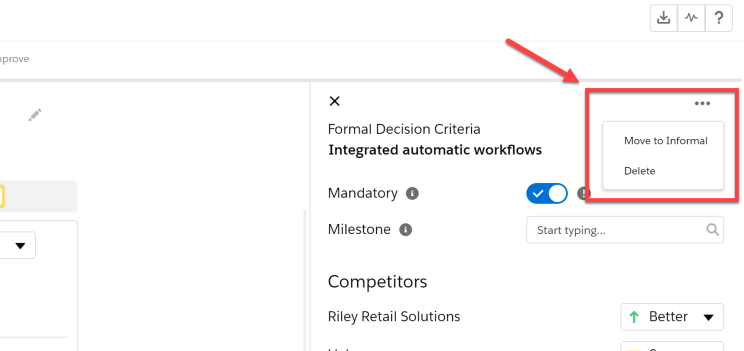
Try It Yourself
We have explained how to record and update your answers on the Assessment screen. Now try the following:
- Create a decision criterion on the Assessment screen.
- Change Competitor values for your criterion using inline editing.
- Change your criterion from formal to informal (or informal to formal).