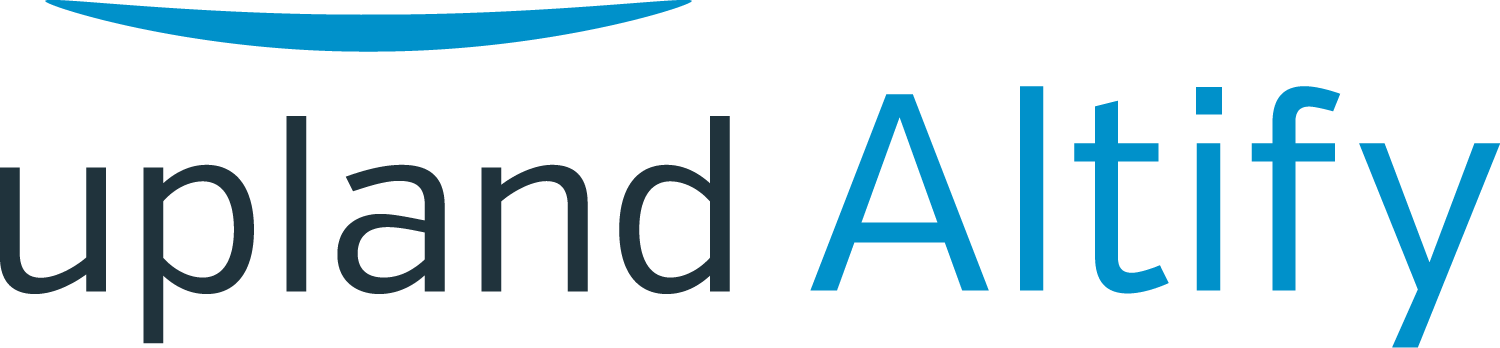Configuring Your View
Learning Objectives
After completing this unit, you’ll be able to:
- Select and order the fields in the Details section
- Apply a custom filter
- Change the members on your team
Tony Webster has taken advantage of the power of TeamView to coach Lynn Benfield, a member of his sales team, to get one of her opportunities over the line in this current quarter.
There are a few ways he can optimize TeamView to help him even further.
Changing the Details Columns
The Details columns that are available on individual opportunities in TeamView depend on the view that's currently selected.
You can select which of these available columns are actually shown, and the order in which they're given.
Tony decides that he wants to change the column selection, so he clicks Edit.
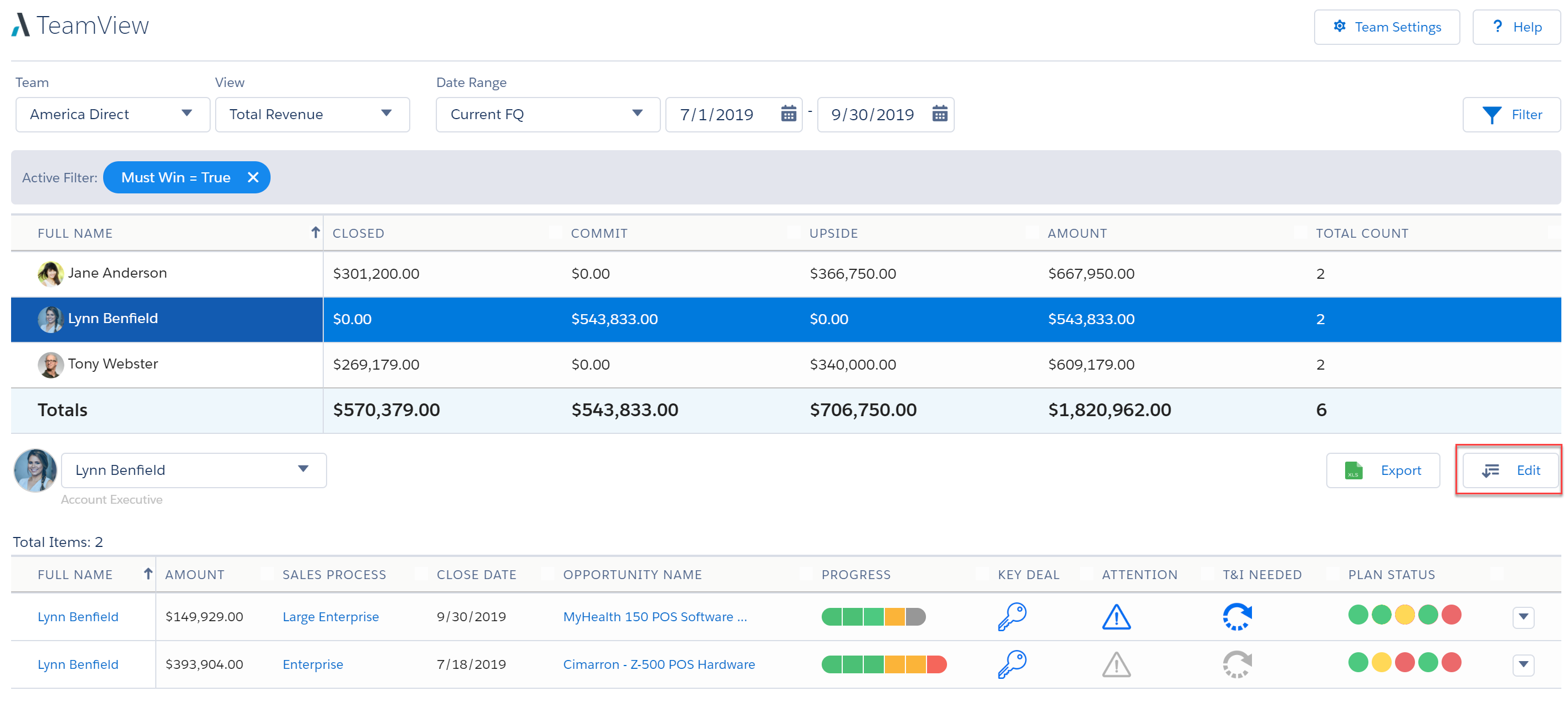
Now he can select the columns he wants to see, and the order in which they're shown.
(These preferences apply to Tony only. Everyone with access to TeamView can set their own personal column preferences.)
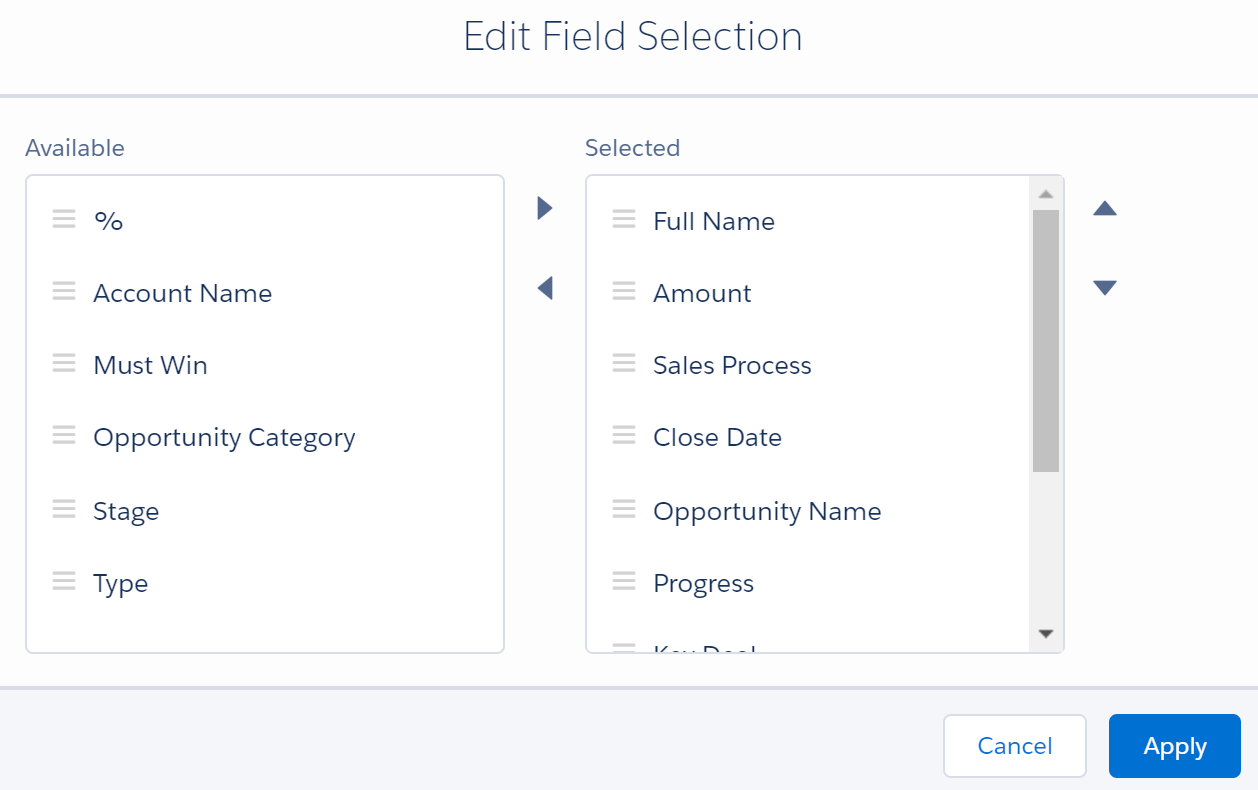
Creating a Custom Filter
Tony wants to be able to focus on deals that have been marked for attention. His TeamView doesn't currently have a "quick filter" that does this, so Tony decides to filter the data manually.
(An administrator can set up a suitable quick filter for Tony and other users via the Admin tab, which is only seen by users with administrative access.)
To create a custom filter, Tony clicks Filter > Create Custom Filter.
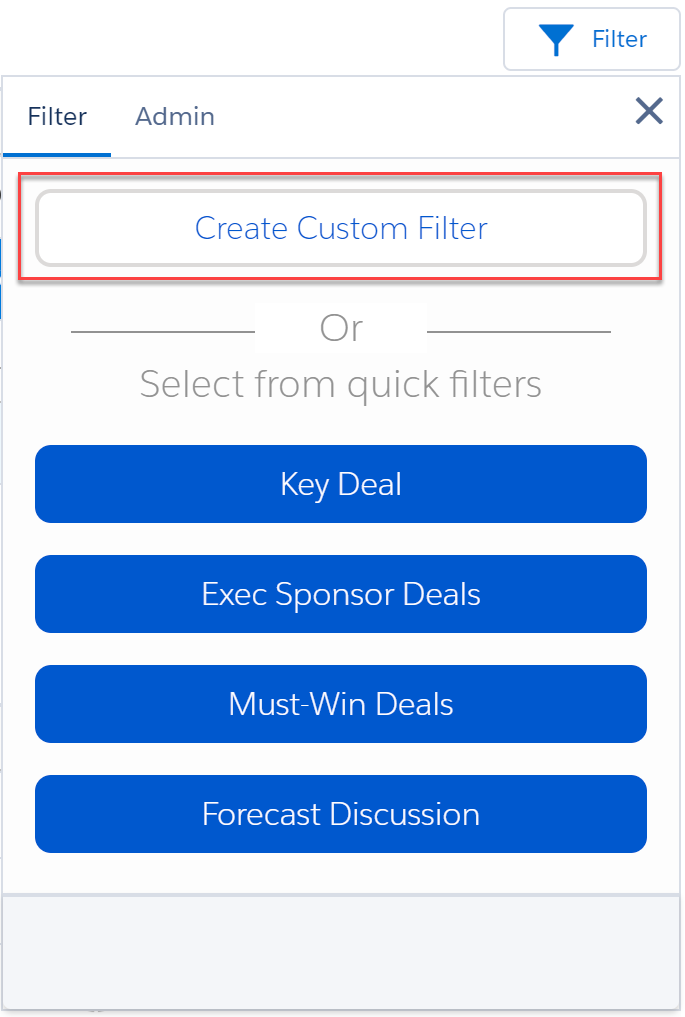
In this case there's just one filter criterion: Attention equals True.
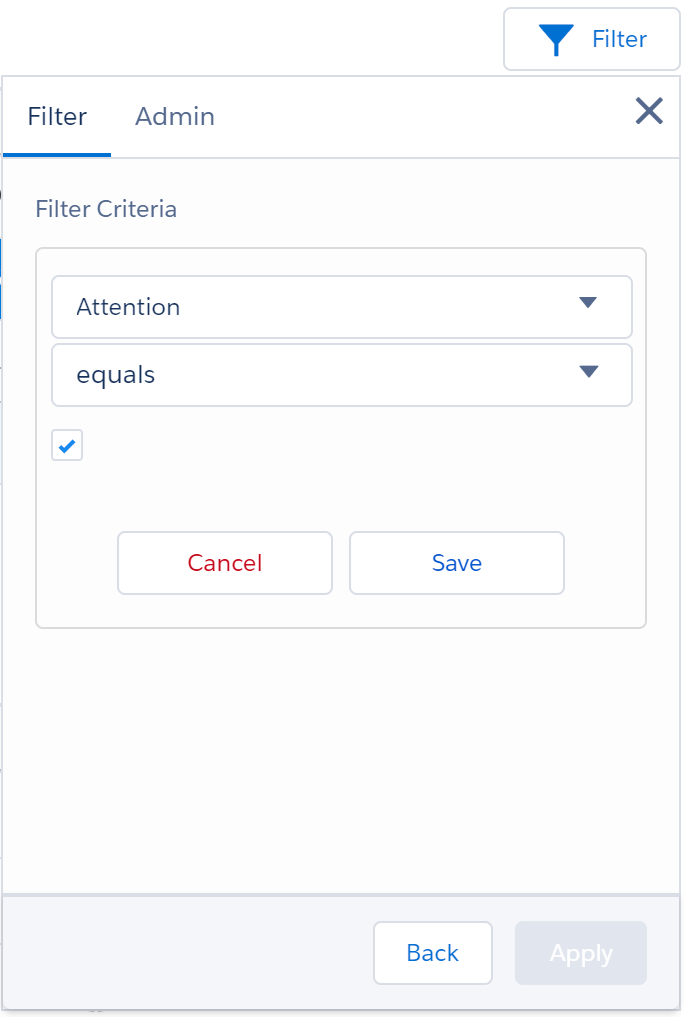
When Tony saves and applies the filter, the data will include only opportunities that have been marked for Attention.
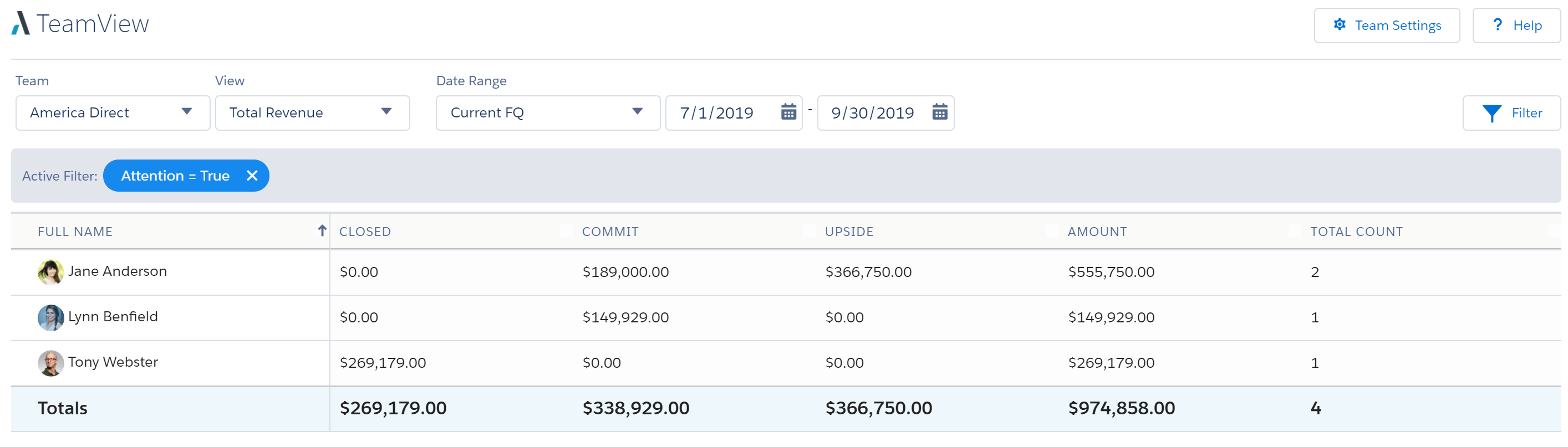
Adding a Team Member
Sepp Mansell has just joined Tony's sales team. So Tony wants to add him to his TeamView team.
He clicks Team Settings.
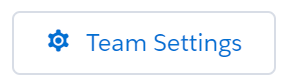
He clicks into the team, and carries out a user search for Sepp. When Tony selects him, Sepp is added to the list of team members.
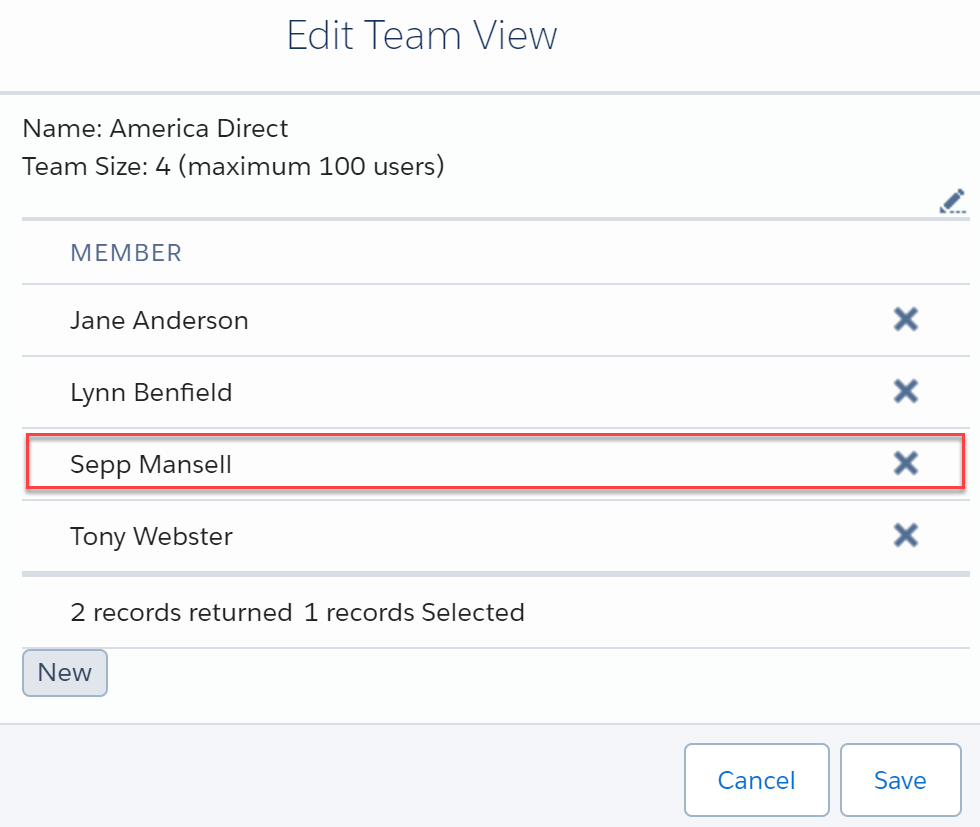
Sepp is now part of Tony's TeamView team.
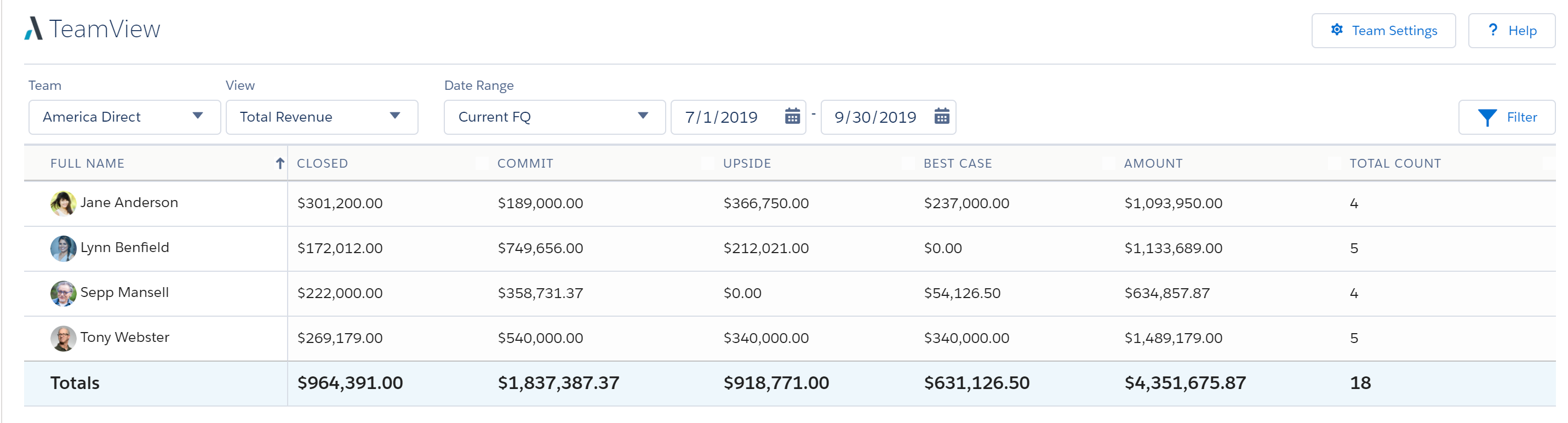
Note: If Tony needed to set up an additional team in TeamView, he could click Team Settings > New, and then add users to the new team as described above.
Try It Yourself
Why not return to your TeamView and customize it? You can:
- Change the details columns that are shown for individual opportunities
- Apply a custom filter
- Add a team member