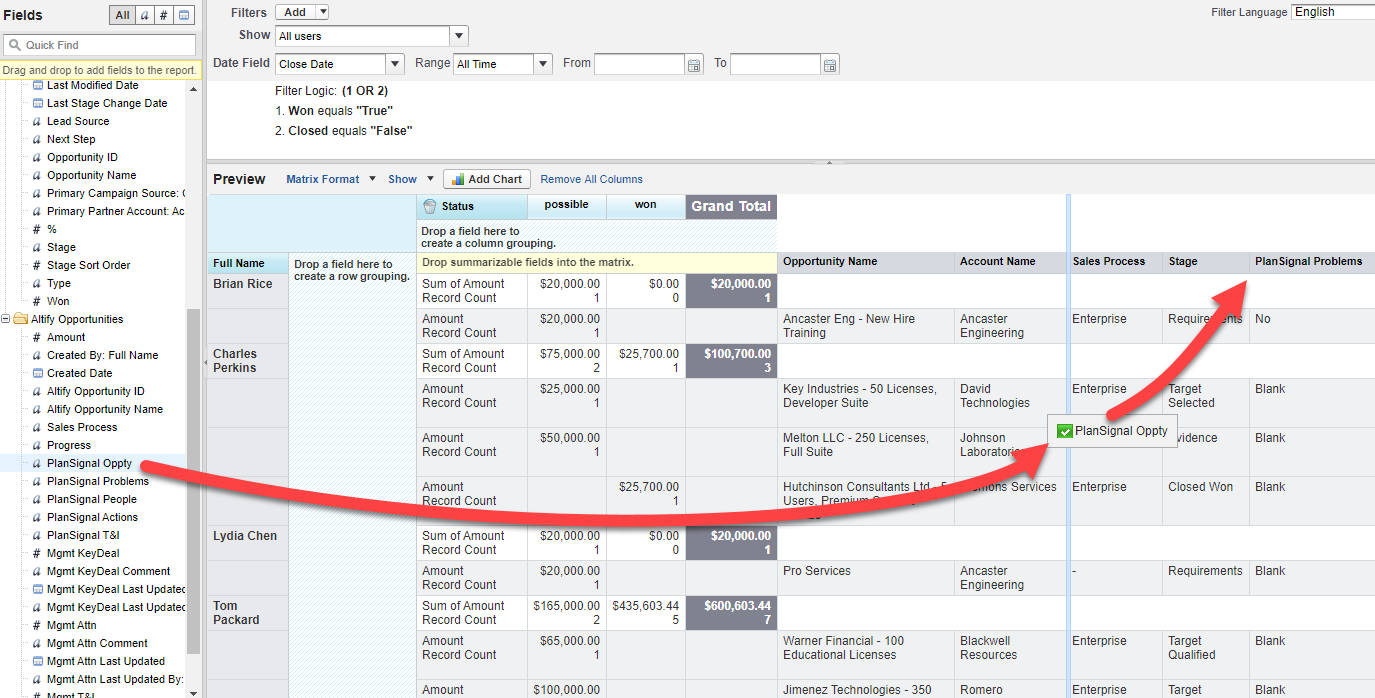To make the icons available in a particular view, you need to add the relevant fields to the view's report type. In some cases, the fields must also be added to the view's underlying report.
Note: By default, the fields are included automatically in the Team View+ Booking Report report type. This means they should automatically be available for inclusion on any report based on this report type.
Fields required for Plan Status icons
TeamView comes with five default Plan Status icons. The fields (on the Altify Opportunity object) that inform these icons are listed below. To add the default icons to a particular view, add these fields to the relevant report and report type.
| Field Required on Report Type | Also Required on Report? |
|---|---|
|
PlanSignal Oppty |
Y |
|
PlanSignal Problems |
Y |
|
PlanSignal People |
Y |
|
PlanSignal Actions |
Y |
|
PlanSignal T&I |
Y |
Altify recognizes these fields as Plan Status icons because they are added (by default) in the Altify Core Settings (Signals 1 to 5 below). The additional five settings (Signals 6 to 10) means you can create more icons if required.
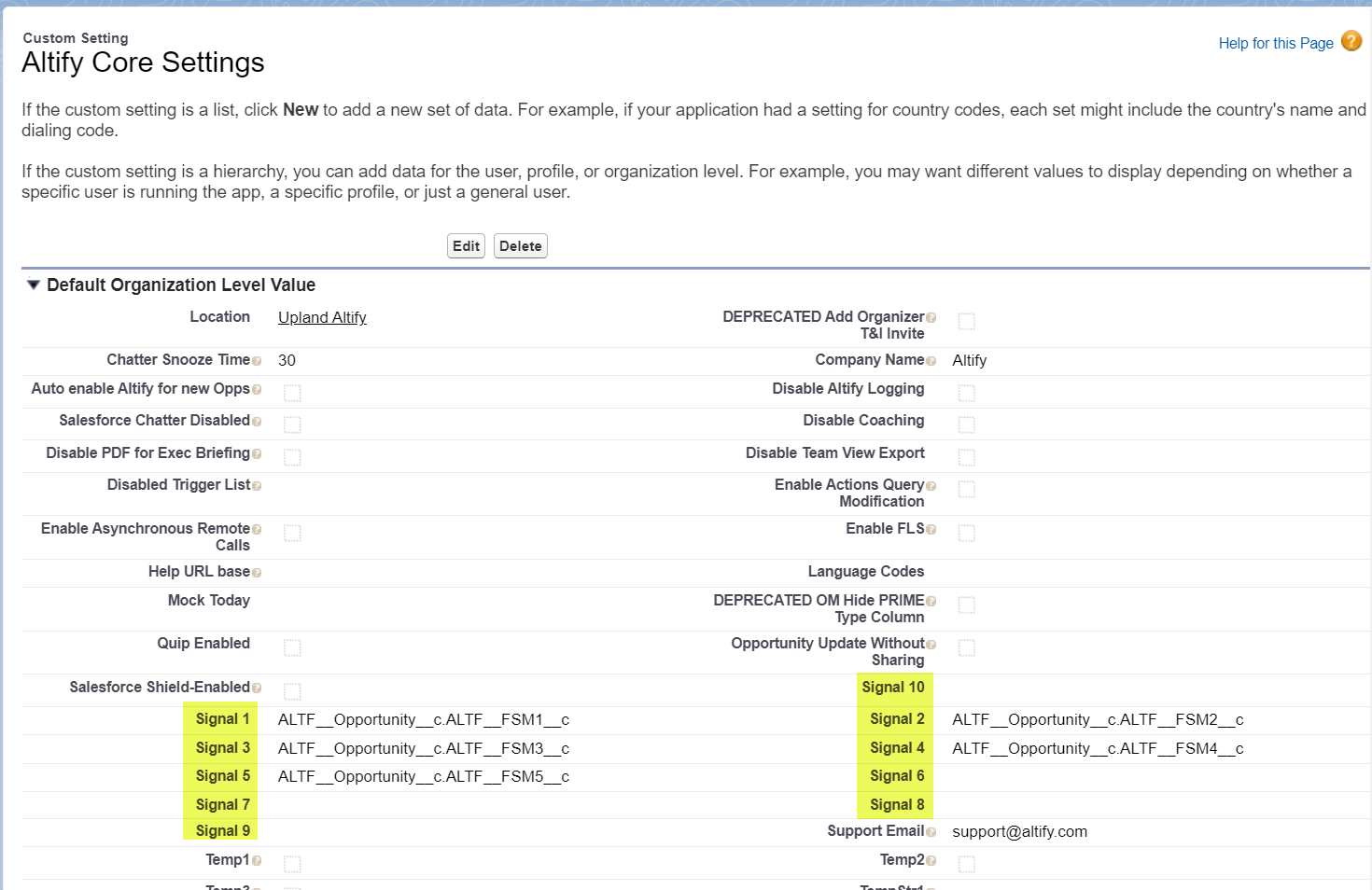
Fields required for Management icons
The following pre-configured Altify Opportunity fields are management icons that can be added to your views.
| Field Required on Report Type | Also Required on Report? |
|---|---|
|
Mgmt KeyDeal |
Y |
|
Mgmt KeyDeal Comment |
N |
|
Mgmt KeyDeal Last Updated |
N |
|
Mgmt KeyDeal Last Updated By |
N |
|
Mgmt Attn |
Y |
|
Mgmt Attn Comment |
N |
|
Mgmt Attn Last Updated |
N |
|
Mgmt Attn Last Updated By |
N |
|
Mgmt T&I |
Y |
|
Mgmt T&I Comment |
N |
|
Mgmt T&I Last Updated |
N |
|
Mgmt T&I Last Updated By |
N |
Adding the New Fields to a Report
With the fields already added to the relevant report type, carry out the following steps:
- In Salesforce Classic mode, open the Reports tab.
- Open the relevant report.
- Drag the fields listed above into the details area of the report (to the right of the "summarizable fields" area).
- Click Save.
Omit any fields that you don't want to be available in the view.
An alternative way of setting up the Mgmt fields is to drag them into the "summarizable fields" area, setting them to Sum. Doing this means that they are represented as both summary totals and as icons in the details area.