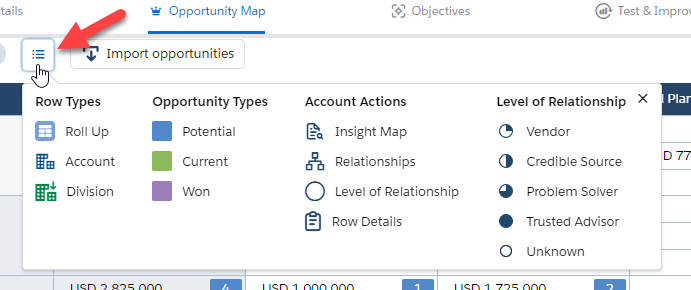In account management, "white space" is the unexploited territory where you may be able to generate new revenue by developing opportunities. Broadly, there are three possible sources of new revenue within existing accounts:
- Business you've already won that you can expand.
- Business you can take away from competitors.
- Revenue possibilities that no vendor has yet exploited.
An opportunity map gives you and your revenue team a focused way to manage and target white space in your Account Manager plan. On the map, the rows represent roll ups, accounts and account divisions. Roll up rows provide opportunity value sub totals for the account rows, division rows and child roll ups that they contain. The columns represent solutions. At each row–column intersection, there can be:
- Potential opportunities. These are ideas for possible revenue generation that need further analysis before they can be converted into real opportunities in the pipeline.
- Current opportunities. These belong to the active pipeline – revenue that the company may be able to win.
- Won opportunities. These are revenue that's already been won in the account or account division.
Any intersection with no opportunities is "white space". By investigating white space, you may be able to identify new areas of potential revenue.
The opportunity map page has three main areas:
Solutions (1): The columns represent the solutions you can sell to the accounts and divisions in the plan.
Accounts, Divisions & Roll Ups(2): Each row represents an account (4) or account division (5) you may be able to sell solutions to, or a roll up (6) that provides a sub-total of the rows it contains.
Intersections (3): The cells on the opportunity map are known as account–solution "intersections". You can add potential, current, and won opportunities to intersections.
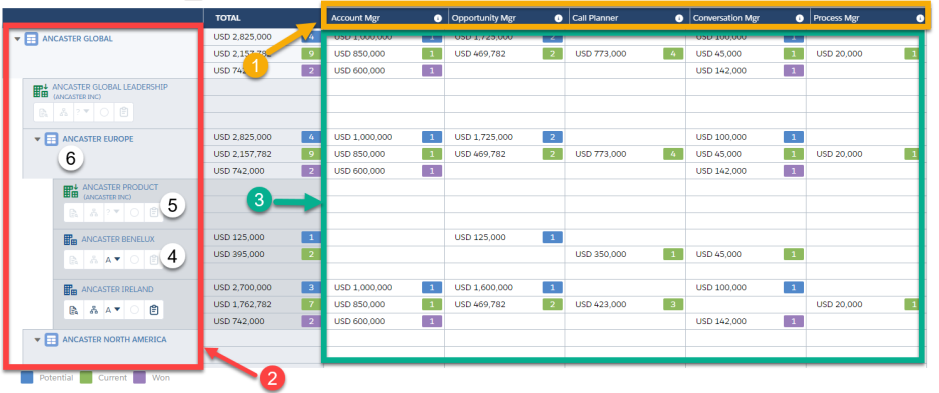
Note: When Freeze Panes is enabled in the top left, the row and solution headers remain static when you're scrolling. This helps you to see the context of a particular cell.
You can get a quick overview of the components of the map by clicking on the Map Legend icon at the top of the map.