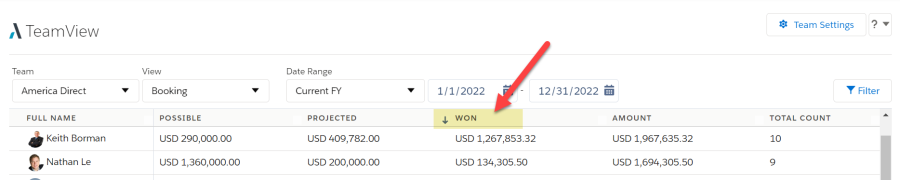The summary totals area gives you totals based on your current data selection.
There is a row for each user in the selected team.
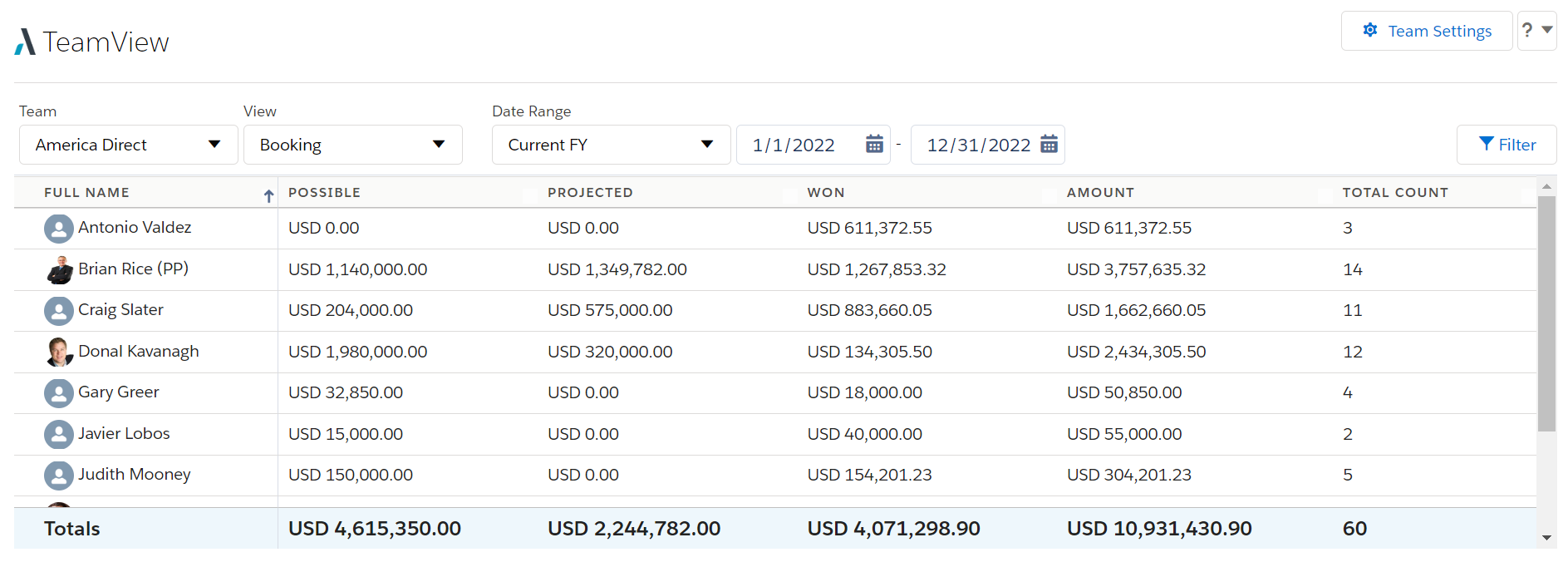
Typically, summary totals are based on the values of the opportunities owned by each team member. For example, in the 'Booking' view (shown above), this is how the totals are calculated.
However, your administrator can set up views that calculate the summary totals in other ways.
For example, you could have views that calculate the totals on the basis of:
The summary totals usually include 'bucketed' subtotals. The basis on which totals are bucketed also depends on which view is open.
For example, the 'Booking' view (shown above) is configured to bucket totals into Possible, Projected, and Won subtotals.
Below is an example of a different view that buckets by Forecast Category.
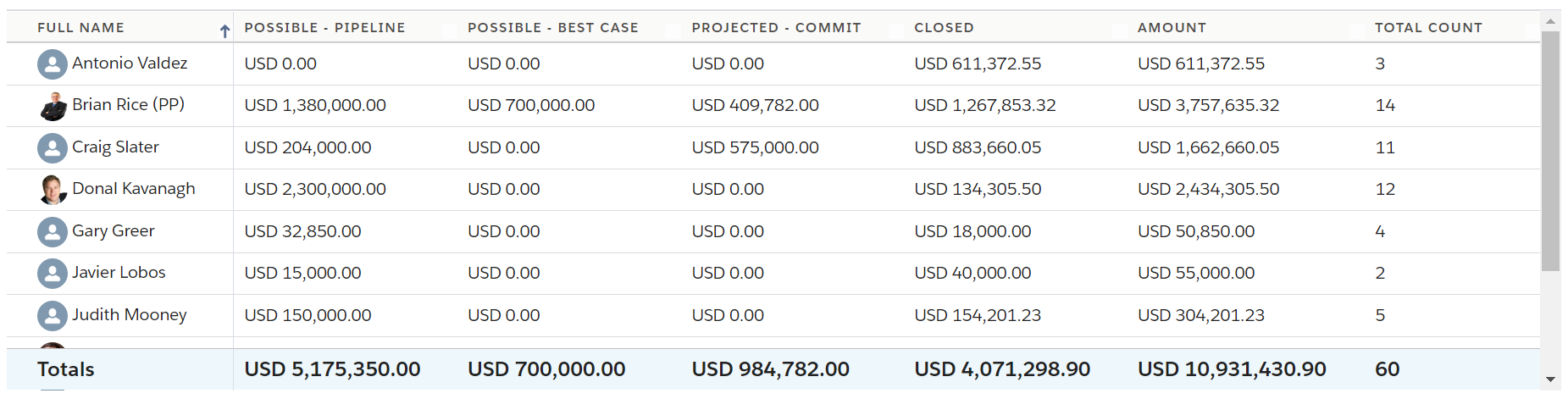
Clicking on the summary totals area displays the relevant opportunities in the details area.
In the example shown below, three table cells are numbered - clicking on each cell brings up a different selection of opportunities in the details area.
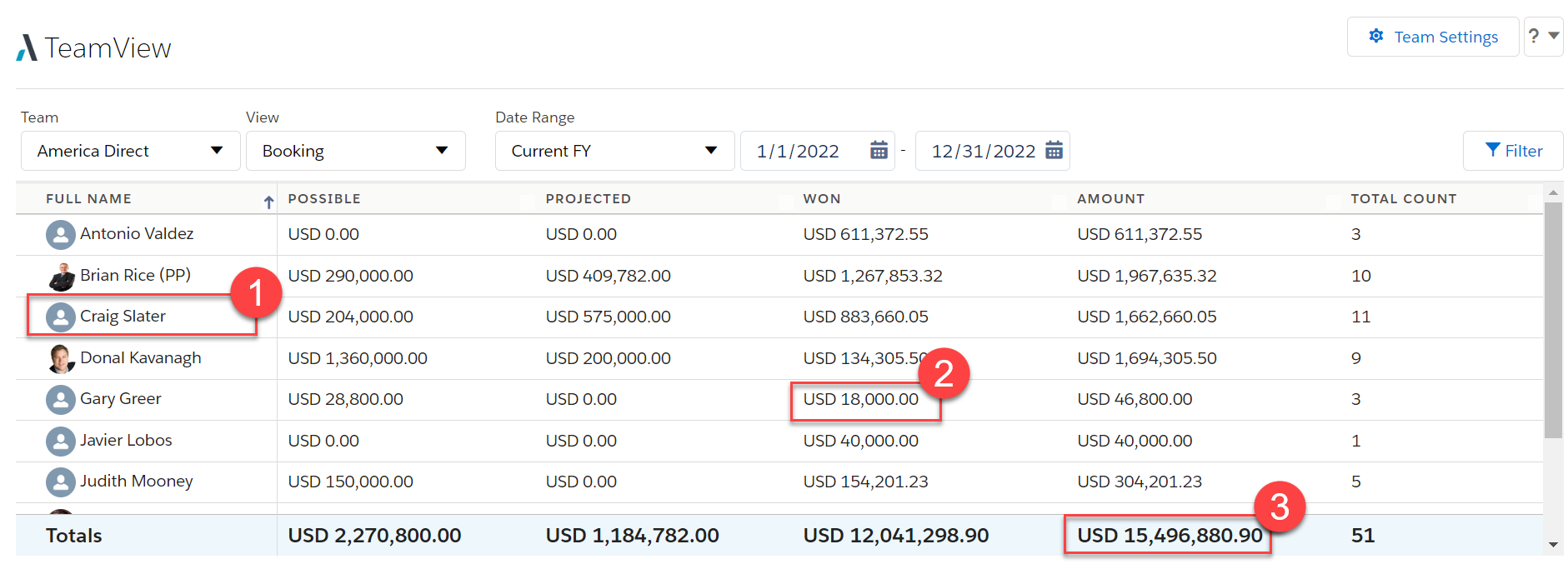
-
Click to view all opportunities belonging to 'Craig Slater'.
-
Click to view all won opportunities belonging to 'Gary Greer'.
-
Click to view all possible, projected and won opportunities belonging to any of the listed team members.
In all of the above scenarios, only opportunities from the current financial year are displayed in the details area (as this the value selected in the Date Range).
To sort the rows by a particular value, click the relevant column header. Click the same column header again to reverse the sorting (from A→Z to Z→A).
A vertical arrow in the header indicates the value that the details area is currently sorted by (the Won column in the example shown below) and the direction of the sorting.