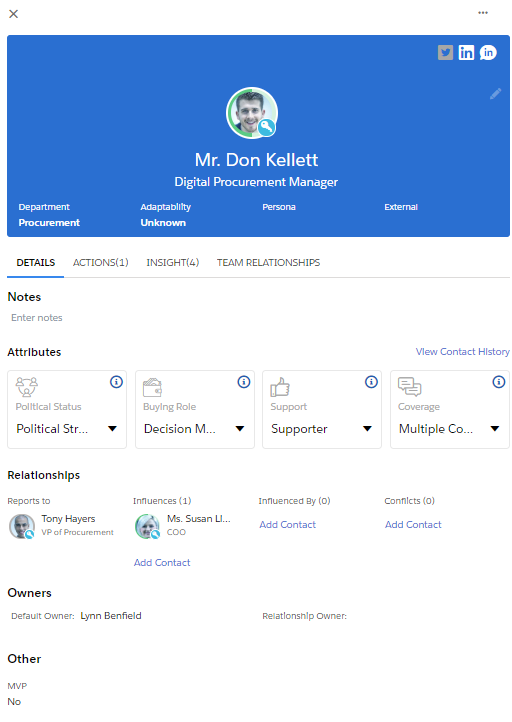A relationship map consists of contact cards with relationship lines between them.
Tip: Relationship maps will evolve. It is rare for a team to know from the outset all key pieces of data about every key player. Maps should be updated regularly as new contacts and relationships are discovered.
At the top of the map are various options. You can:
- Switch to list view to see the maps' contacts in a detailed list.
- Type a contact's name to quickly find them on the map.
- Zoom in and out.
- Show/hide influence lines and conflict lines. For help with adding lines to the relationship map, see Setting Relationships between Contacts.
- Print the map or save it as a PDF document. For more information, see Printing a Relationship Map.
- Select an extra field to include on contact cards. For more information, see Understanding a Contact Card.
- Add a new contact or import existing contacts.
- Apply filters to the map to focus on particular contacts.
- Go to fullscreen mode.
- Access filtered versions of the map that only show contacts from a particular account division. This option is only available in Altify Account Manager. For more information, see Viewing Division Contacts.
- Export the map's data in a PowerPoint format. For more information, see Exporting to Powerpoint.
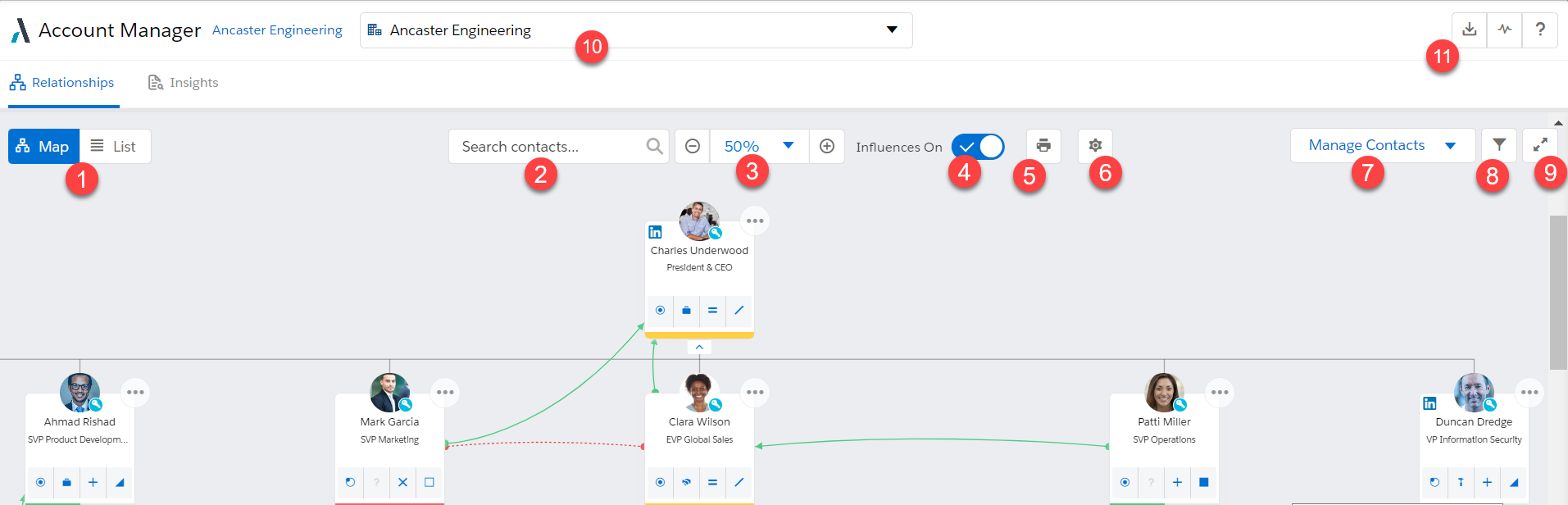
When you click a contact card, the contact's full details are shown. The example below is from an Opportunity Manager relationship map (which is slightly different from an Account Manager relationship map).