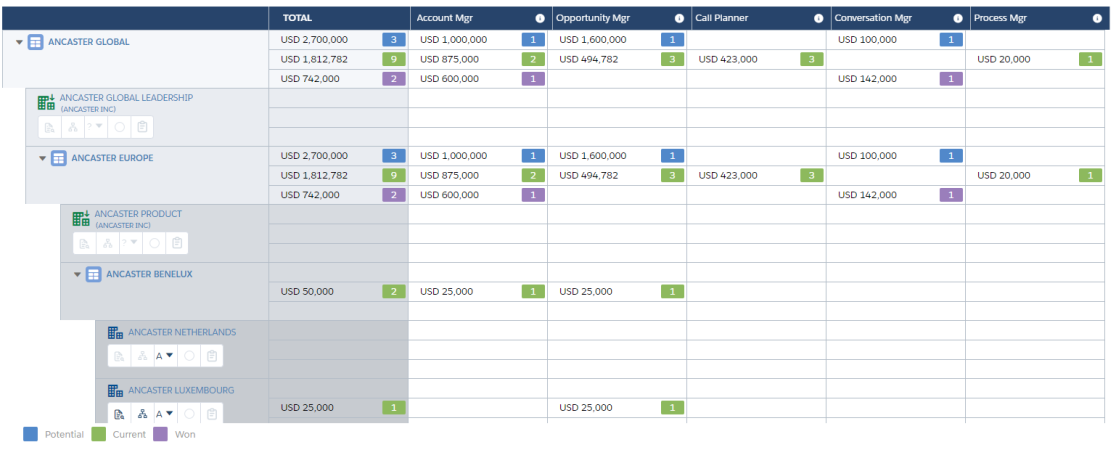On the opportunity map, each row represents one of the accounts or account divisions included in your Account Manager plan, or a roll up that gives a sub total of the opportunities contained within.
Roll up rows
Roll up rows such as Ancaster Europe in the example below can be expanded to show its account and division rows, and any child and grandchild roll ups that it may contain (a maximum of three levels of roll up is allowed, e.g. Ancaster Global > Ancaster Europe > Ancaster Benelux).
In the example displayed above, the expandable Ancaster Global roll up totals the opportunities for the Ancaster Global Leadership division and the Ancaster Europe roll up. The Ancaster Europe roll up totals the opportunities for the Ancaster Ireland account and the Ancaster Benelux roll up. The Ancaster Benelux roll up totals the opportunities for the Ancaster Netherlands, Ancaster Belgium and Ancaster Luxembourg account rows.
Account rows
Account rows are standalone rows representing a single account (or a group of accounts).
Typically, account rows are added to portfolio type plans, which only contain account rows and do not include roll ups or division rows.
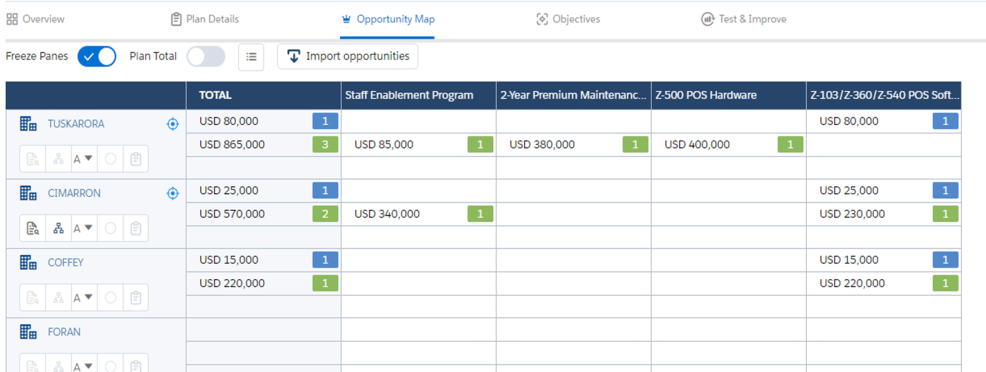
Plan total row
For any type of Account Manager plan, you can also include a Plan Total row for the entire plan. This rolls up opportunity amounts for all accounts and divisions in the plan and can be shown/hidden using a toggle at the top of the page (as highlighted below). The total row is shown at the bottom of the opportunity map.
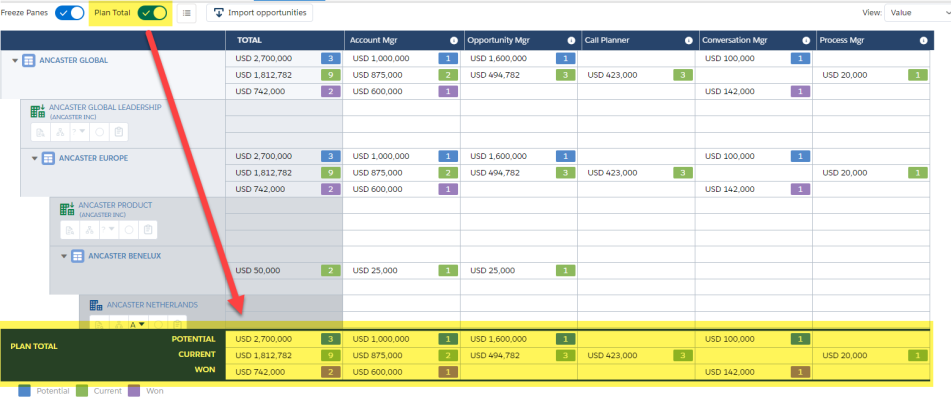
Account options
Each account and division row includes several options:
![]()
Note: The above options are also displayed on a roll up row if an account or division row within the roll up is nominated as the main row to plan against. This option can be activated on the Account Structure page in the plan Settings.
| Item | Description |
|---|---|
| Insight Map |
The account's or account division's insight map is a visual representation of the business issues that are important to the customer. Note: You'll need at least Read access on the account. |
| Relationship Map |
The account's relationship map is a visual representation of your relationships with contacts at the account and information about how those people make decisions and interact. Note: You'll need at least Read access on the account. |
| Segmentation |
Click Segmentation to set the account's market segment. You can also do this on the Overview tab. |
| Level of Relationship |
The level of relationship icon represents how much credibility and trust you have in you and your revenue team relationship with the customer. Click the icon to set your level of engagement with the account.
|
| Row Details Questions |
By answering these questions, you can capture background information and research that can help you to progress the plan. This icon is available only if row details questions have been set up in this plan's plan type. |
Note: If you open the relationship map, insight map or row details from an opportunity map, you will see Account Planning tabs (such as highlighted in the example below) that allow you perform planning at the account level. 
When an account plan is accessed from the opportunity map, the plan type of the Account Manager plan you are working on is automatically applied to the account plan that is opened. For further information, see Altify Account Planning.
Note: The Relationship Map, Insight Map and Row Details Questions icons are grayed out if no work has been done in these areas yet.
Accessing Salesforce Account records
Click on an account in an opportunity map to open the relevant Salesforce Account record in a new tab (as highlighted below).
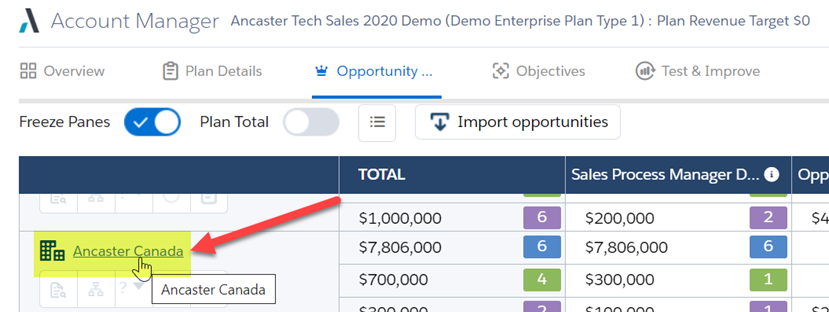
For division rows, the name of the parent account row can be clicked to access the relevant account record (as highlighted below).
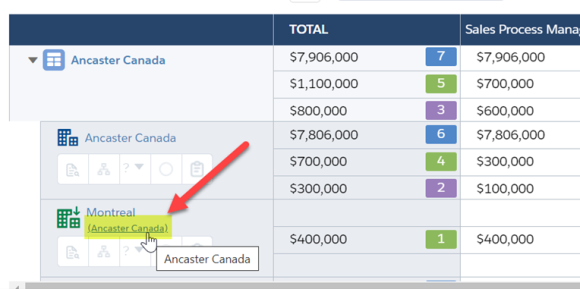
For grouped account rows, clicking the displayed group name opens the parent account record.