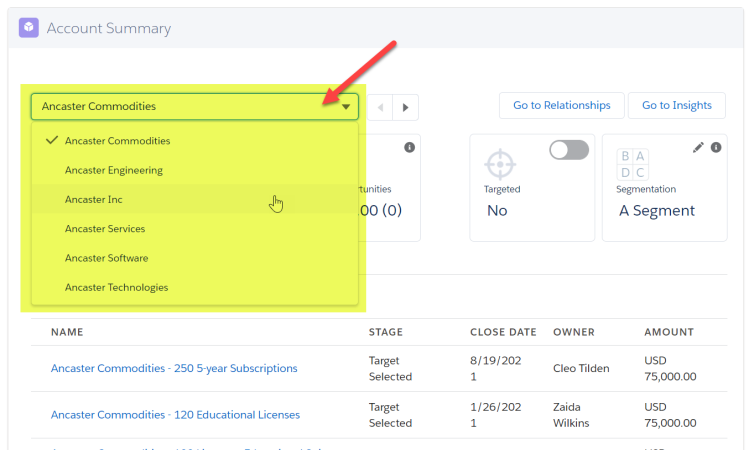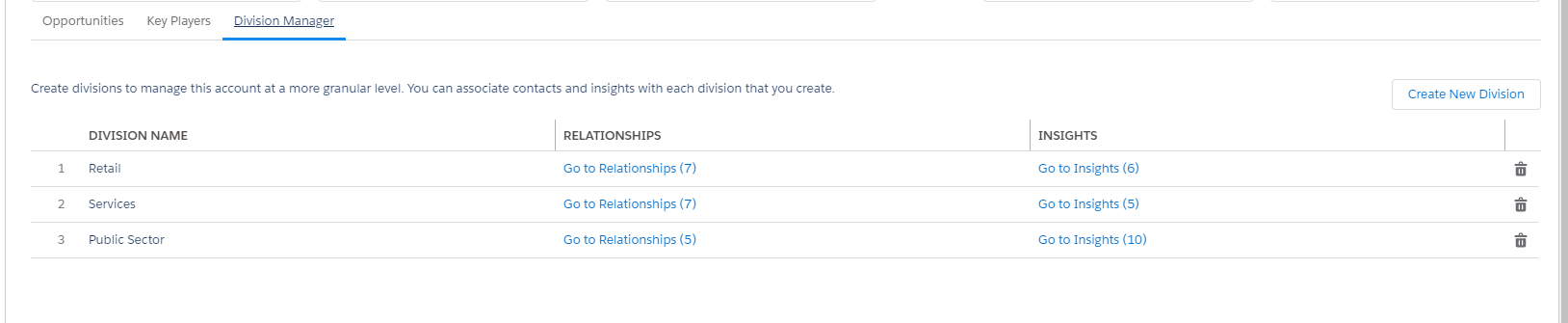The Account Summary panel on the Overview tab is where you go to focus on a single row in the opportunity plan, and get its key details.
Just select the plan row you're interested in.
Note: The value format set on the opportunity map determines the value format used in this panel.
-
Accessing Maps
- Opportunities Tiles
- Targeted Tile
- Segmentation Tile
-
Opportunities Tab
The top three most valuable current opportunities and potential opportunities that you have access to on the account.
Note that only opportunities for the specified account are shown here - opportunities for accounts that are grouped with the selected account are not included.
- Key Players Tab
-
Division Manager Tab
View, create, rename and delete divisions associated with the selected account. Click on Go to Relationships to go to the relationship map of the relevant division or Go to Insights to visit the insight map.
To rename a division, hover over its Division Name and click the pencil icon that appears.
Caution: If you delete a division, it is removed from all plans (Account Manager plans and account plans) and is no longer available for selection when you are creating a new plan. The deleted division's insight map and relationship map data are no longer available.
Tip: To merge two divisions (A and B for example), you should do the following:
- Import the insights from division A into division B. For more information, see Importing cards from another insight map.
- Import the contacts from division A into division B. For more information, see Adding Existing Contacts.
- Delete division A and rename division B if required.
The Go to Relationships and Go to Insights buttons give access to the relationship map and insight map associated with the account.
The total value and number of potential, current and won opportunities associated with the selected account. The Won Opportunities tile represents opportunities closed for the account in the current quarter and the quarter that preceded it.
Here you can set whether the selected account is targeted.
The account's market segmentation setting.
If your org is multicurrency, amounts are shown in both the opportunity currency and your corporate or user currency. The corporate or user currency is shown in brackets (as shown in the example below).
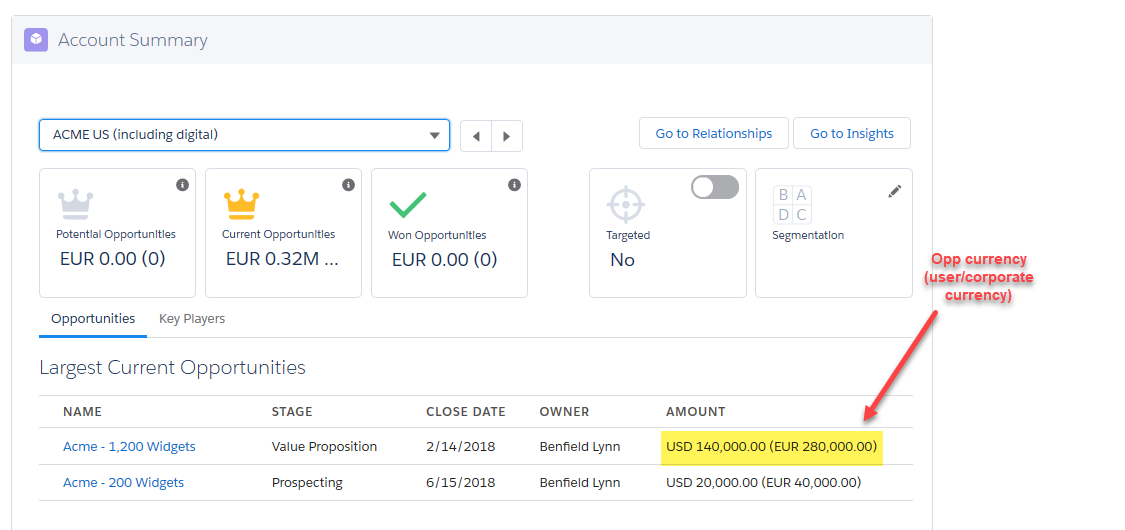
Important relationship information and insights owned by key players in the selected account. Click an insight to open the account insight map with that insight selected.
Note: If the Opportunities tab is not loading, it may be because your Salesforce org does not have a custom Fiscal Year for the current year. This allows Salesforce to define the LAST_FISCAL_QUARTER and THIS_FISCAL_QUARTER as outlined in this Salesforce developer resource page. Speak to your Salesforce administrator regarding this issue.