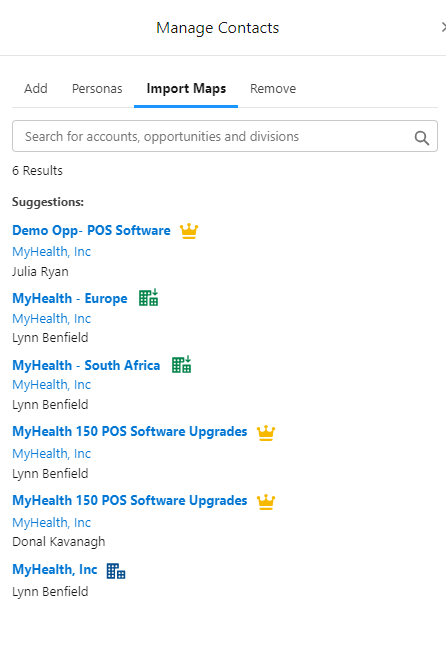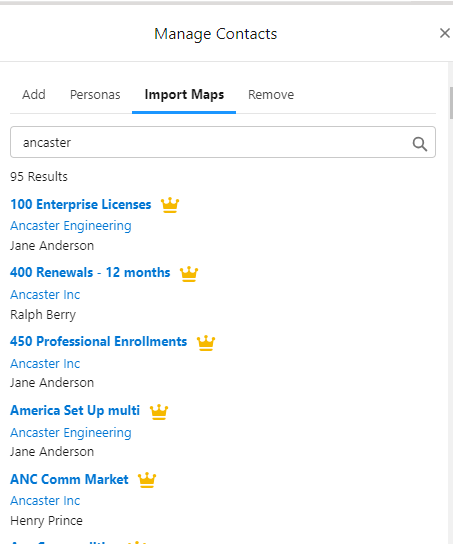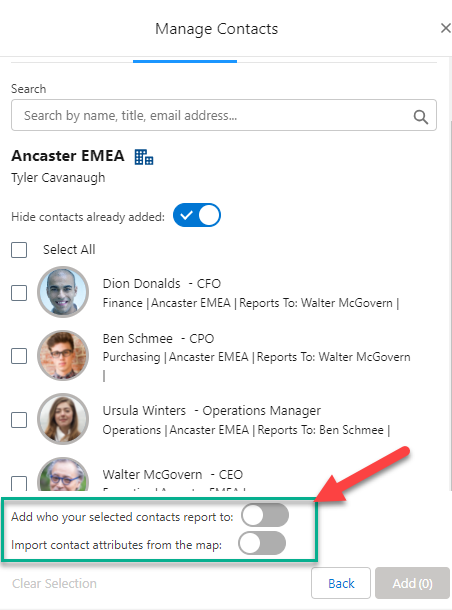Adding Contacts from a Specific Map
Search account and opportunity relationships maps in your org, select a map, and add all, or a selection of, its contacts to your relationship map. Additional information such as the added contacts' managers and attributes (as specified on the source map) can also be pulled into your relationship map.
To get started, click the Manage Contacts button and, on the Manage Contacts panel, select the Import Maps tab.
First you need to find and Select a map, and then Add contacts to your relationship map.
Select a map
Altify automatically provides a list of relationship maps to select from.
If you are on an account relationship map, this is all the opportunity relationship maps that belong to the same account. If you are on an opportunity relationship map, the account relationship map and any associated divisions are also included (as shown in the example below).
Note how the suggested relationship maps are displayed with the relevant icon for opportunities ![]() , accounts
, accounts ![]() and divisions
and divisions ![]() .
.
-
Select a map from the suggested list, or you can perform an org-wide search of relationship maps - as shown in the example below - and select a map from your search results.
-
When you have selected a relationship map, all its contacts are displayed.
Enable the toggle Hide contacts already added to only see the contacts that are available to add to your map.
If there are no contacts you wish to add, click the Back button to search for another relationship map or select a suggested map.
Add contacts to your relationship map
Before you add contacts, you should consider the options to automatically include additional information. This could save you a lot of time in building your relationship map.
Toggles for importing additional information
Before adding contacts to your map you should consider enabling one or both of the following toggles (as shown in the example below):
-
Add who your selected contacts report to
In the above image, we can see that 'Dion Donalds' reports to 'Walter McGovern'. If you enable this toggle, Walter McGovern will automatically be added to your map when you add Dion Donalds.
-
Import contact attributes from the map
Contact attributes are essential to successful relationship maps. By enabling this toggle, added contacts are automatically populated with for example, the Political Status ('Inner Circle', 'Political Structure' or 'Outside Political Structure') they were assigned in the source map.
If this toggle is not enabled, all attributes of added contacts are set to 'Unknown'.
This toggle also applies to managers added to the relationship map via the toggle Add who your selected contacts report to.
Tip: Consider the similarities and differences that apply between the source map and your map before enabling the toggle Import contact attributes from the map. If the contexts are similar, we recommend importing the attributes.
Add your contacts
Note: If you are adding contacts to an account division, you should ensure that the relevant division is selected before proceeding.
You can add contacts in one of two ways:
-
By selecting their check box(es) and clicking Add.
(To clear your selected contacts at any time, click the Clear Selection option.)
-
By drag and drop - to drag and drop multiple contacts, select their check boxes first.
(With drag and drop, the entire map is a single target area, i.e. you cannot drop to a contact specific location. The added contact is automatically displayed according to whom they report to.)
The contact or contacts are added to your map and highlighted in green if the Recently Added toggle is enabled - as shown in the example below.
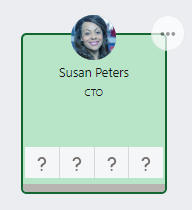
If the toggles to import additional data were enabled, their manager is also added (if not already on the map) and their attributes are populated (if attributes were assigned to them on a relationship map associated with the same account) - as shown in the example below.
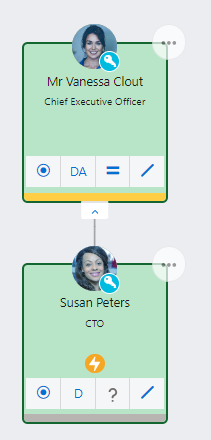
Click the Back button to search for another relationship map or select a suggested map.