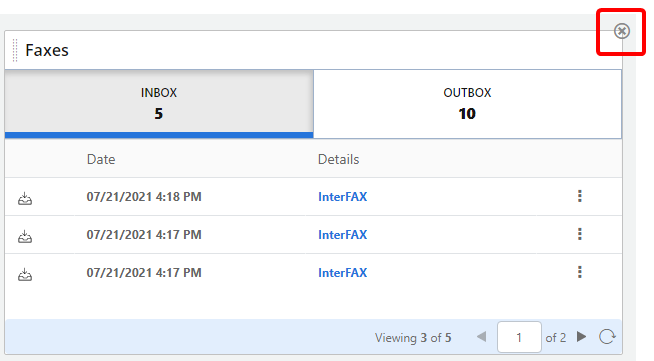Widgets are sections on the Home Page that give you fast access to information and often used features in AccuRoute CloudFAX. Your Home Page can be customized with widgets that are useful to you.
On the Home Page, you can do the following:
Add a widget
- Select the Home Page tab you want to add a widget to.
- Click Edit.
-
Click Add Widgets.

-
Select the widget(s) you want to add to the Home Page tab, then click Add. The following widgets are available:
 Faxes
Faxes
This widget allows you to view sent and received faxes. Faxes are displayed under 2 tabs: Inbox and Outbox. The actions available on the bottom toolbar and in the Action drop-down menu for faxes are the same as those on the Inbox and Outbound Faxes pages.
You can click Open Full View to navigate to the Inbound Faxes or Outbound Faxes pages from the widget.

When you have a large number of faxes, use the next and previous page arrows to navigate between pages.
Click Refresh to ensure the widget is up to date with the most current information.
 Faxes By User
Faxes By User
This widget allows you to view the total number of sent and received faxes per user. Faxes are displayed under 2 tabs: Received Faxes and Sent Faxes. Each user name is listed with a total fax count, total number of pages, and total number of units.
This widget is only available for Account Managers.
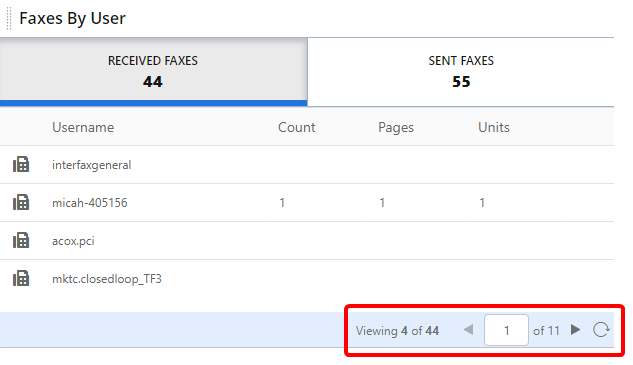
When you have a large number of users, use the next and previous page arrows to navigate between pages.
Click Refresh to ensure the widget is up to date with the most current information.
 Quick Fax
Quick Fax
This widget allows you to quickly add attachments to an outgoing fax from your Home Page by browsing for files, or by moving files to the widget using a drag-and-drop operation. Once you have dropped files on this widget, Send Fax will open with the files attached. See Send Fax for more information.
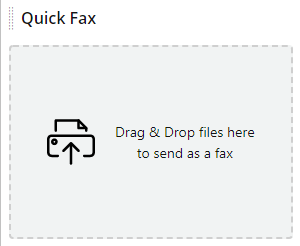
- Click Save.
Move an existing widget
To move a widget to another location on the Home Page, hover over the grab handle in the upper left-hand corner of the widget. The cursor will change to a move cursor. Move the widget to an open location on the Home Page using a drag-and-drop operation.
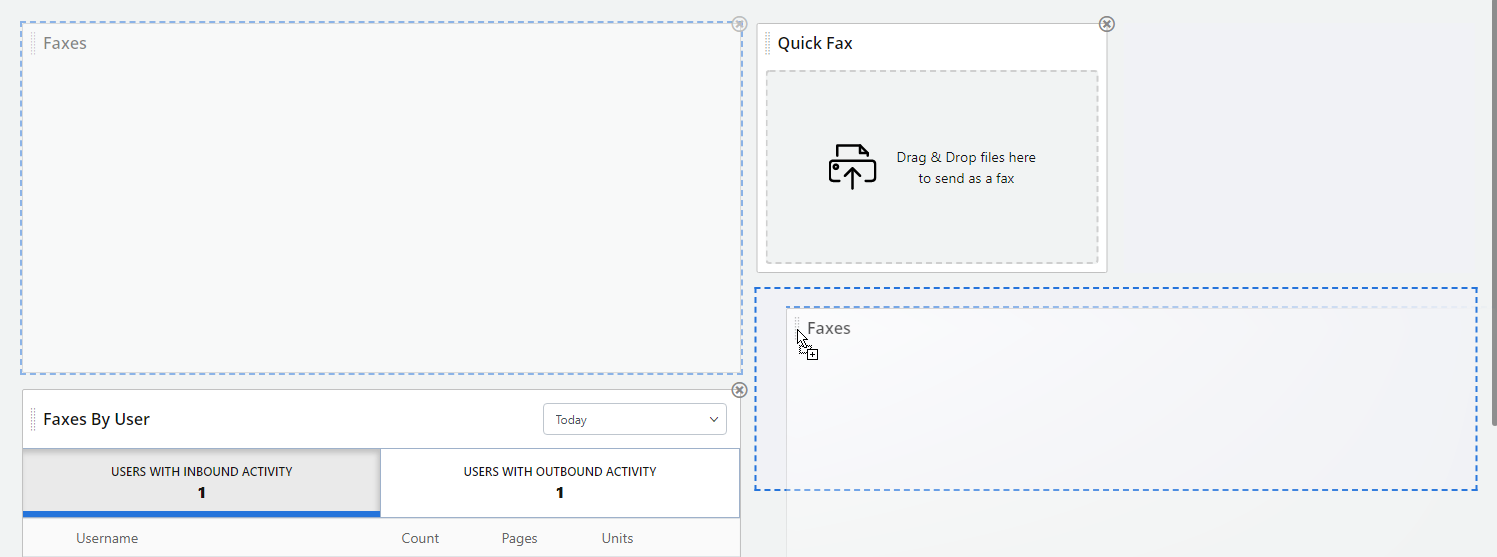
Resize a widget
Widgets containing lists can be resized vertically to display more or less items.
-
Hover your mouse over the bottom edge of the widget that you want to resize until the cursor changes to a double arrow.
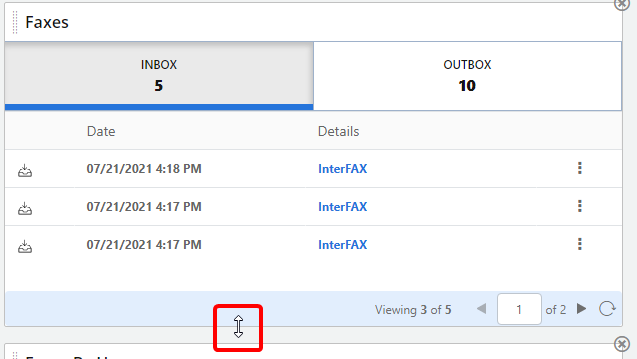
- Click and drag the bottom edge to the desired size.
Remove a widget
-
Click Remove Widget from Tab in the upper right-hand corner of the widget that you want to remove from the Home Page.