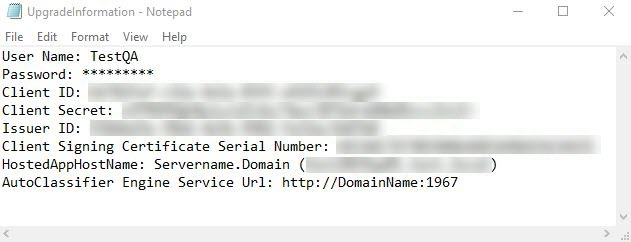How to Upgrade AutoClassifier
Upgrade Steps
Password Encryption
-
If you are upgrading from version 6.0.1.0-17704 or earlier, read How to Secure Passwords to safeguard passwords using encryption.
-
If you are upgrading from version 6.3.1.0-cd89f9c or earlier and you are using Microsoft Azure Machine Learning for tagging, read the upgrade section in MS Azure Machine Learning Prerequisites.
- Optional: Uninstall BA Insight AutoClassifier SharePoint app from your SharePoint Site collection (this is required only when upgrading from a version that is equal to or later than 5.0.2-9146)
- Uninstall AutoClassifier Engine
- Uninstall AutoClassifier Add-in
- Reinstall AutoClassifier Engine
- Reinstall AutoClassifier Add-in
- Optional: Reinstall BA Insight AutoClassifier SharePoint apps
- Optional: Reconfigure your Scheduled Annotation Jobs and Tagging Settings (this is required only when upgrading from a version that is equal or older than 5.0.2-9146)
Prerequisites Before Upgrade
- BA Insight recommends that you save a copy of both Engine and Add-in web configuration files (found in C:\Program Files\BA Insight\BA Insight AutoClassifier).
- Copy the configuration files back into your installation directory after upgrading AutoClassifier.
- Copy the configuration files back into your installation directory after upgrading AutoClassifier.
- Alternatively, use the following method to save the required AutoClassifier information for your specific environment:
- Create a text file (see the graphic below) to store the information required to install the AutoClassifier Engine and Add-in:
- Both the engine and add-in configuration files are found in the default installation location: C:\Program Files\BA Insight\BA Insight AutoClassifier
- Create a text file (see the graphic below) to store the information required to install the AutoClassifier Engine and Add-in:
-
- User Name / Password
- Client ID
- Client Secret (Applicable only for O365)
- Issuer ID (Applicable only for On-Premise)
- Client Signing Certificate Serial Number (applicable only for On-Premise)
- AutoClassifier Engine Service Url
- Domains for Engine and Add-in (information is found in IIS Server)
- SQL Server connection
2. Copy the AppRepackager configuration file that was used for installation.
3. Proceed to IIS Manager and save the domain host name for the AutoClassifier Engine and Add-in from bindings.
AutoClassifier Database Upgrade
When accessing the AutoClassifier Engine, a check is performed to ensure the installed database is up-to-date.
If your installed database version does not match the latest database version, you are automatically redirected to the Database Configuration page.
- Upgrade: upgrades the database to the latest version
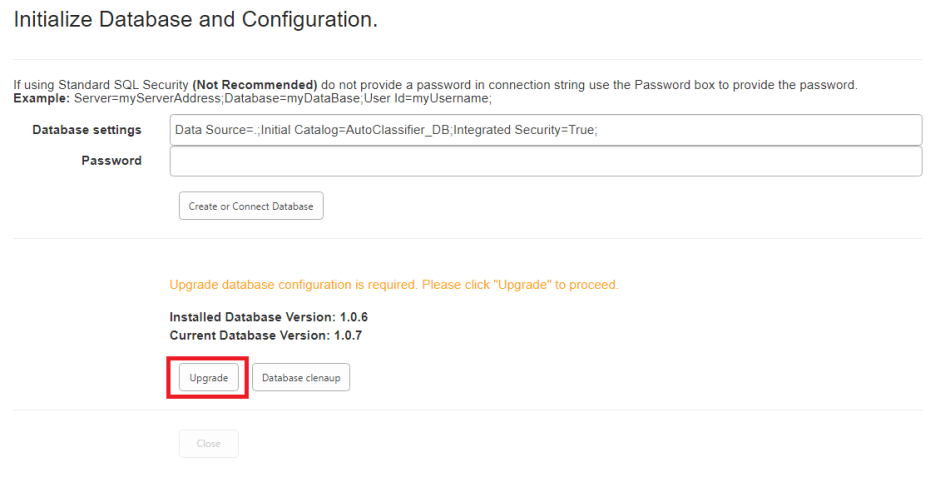
SharePoint App Install/Uninstall/Upgrade
Note: If upgrading from AutoClassifier version 5.0.2-9146 or earlier, you must uninstall and reinstall the BA Insight AutoClassifier SharePoint apps. You should also reconfigure your Scheduled Annotation Jobs and Tagging Settings as described in step 7 in the Upgrade steps.
When installing or uninstalling the BA Insight AutoClassifier SharePoint apps on multiple sites, BA Insight recommends that you use the SideLoader tool for greater efficiency. This tool was designed to install or uninstall an app on multiple sites at the same time.
How to Uninstall AutoClassifier
- Open the Windows Control Panel.
- Under Programs, select uninstall a program.
- Uninstall BA Insight AutoClassifier and BA Insight AutoClassifier SharePoint Add-in.
- Optional: Use the Everything search tool and ensure that after uninstalling AutoClassifier, no DLL files related to AutoClassifier remain on your computer.
For installation help, use the information in the following topics: