How to Create a Basic Rule
About Rule Development
Documents are only added after the first crawl or after some Rules testing is performed.
Rule testing is described in the topic Test Rule, below.
Both of the following components must be correctly configured before the "Test rule" button appears under the Term Rule field:
Rule Development UI
To access the rule development window, from AutoClassifier:
- Select Manage Taxonomies
- Select the Taxonomy you wish to create rules for from the Taxonomies List that appears.
The screen that appears is the "dashboard" where you create your rules.- The FINE TUNE RULES tab is opened by default.
- The Term Rule field is blank by default.
Creating a Basic Rule
- Go to the Taxonomy Editor, or Test Bench.
By default, the FINE TUNE RULES tab is displayed.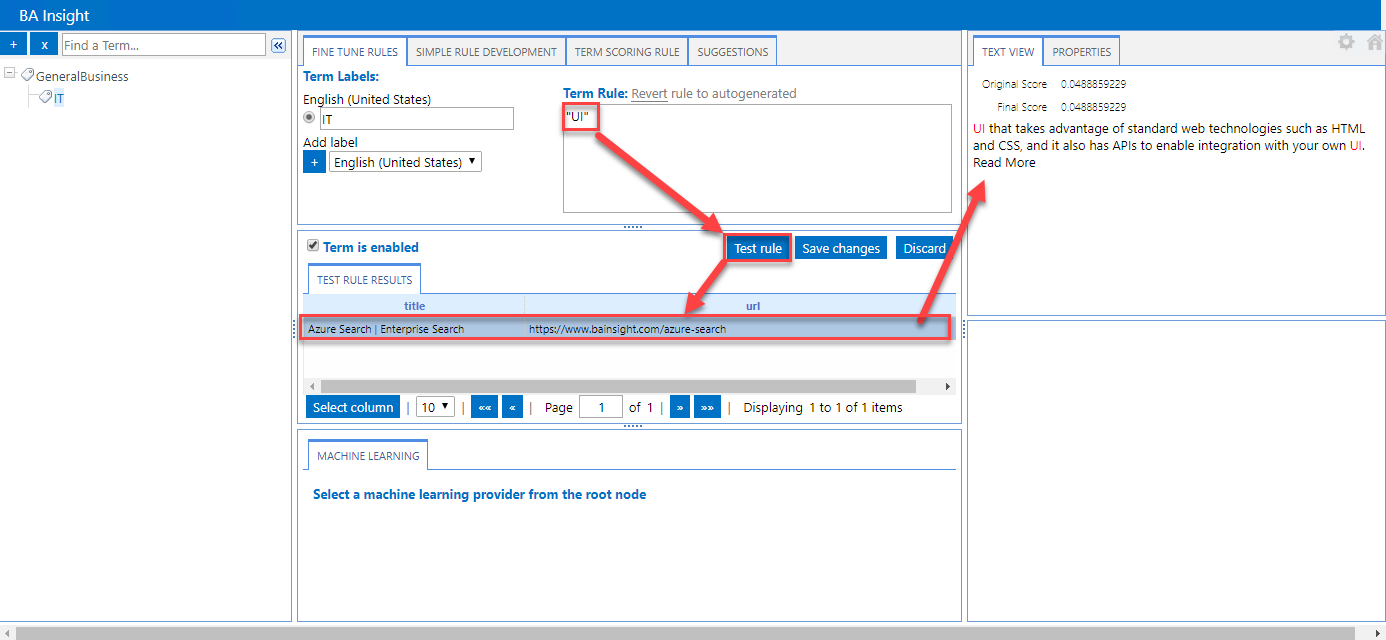
Fine Tune Rules
- Term Labels:
- When you add a term here, the change is not reflected under Term Rule, or in the SIMPLE RULE DEVELOPMENT tab.
- The term is matched in any input documents containing this term.
-
English:
-
Default language.
-
Alternatively, see the language that you selected using the drop-down list under Add label.
-
To set your available languages, see How to Configure Your Components.
To use another language, you must add this language when you install AutoClassifier.
-
- Terms (under Term Labels):
- These are the terms that are auto-generated when you create the taxonomy node.
- You can manually add a term label using the
 button.
button.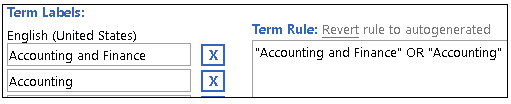
-
Term Rule:
-
See and modify your rule by entering operators and additional terms.
-
If you make any changes, such as adding/editing terms/operators, click Revert to return the rule to its auto-generated state:

Note: If you add terms in the Term Rule tab, but do not add these terms to the Term Labels fields, your new rule does not appear in the SIMPLE RULES DEVELOPMENT tab.
However, you can change the operators in the Term Rule tab without affecting the SIMPLE RULES DEVELOPMENT tab.
-
Save changes:
-
When you click the Save changes button, the save operation:
- Does not work if the rule syntax is incorrect.
-
Removes the Revert link.
-
If you do not save your changes, the newly added terms and their modifying operators are not saved in the SIMPLE RULE DEVELOPMENT tab.
-
-
- Discard:
- Click to remove changes including the revisions to the last saved rule.
- This operation also automatically saves the rule.
- Notes:
- Enter information such as tracking, development, and special considerations here.
- Revert rule to autogenerated:
- Click to return to the rule that was automatically created when you create the selected taxonomy node.
- Term is enabled:
- By default all terms in your taxonomy are enabled.
- This statement is true even if you have disabled your taxonomy or a branch of the selected taxonomy.
- This statement is also true if you have disabled this node on the Site Settings:
Term Store.
Test Rule
The Test rule button, when clicked, displays documents and matched terms, based on your defined rule.
-
See Test rule for details.
Note: Both of the following components must be correctly configured before the "Test rule" button appears: