How Admins Can Boost the Relevancy of Item Properties
About
-
This pipeline stage Pipeline stages offer uniformity to the end user. Various functions include mapping names and values to match local refinements. can be used to boost keywords found in document properties (metadata) by a specific factor (number).
-
The higher the boost number, the more weight is applied to the matching keyword.
Note: Note that you do not "boost," or overweight a keyword itself, but the metadata that keyword is categorized as.
If you "boost" the metadata type "Author" then any terms in your index classified as "Author," such as "John Smith" receive increased weight in search queries.
Tip: You can "boost" multiple web site pages.
Every page has boosting parameters.
Parameters are detailed at the bottom of this page.
Any metadata can be "boosted", including, but not limited to:
- Author
- Title
- File type
- Content type
Limitations
-
Some SmartHub Features are unsupported by some backends.
-
For information about limitations to your backend The search engine your SmartHub instance uses to perform queries. SmartHub can be configured to use more than one search engine., see the "Limitations" topic for your backend.
Pipeline Order and Properties
- BA Insight recommends the Admin Relevancy pipeline stage be added to individual backends, and NOT at the top "General Settings" level.
- Pipelines added at the top, "General Settings" level affect ALL backends
- Admin Relevancy is added as a Query pipeline stage only.
- Admin Relevancy is NOT added as a Results pipeline stage.
- The Admin Relevancy pipeline stage can be added before or after the Property Mapper stage. See the following topics for details.
Admin Relevancy Set Before Property Mapper Stage
If the Admin Relevancy stage is placed before the Property Mapper stage, the properties specified in the "Property" field must be UI properties.
That is, properties which the source system properties have been mapped to.
-
For example, an Elastic backend may have the following mappings (provided for example purposes, only), associated with the example values shown in the screenshot below:
| Elastic Source System Property | UI Property |
|---|---|
|
"RefinableString121" |
Title secondary |
|
"DocumentSummaryExtraction" |
Summary |
Admin Relevancy Set After Property Mapper Stage
-
If the Admin Relevancy stage is placed after the Property Mapper stage, the properties specified in the "Property" field must be source system properties.
-
In the example below, the source system properties defined are the source system properties "RefinableString121" and "DocumentSummaryExtraction."
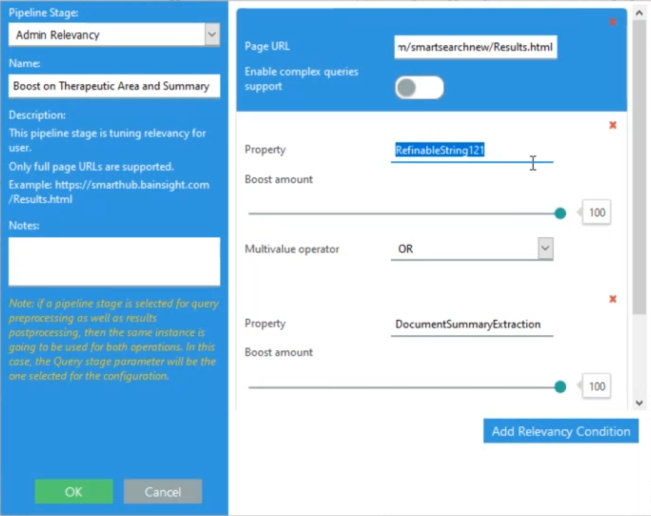
Administrator Control
-
This "boosting" or over-weighting of keywords found in item properties is done using pipelines from your SmartHub Admin page: http(s)://[web-app-url]/_admin.
-
The queiries of ALL users are affected by the properties boosted in relevancy
-
Users may boost relevancy from their own SmartHub view using How End Users Can Boost the Relevancy of Item Properties.
-
Note that the relevancy of items set by users takes precedence over Admin item relevancy settings. See "Relevancy Order Set by Stage" below.
Example: Boost "Title" Relevancy
-
Select the backend from the left-side navigation for which you want to boost item relevancy.
-
Select "Add New Query Stage."
-
You want to see a list of documents with the term "Administrator" in the document Title, but your queries for "Administrator" do not seem to return what you're looking for in the first few pages of results.
-
You want to manually boost the "rank" of the term "Administrator" found in document titles so that more documents with the term "Administrator" in the document Title, are listed higher, at the top of your search query.
-
You apply a boost to the metadata type Title, so that any query for the term "Administrator," returns more documents with "Administrator" set in the metadata Title, at the top of your search queries. (Note that by default, Title is already weighted more than other metadata types).
-
This pipeline stage used to boost the metadata, or property, Title would look like this.
Example: Boost "Author" Relevancy
In this example, you want to manually boost the "rank" of author names, so that more documents with that term in the document's metadata type Author, are listed higher, at the top of your search query.
-
You apply a boost to the metadata type Author
-
Any documents with the term "Ph.d" categorized as metadata "Title", are given more weight and are returned at the top of your search queries.
-
This pipeline stage used to boost the metadata, or property, Author, would look like this:
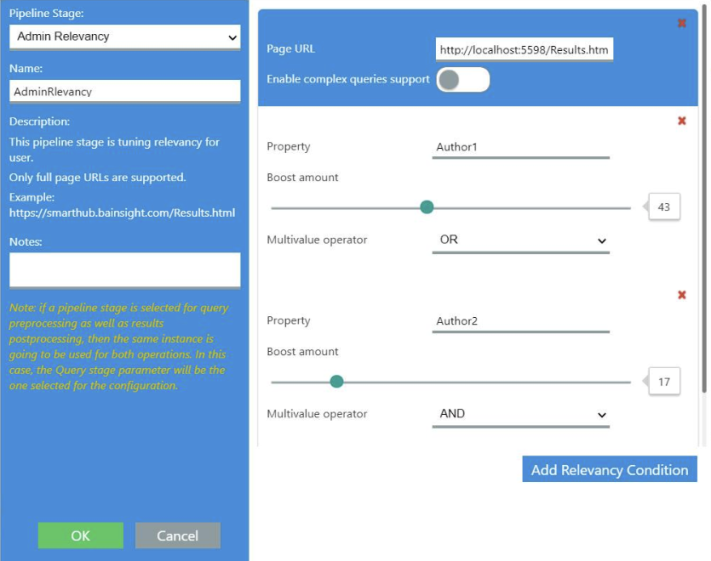
Relevancy Order Set by Stage
-
The order of relevancy stages impacts the way documents are boosted.
-
User relevancy has priority over all other stages.
The default priority order is:
- User Relevancy
- Personalization
- Admin Relevancy
The first stage that successfully changes the search query is the only stage that is executed.
Relevancy Order Example
If an Admin Relevancy stage changes the search query, and is then followed by the stages Learn-To-Rank and Personalization, those stages are skipped.
Parameters
| Name | Description |
|---|---|
| pageURL |
The entire URL of your page.
Too add the item relevancy boost across multiple, or ALL of the web pages of your site:
|
| properties |
The source system or UI property being boosted in relevance:
|
| Boosting Value (set using slide bar in UI) |
Numerical range of 0 to 100. Used to set properties such as "author" or "title" to a set value.
|