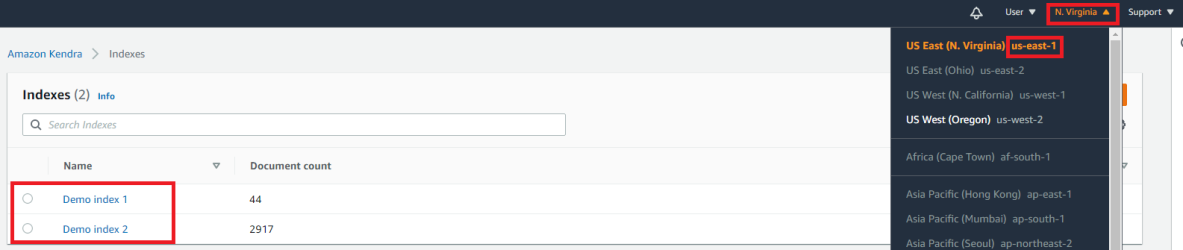Connect SmartHub to the Amazon Kendra Backend
Prerequisites
- An Amazon Kendra index populated with documents
- A set of IAM Access Keys (access key and secret) that can be used to access the AWS Kendra index
Limitations
- As Amazon Kendra doesn't support XRANK operator the following features are unsupported:
- Relevancy tuning
- Other boosting-based functionality
- Amazon Kendra can display up to 10 facet values per facet for a query. If you want to increase this limit, you need to contact Amazon Kendra support.
For more details see https://docs.aws.amazon.com/kendra/latest/dg/API_Facet.html. - Amazon Kendra doesn't provide an actual document ranking, instead it provides a relative ranking that indicates how confident Amazon Kendra is that the response matches the query.
Therefore, the valid values for ScoreConfidence are: VERY_HIGH | HIGH | MEDIUM | LOW | NOT_AVAILABLE.
SmartHub will the assign threshold values as follows:- VERY_HIGH - 1.0
- HIGH - 0.7
- MEDIUM - 0.4
- LOW - 0.1
- NOT_AVAILABLE - 0
- SmartHub is limited to the quota limits as provided by Amazon Kendra. In particular, the following quota limits may cause issues with your search experience:
Maximum number of token words per query text before truncation: 30
Maximum number of characters per query text: 1000
Amazon can increase these quota limits at an extra cost for customersThe token and character query limitations can impact the security trimming functionality in the SmartHub Advanced Security Module. If the origin source system has multiple users and groups, the ASM restriction will exceed the Kendra quota limits, causing the query to fail.
For more information, see Query and search results quotas in the amazon documentation.
How to Create and Configure Your Kendra Backend
After you satisfy the prerequisites listed above, use the following steps to create and configure an Amazon Kendra backend The search engine your SmartHub instance uses to perform queries. SmartHub can be configured to use more than one search engine..
- Navigate to the SmartHub Administration page athttp(s)://[web-app-url]/_admin.
- For example:http://smarthub.azurewebsites.net/_admin.
- For example:http://smarthub.azurewebsites.net/_admin.
- Go to the General Settings page.
- Click the "Add New Backend" link to add your new Kendra backend.
- In the modal window add the corresponding information in the appropriate fields:
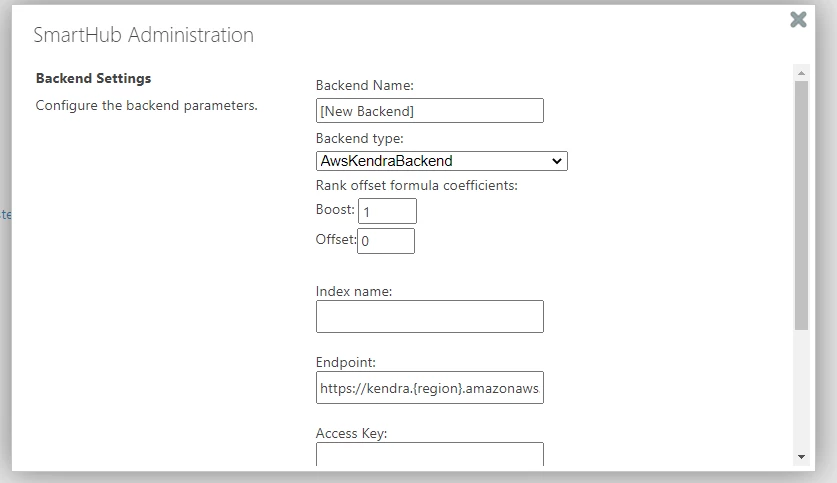
- Name: Select a name for your backend.
- Type: Select Aws Kendra Backend from the drop-down list.
Rank offset formula coefficients(optional): Enter these values only if you selected the Rank Based mixing algorithm that is set in the Additional Settings page:
BOOST: Enter the boost factor.
OFFSET: Enter the rank offset.
- Index name:The name of the AWS Kendra index to be used at search time.
This name is located in the Kendra management page.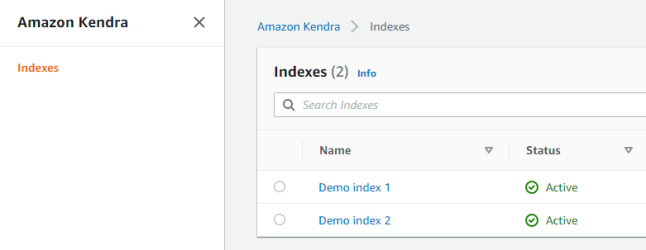
- Endpoint: the URL that is the entry point for the web service.
Access Key: The IAM Access Key to be used at search time for authorization.
This is located in the IAM management page.
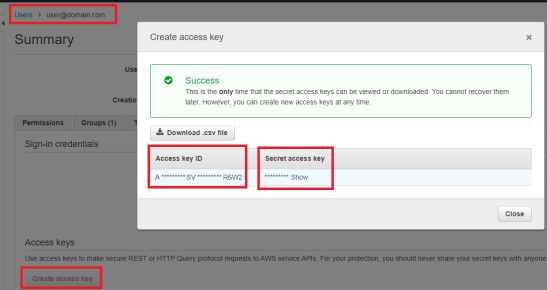
- Secret Key: The IAM Secret Key to be used at search time for authorization (see screenshot above).
- Region:The Region where the AWS Kendra instance is hosted.
You can find this in the Kendra management page