How to Customize Metadata and Mappings
Build custom reports on top of your custom data that let you extract custom metadata from your documents.
- For example, you might have a custom property for all documents named
CustomerName. - Configure the Analytics custom metadata recording feature to pick up this property when this property is requested from a result item display template.
- This item can be pushed along with your other recorded metadata into the index.
To configure this feature, use the following steps:
- Open DefaultModuleSettings.js, located at <SmartHub_install_dir>\modules\SmartHubResourceLoader\.
- Go to the file and scroll down to
customProperties, around line 9.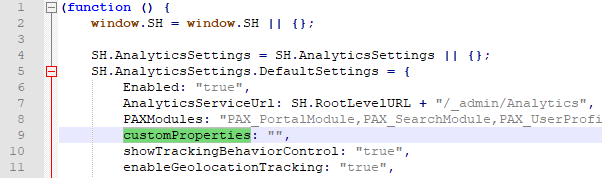
- Enter the name of your custom properties into
customProperties:"",. To enter more than one property, use a comma (,) delimited list.
- Copy the
customPropertiesparameter and values into your custom page settings file (not shown in the screenshot below), such as CustomResultsSettings.js for the Results.html page.- For more information about custom files, see How to Use the UI Builder.
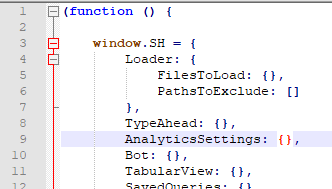
- For more information about custom files, see How to Use the UI Builder.
User Profile Mappings
- Go to the DefaultModuleSettings.js file and scroll down to
UserProfileMappings, shown in the following graphic: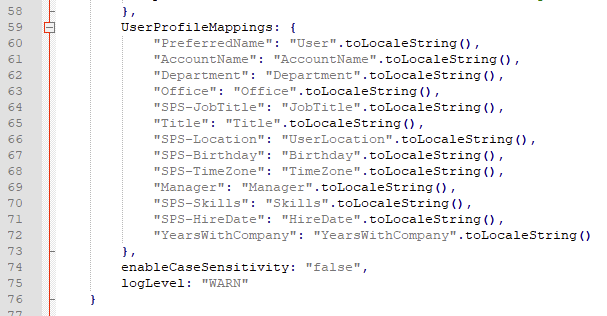
- Modify the names of the User Profile Properties with your properties.
- For example,
PreferredNamecan be modified inLastName.
- For example,
- Copy the
UserProfileMappingsparameter and values into your custom page settings file, such as CustomResultsSettings.js for the Results.html page.- For more information about custom files, see How to Use the UI Builder.