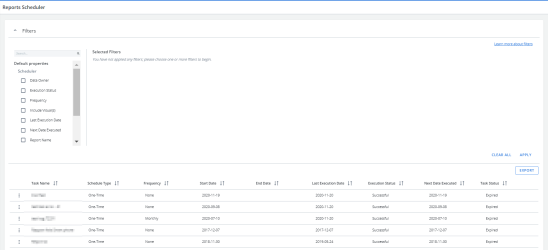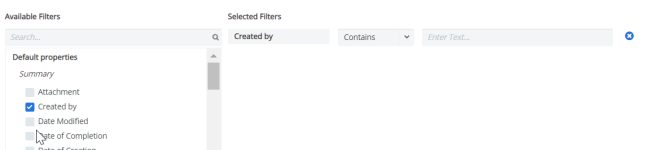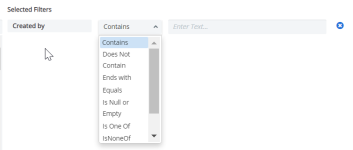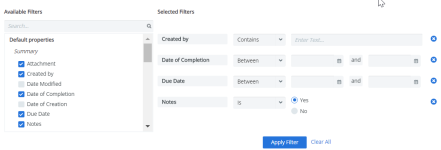Reports Scheduler
The Reports Scheduler is the place in Cimpl where you can manage the sending of reports that you created in Cimpl's Reports Center.
To open the Reports Scheduler, click Scheduler > Reports Scheduler.
Example of the Report Schedule page. Click to enlarge.
You can:
Send times
Reports scheduler sends out reports at 6:00am EST.
This is the default time, if a you want to send them at other times, contact support cimpl-support@uplandsoftware.com.
Tip: It is not recommended to send invoices or reports during business hours.
Late invoice load
If your provider is late in providing invoices, this can effect the scheduled reports. It also depends on the configuration of the task:
- One time reports: sends based on the date filters set in the report when it was scheduled. The assumption is that if you did have access to a month is because you have some invoices loaded, but not necessarily all of them.
- Recurring reports: it depends on the Time interval selection. Let’s say that you have a schedule that sends monthly, a report based on the current month definition. The last time we loaded information was November 2019. When you get the report in December, it should be empty. When you get the report in January it should be empty.
Filter and Search
-
Expand the Filters section.
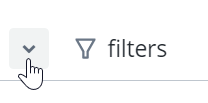
-
Select a filter. The filter appears under Selected Filters.
-
Select the filter operator.
- Enter filter values.
-
Repeat steps 2-4 for all selected filters.
-
Click Apply Filter. The Filter icon appears blue once the filters are applied.
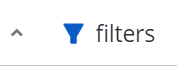
Deselect any filters:
- Click the X to the right of the filter and then click Apply Filter.
Remove all filters:
- Click Clear All and then Apply Filter.
Note: The filters that you've selected will remain applied, even if you log out of Cimpl. The filters are bookmarked and will only change if you click Clear All or after you set new filters and click Apply Filter.