Manage Financial Settings
Eclipse PPM administrators can use the "Financial Settings" page to configure how Financial Plans work. In particular, it can be used to enable automatic labor value calculation, set default Expenditure Types, and determine how many empty line items will appear on Expenditure Documents.
Before You Start: Only Eclipse PPM administrators can access the "Financial Settings" page. If you are not an administrator, speak to one if you have any questions or concerns about Eclipse PPM Financial Settings.
To edit Financial Settings:
-
Select Administration from the Navigation Menu:

-
Select Settings from the "Financial" menu:
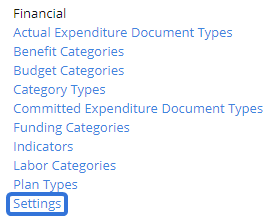
-
Decide whether or not to enable automatic labor value calculation:

Note: If the checkbox is selected, Eclipse PPM will automatically recalculate labor values on all Financial Plans. If any changes have been made to a Project's Work Plan, the Budget Items related to allocated Resource hours will be recalculated and reflected in the Financial Plan. Also, if any time has been entered toward the Project by Work Plan Resources, the Actual Expenditure Items related to a Resource's actual time will be recalculated and reflected in the Financial Plan as well.
If this checkbox is unselected, users will need to select the Recalculate Labour button on the Financial Plan to manually trigger these calculations: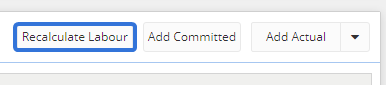
Please also note that Financial Plans need to be configured to calculate both the Budget and Expenditures using Resource allocations and time entries. This can be done through Project Configuration. -
Select a default Committed Expenditure Type that will appear in the "Expenditure Type" drop-down menu whenever users add a new Committed Expenditure on a Financial Plan:
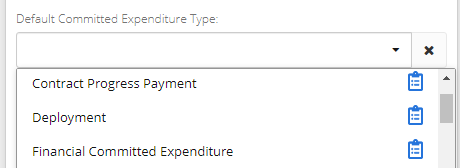
Note: Administrators can add and manage Committed Expenditure Types.
Tip: Administrators can select the "X" button
 to clear the field. This will cause the "Expenditure Type" field to be empty when users add a new Committed Expenditure.
to clear the field. This will cause the "Expenditure Type" field to be empty when users add a new Committed Expenditure.Tip: Hover your cursor over any of the blue clipboard icons to view a description of the Expenditure Type:
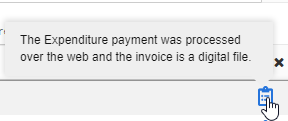
-
Select a default Actual Expenditure Type that will appear in the "Expenditure Type" drop-down menu whenever users add a new Actual Expenditure on a Financial Plan:
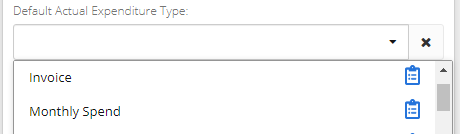
Note: Administrators can add and manage Actual Expenditure Types.
Tip: Administrators can select the "X" button
 to clear the field. This will cause the "Expenditure Type" field to be empty when users add a new Actual Expenditure.
to clear the field. This will cause the "Expenditure Type" field to be empty when users add a new Actual Expenditure.Tip: Hover your cursor over any of the blue clipboard icons to view a description of the Expenditure Type:
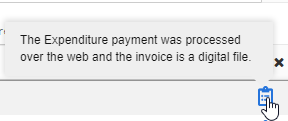
-
Determine how many empty line item rows will appear when users add or edit Expenditures:

Note: The rows will appear in the "Line Items" table when users add or edit Expenditures:
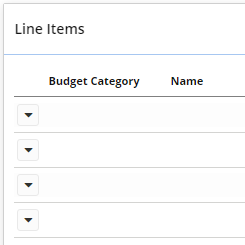
-
Select the Save button:

After selecting Save, your settings will be saved to Eclipse PPM.