Create an Application Policy
Application Policies determine how users are allowed to interact with the Eclipse PPM application as a whole. They are often reserved for users that are expected to be more than just Resources on Projects and Tasks, such as administrators. Members of these policies will be given the ability to interact with Eclipse PPM components outside of specific Projects.
Administrators can create new Application Policies directly from the Policies page. Once created, Application Policies can be edited or deleted at any time.
Note: Users must logout and back into Eclipse PPM in order to receive updated permissions. Be sure to notify them once you save your policy.
To create a new Application Policy:
Before You Start: Users require the "Users Administration" permission from an Application Policy to create new Application Policies.
Additionally, it would be wise to create some User Groups of users who should share similar permissions. This way, the User Group as a whole can be added to your Application Policy while adding members, saving you from having to constantly add members one-by-one.
-
Select the Administration icon from the Icon Bar.

-
Select Policies from the "Security" menu.
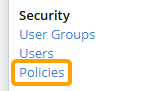
-
Select the New Application Policy button in the top right-hand corner of the "Application Policies" window.
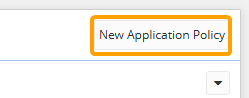
-
Enter a unique name for your new Application Policy.
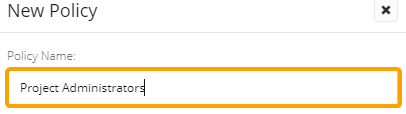
Tip: Do your best to relate the name to the type of responsibilities that will be given to the policy's members. This will make it easier to add members to the policy in the future.
-
Select the checkboxes of the permissions you would like to distribute to the policy's members.
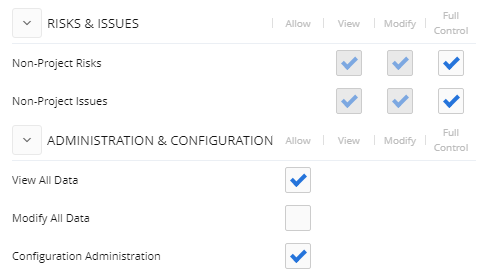
Note: If certain checkboxes are checked and grayed out, it means the permission is already covered by another selected checkbox. For example, selecting the "Manage Project Templates - Allow" permission will automatically select the "Create Project Templates - Allow" permission. This is because the "Manage Project Templates - Allow" permission allows users to create Project Templates as well, so the "Create Project Templates - Allow" permission is already covered.
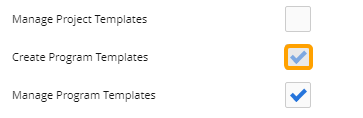
Tip: Click directly on any permission to see a quick description of its benefits:
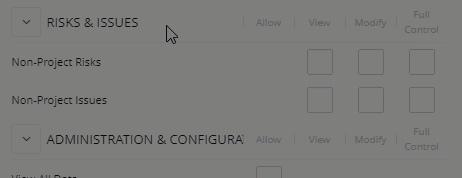
Tip: Use the Check All and Uncheck All buttons to speed up the process.
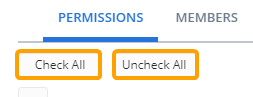
-
Select the "Members" tab.

-
Type the name of a user or User Group into the text box and select it from the suggestion list to add it to the policy. Repeat this until all of your desired users and User Groups have been added.
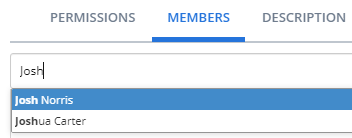
Note: When a User Group is added, every member of the group will receive the Application Policy's selected permissions. If new members are added to a User Group later on, those members will automatically inherit the permissions of any policies that the User Group belongs to.
Note: Users and User Groups can be removed by selecting the X icon next to their names.
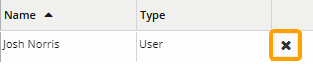
-
Select the "Description" tab.

-
Enter a description of the policy's objective.
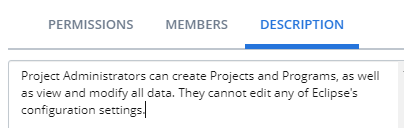
Tip: Try to make the description as informative as possible to help other administrators determine which users and User Groups should be included or excluded.
-
Select the Save button.
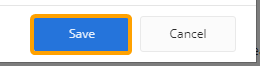
After selecting Save, each member will receive the outlined permissions.
Note: Users must logout and back into Eclipse PPM in order to receive updated permissions. Be sure to notify them once you save your policy.