Administrator Enabled Notifications
Administrator Enabled Notifications are configured by Eclipse PPM and applied to all users. Eclipse PPM users will not be able to disable them; only administrators can choose to enable them and determine their settings.
Currently, only one Administrator Enabled Notification is available: the locked Work Plan notification. When enabled, Eclipse PPM users with checked out Work Plans will receive an email reminder after the selected time period.
Note: A Work Plan is considered checked out when it has been opened for editing by a user and has not been saved and closed. When a Work Plan is checked out, other users cannot edit it with the most recent updates from the user who has the plan checked out. This is why leaving Work Plans checked out can be problematic and lead to disorganization and confusion.
To enable the locked Work Plan notification for Eclipse PPM users:
Before You Start: Eclipse PPM users require the "User Administration" permission from an Application Policy to configure Administrator Enabled Notifications.
-
Select the Administration icon from the Icon Bar:

-
Select Administrator Enabled Notifications from the "Settings Manager" menu:
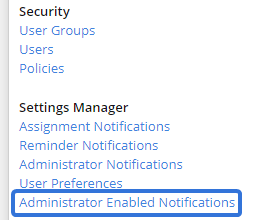
-
Select the "They have locked work plans for" checkbox:

Note: To disable these notifications, the administrator can simply uncheck the checkbox and select the Save button.
-
Decide how long a Work Plan needs to be checked out before the user receives an email notification:

Note: The system will not check for any unlocked Work Plans on weekends. If the selected time limit is reached during a weekend, users will not receive an email until the following Monday.
-
Since yesterday: The email will be sent if a Project's Work Plan has been locked since yesterday's date, regardless of whether or not it has been a full 24 hours.
Note: The system will not check for locked Work Plans on the weekend. On Monday, the email will be sent if a Project's Work Plan has been locked since Friday, Saturday, or Sunday.
-
Longer than one day: The system will look for any Projects where a user has locked the Work Plan for longer than one day (24 hours).
-
Longer than two days: The system will look for any Projects where a user has locked the Work Plan for longer than two days (48 hours).
-
Longer than three days: The system will look for any Projects where a user has locked the Work Plan for longer than three days (72 hours).
-
Longer than one week: The system will look for any Projects where a user has locked the Work Plan for longer than one week (7 days).
-
-
Select the Save button:
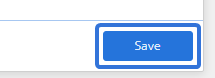
After clicking Save, the notification settings will be saved to Eclipse PPM. Users with checked out Work Plans will receive email notifications based on the administrators selections.