Follow/Unfollow Tasks
Through the Tasks page, users can follow or unfollow all or some of the tasks at a time. When users follow a certain task, they are notified, through the Following panel on the Eclipse Home page, once any action is taken on that task.
Tip: Users can follow or unfollow multiple Tasks at once from by using Task Bulk Actions.
To follow a task
- On the left icon bar, click the Search icon
.
A submenu is displayed.
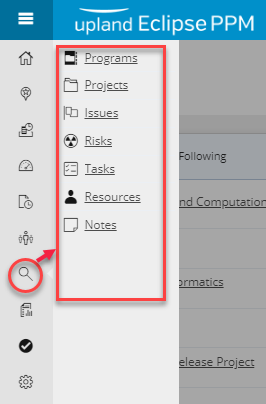
- From the displayed menu, click Tasks.
The Tasks page is displayed.

- At the left-hand corner of the Tasks page, click Bulk Actions.
The More Actions button appears at the top of the list, and a check box appears next to each row.

- Select the check box next to the tasks you need to follow.
Tip: In case you need to follow all the tasks, at a time, you can select the Select All check box found at the beginning of the header row .
- Click More Actions.
A drop-down menu is displayed.
- On the displayed menu, click Follow in case you want the tasks to appear in the Following panel on the Home page.
A success message is displayed at the upper-right corner of the page.
To unfollow a task
- On the left icon bar, click the Search icon
.
A submenu is displayed.
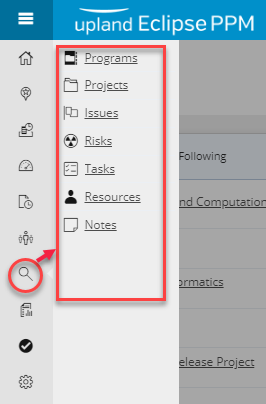
- From the displayed menu, click Tasks.
The Tasks page is displayed.

- At the left-hand corner of the Tasks page, click Bulk Actions.
The More Actions button appears at the top of the list, and a check box appears next to each row.

- Deselect the check box next to the tasks you need to unfollow.
Tip: In case you need to unfollow all the tasks, at a time, you can select the Select All check box found at the beginning of the header row .
- Click More Actions.
A drop-down menu is displayed.
- On the displayed menu, click Unfollow in case you do not want the selected tasks to appear in the Following panel on the Home page.
A success message is displayed at the upper-right corner of the page.