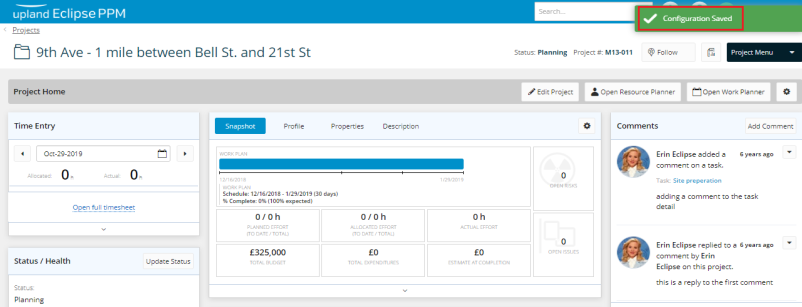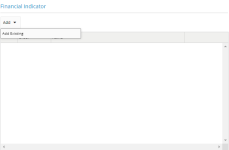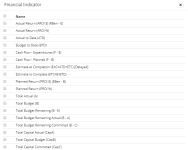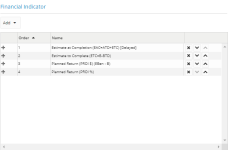Add and Manage Financial Indicators
Through the Project Configuration page, the user is capable of managing the Financial Indicators of a Project. The selected Financial Indicators will be visible while editing the Project's Financial Plan. Also, they can be added to the Project's Snapshot panel on the Project home screen.
Example: Paul has configured his Project to include the "Budget to Date (BTD)" and "Current Year Funding" Financial Indicators: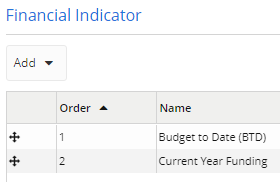
Whenever user's edit the Project's Financial Plan, they will see these indicators on the right-hand panel: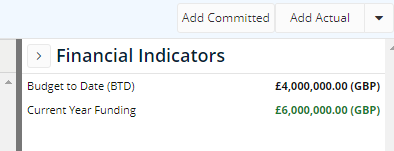
Also, they will be able to add the selected indicators to the Project's Snapshot panel through the Project Snapshot Configuration button ( ):
):
To add Financial Indicators:
- At the upper-right side of the Project Home page, click Project Menu. A drop-down menu is displayed.
- On the displayed menu, under Actions, click Configuration. The Project Configuration page is displayed.
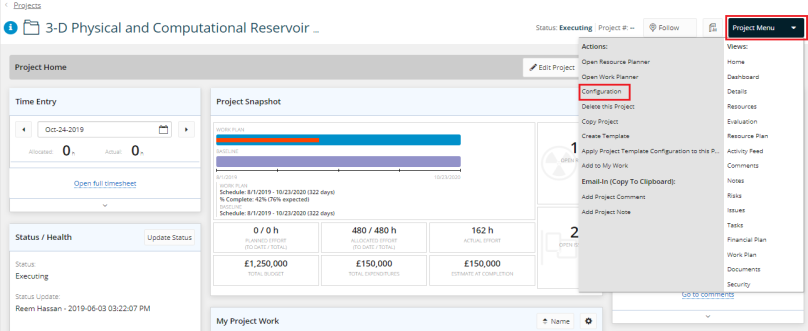
- On the Project Configuration page, under Financial Indicator, click the arrow next to Add. A drop-down menu is displayed.
- From the displayed menu, click Add Existing. A list of existing financial indicators is displayed.
- Select the check boxes next to the required financial indicators and click Ok. The selected financial indicators are displayed in the Financial Indicator panel.
- Click Save. A message is displayed at the upper right corner of the page indicating that the configuration has been saved successfully.
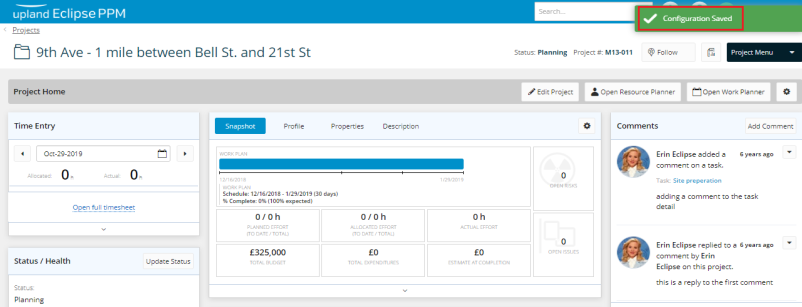
To delete a project financial indicator
- At the upper-right side of the Project Home page, click Project Menu. A drop-down menu is displayed.
- On the displayed menu, under Actions, click Configuration. The Project Configuration page is displayed.
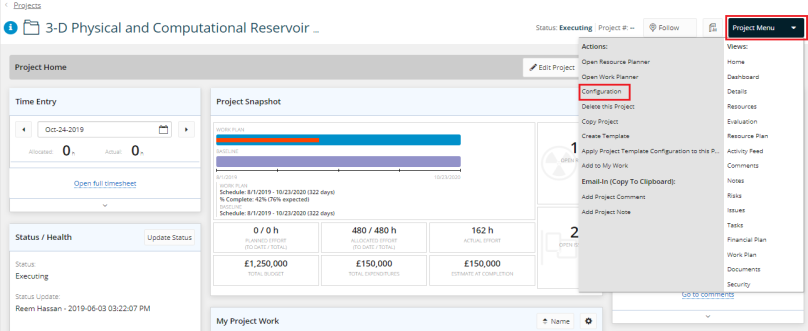
- Under Financial Indicator, click the Delete icon
 to delete the indicator required.
to delete the indicator required.
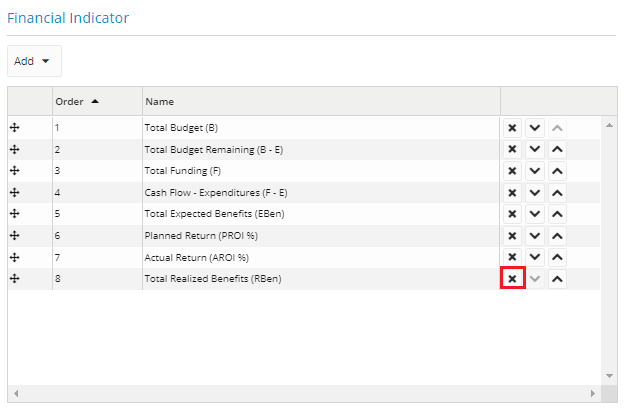
- Click Save. A message is displayed at the upper right corner of the page indicating that the configuration has been saved successfully.
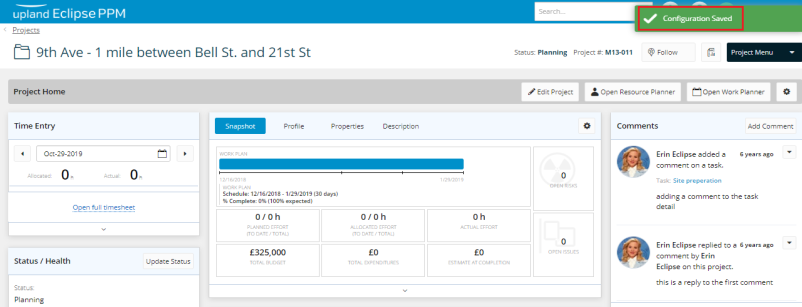
To reorder financial indicators
- At the upper-right side of the Project Home page, click Project Menu. A drop-down menu is displayed.
- On the displayed menu, under Actions, click Configuration. The Project Configuration page is displayed.
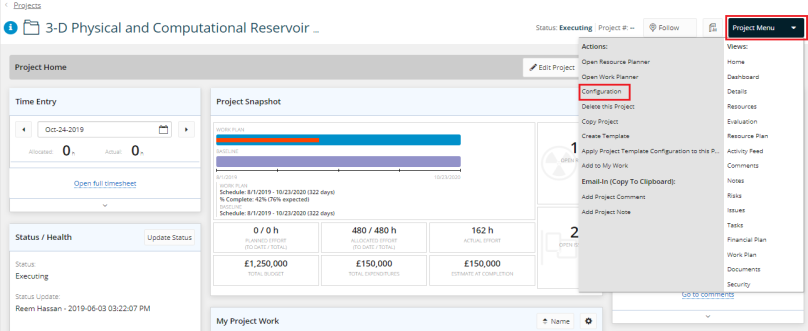
- On the Project Configuration page, under Financial Indicator, drag and drop the indicator in the required place using the Drag & Drop icon
 .
.
Tip: You may also use the move up  and move down
and move down  arrows to reorganize the Financial Indicators list.
arrows to reorganize the Financial Indicators list.
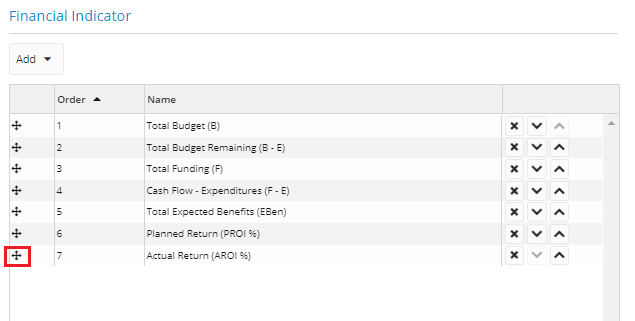
- Click Save. A message is displayed at the upper right corner of the page indicating that the configuration has been saved successfully.