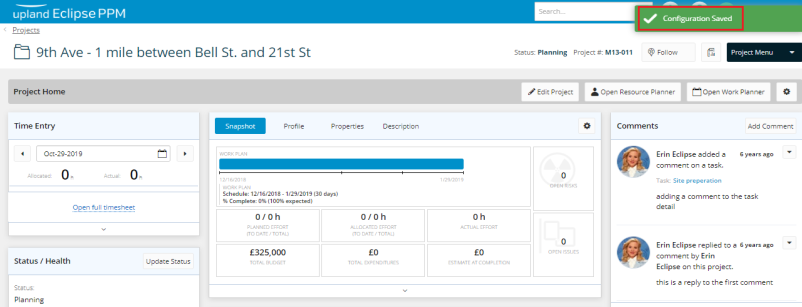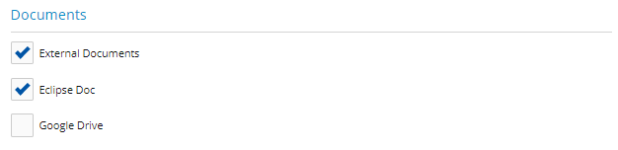Manage Project Documents Settings
Through the Project Configuration page, the user is capable of identifying the project documents settings. This article covers identifying the project documents settings.
To identify a project documents setting
- At the upper-right side of the Project Home page, click Project Menu. A drop-down menu is displayed.
- On the displayed menu, under Actions, click Configuration. The Project Configuration page is displayed.
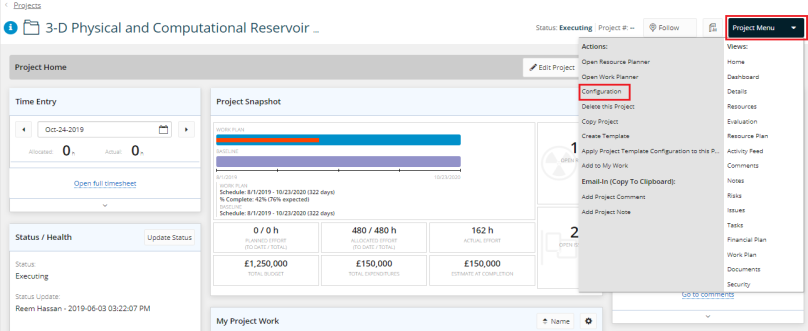
- On the Project Configuration page, scroll down to the Documents.
- Select the check box next to External Documents, to allow the upload of external project documents.
- Select the check box next to Eclipse Doc, to allow adding documents following the preset template.
- Select the check box next to Google Drive, to allow adding documents to Google drive.
Note: This option is enabled when Google Drive is integrated with Eclipse. For more information on Google Drive integration. Click here.
- Click Save. A message is displayed at the upper right corner of the page indicating that the configuration has been saved successfully.