Project Alignment and Evaluation Report
The Project Alignment and Evaluation report displays Evaluation data for a custom selection of Projects. Users can choose to include the Organizational Alignment, Objective Alignment, Portfolio Evaluation, Risk Scoring, and Portfolio Prioritization data of each Project in the report. It will be exported in a Microsoft Excel spreadsheet.
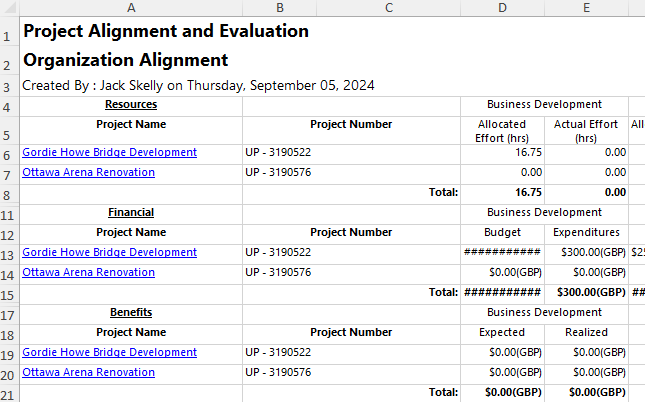
Eclipse PPM users can run the Project Alignment and Evaluation report from the Reports page.
To run the Project Alignment and Evaluation report:
Before You Start: Eclipse PPM users can only run the report with data they have permission to view. For example, if a user selects the "[Active Projects]" filter, Projects will only be included in the report if the user has the "Profile Details - View" permission on at least one of the Project's Policies. Additionally, the user will need the "Evaluation Details - View" permission on at least one of the Project's Policies in order for the Evaluation data to actually appear on the report. Consider this before tasking an Eclipse PPM user with running this report.
-
Select the Reports icon
 from the Navigation Menu.
from the Navigation Menu.
-
Select Project Alignment and Evaluation from the list of Eclipse Reports.
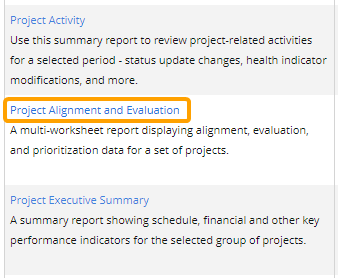
-
Use the "Project Alignment and Evaluation" window to customize your Project Alignment and Evaluation report.
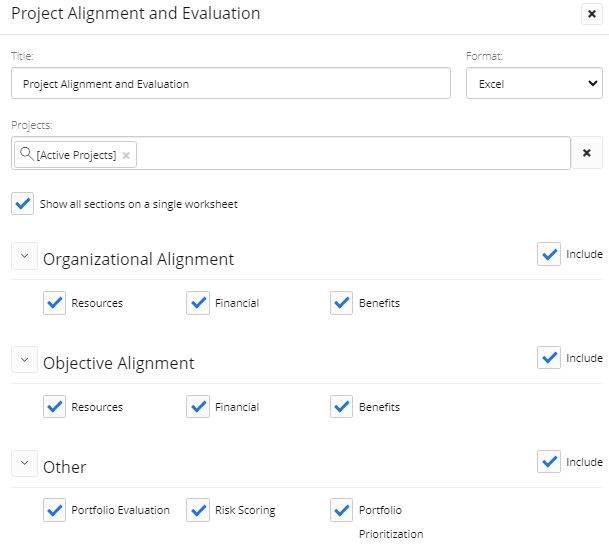
-
Title: Enter a custom name for your Project Alignment and Evaluation report. This name will be displayed at the top of the report.
-
Format: Ignore this field for this report; the only available export option is a Microsoft Excel file.
-
Projects: Select which Projects will be included in the report by typing in the name of a Project or Project filter and selecting it from the drop-down menu. Repeat this until all of your desired Projects and filters have been added.
Note: These are the same Project filters that can be found on the Project Search page. From here, users can create their own custom Project filters that can be used in the report.
Note: A message will appear if the selected filter(s) will result in no Projects being included in the report.
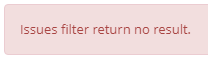
This could be the result of selecting a filter (or multiple) that does not include any Projects. It could also occur if the user running the report does not have permission to view any of them. -
Show all sections on a single worksheet: When selected, the exported Excel file will only contain one worksheet that contains all of the Evaluation data for each Project.

When unselected, the report will contain separate worksheets for each of the five criteria areas.

-
Organizational Alignment: Use the checkboxes to determine which Organizational Alignment data will be displayed in the report.

-
Include: When selected, Organization Alignment data will be included in the report.
-
Resources: When selected, "Resources" rows will be included in the report's Organizational Alignment data.

-
Financial: When selected, "Financial" rows will be included in the report's Organizational Alignment data.

-
Benefits: When selected, "Benefits" rows will be included in the report's Organizational Alignment data.

-
-
Objective Alignment: Use the checkboxes to determine which Objective Alignment data will be displayed in the report.

-
Include: When selected, Objective Alignment data will be included in the report.
-
Resources: When selected, "Resources" rows will be included in the report's Objective Alignment data.
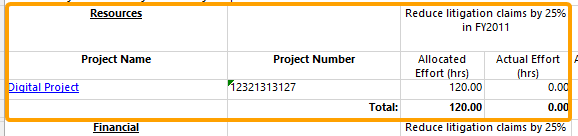
-
Financial: When selected, "Financial" rows will be included in the report's Objective Alignment data.
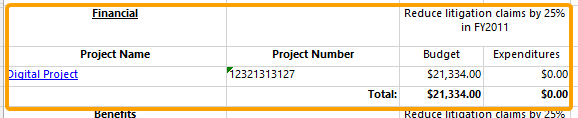
-
Benefits: When selected, "Benefits" rows will be included in the report's Objective Alignment data.

-
-
Others: Use the checkboxes to determine which additional Evaluation data will be included in the report.

-
Portfolio Evaluation: Select this checkbox to include Portfolio Evaluation data in the report.

-
Risk Scoring: Select this checkbox to include Risk Scoring data in the report.

-
Portfolio Prioritization: Select this checkbox to include Portfolio Prioritization data in the report.

-
-
-
Select the Run button.
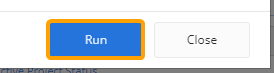
After selecting Run, the report will automatically download onto your device in a Microsoft Excel spreadsheet.