Form link control
When a form has been enabled for the portal with an anonymous authentication method, the Form link control will be available. This control allows you to create a custom menu of additional forms that must be completed before the parent form can be submitted. When a form link exists, the linked forms must be opened and completed or the user will not be able to submit the parent form. A form link can be configured to display the status of the linked form.
Linked forms can also have one of two submission button types: “Save Draft - Done” and “Save Draft - In-Progress.” See Button control for more information.
Linked forms must use the Save Draft - Done option for the save button instead of the standard save button type. This ensures the session behavior links the parent and child forms together. Forms can be configured with either the parent/child multi-form relationship, or they can be chained together so that Form A routes the user to Form B when completed. Both options are supported with the anonymous form authentication method.
Properties
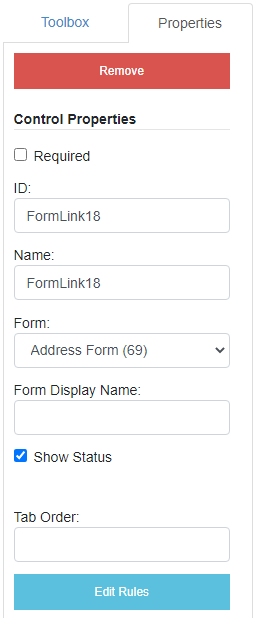
Required: Makes the form link mandatory.
ID: The form link control ID. The ID is automatically assigned when a form link control is added to a form. The value of this field cannot be edited.
Name: A name for the form link control. This name is used to identify the form link control in other forms.
Form: The linked form.
Form Display Name: The name that will be displayed next to the linked form.
Show Status: The form status will be displayed next to the form name. Form statuses are either New, In Progress, or Done.
Tab Order: The sequence in which a field will be selected when Tab is pressed. For example, if the tab order for a field is set to 3, when Tab is pressed for the third time, that field will be selected.
Edit Rules: Opens the Edit Rules window where you can configure conditional rules for the control. See Conditional rules for more information.