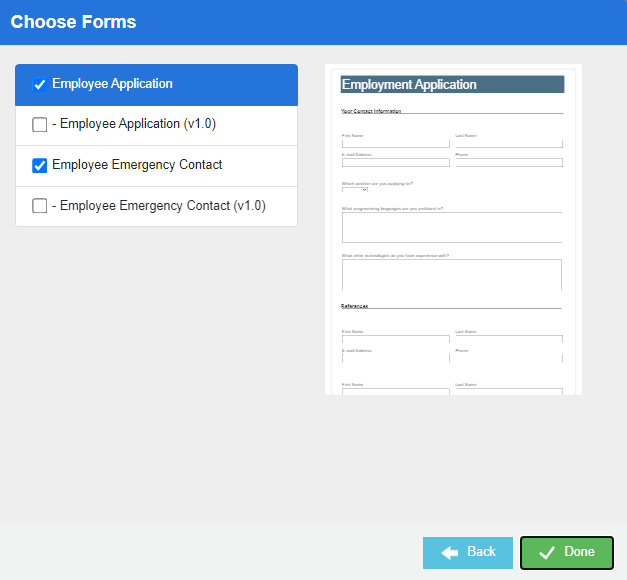A Control Form provides you with an easy way to create a parent/child form relationship. The Control Form serves as the parent form, and form link controls are added for each child form selected during the configuration. All linked forms must be opened and completed or the user will not be able to submit the control form. See Form link control for more information.
Control Forms are automatically enabled for the portal with an anonymous authentication method.
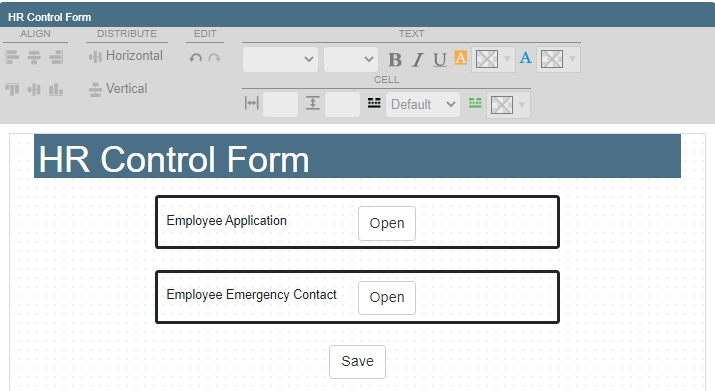
Add a new control form
- On the Navigation menu, click Administration, then click Projects.
- Click Edit next to the project you want to add a new control form for.
- Select Forms from the Configuration list.
- Click the Web Forms tab.
-
Click Add.
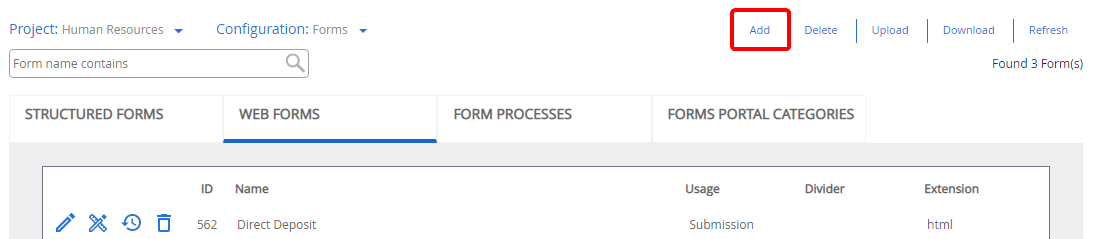
- In the New/Import Form dialog box, type the name of the form in the Form Name box.
- Select Control Form from the Usage list.
-
Select an option from the Layout list. The following options are available:
- Regular: Prevents a form from resizing its height and width based on the screen size of the viewing devices.
- Responsive: Allows a form to resize its height and width based on the screen size of the viewing devices.
-
Click Next.
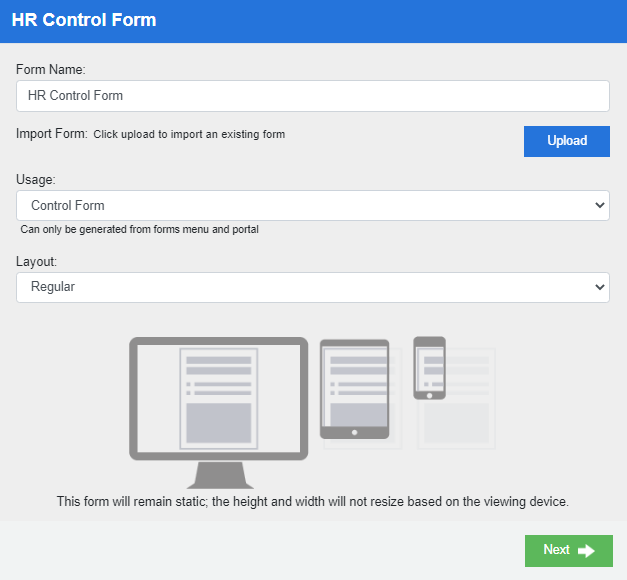
-
Select the check box next to the child forms you want to include on the parent form, then click Done.
Note: Only forms that have been enabled for the portal with an anonymous authentication method will be available.