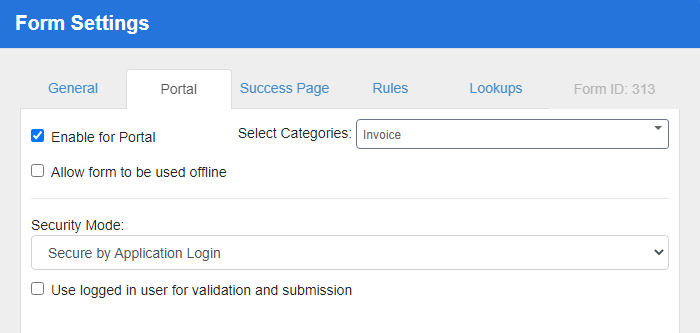
Enable for Portal: Makes the form available on the Forms Portal.
Select Categories: The Forms Portal Categories in which the form will be available. A web form can be available in multiple Forms Portal categories. See Forms Portal Categories for more information.
Allow form to be used offline: This option is available for secure contexts only and allows the form to be used offline. There might be instances when a user needs to use a form, but does not have Internet connectivity. If an Administrator has enabled the option to allow a form to be used offline, the form can be downloaded to a computer or mobile device. Once it is downloaded, the form will be available to fill out while working offline. The form can be filled in and saved as a draft, and once the user is back online, they can submit the form. If a form is updated in the meantime, there will be an option to update the saved form the next time the user is back online. This prevents users from submitting an outdated form.
Security Mode: Restricts the access of users to the different forms within the Forms Portal. The following options are available:
- Public: Does not impose any security on the form. Any user can access the form.
- Secure by Access Code: Provides access to the users with a valid access code. See Generate access codes for a web form for more information.
-
Secure by Application Login: Provides access to the users with valid FileBound login credentials.
Note: If the Secure by Application Login option is selected, the name of the logged in user will be displayed for the 'Uploaded By' property for forms and attachments uploaded. For files created by submitting a form, the name of the Global Form User will be displayed for 'Created By'.
Note: The Secure by Application Login option is not currently supported with AD or SSO integration.
-
Anonymous: Users will be prompted to enter their email address to begin a new anonymous form session.
-
Anonymous with Password: Users will be prompted to enter their email address and password to begin a new anonymous form session.
Use logged in user for validation and submission: Project link population will rely on the current user's security and the form submission will be created by this user rather than the global form user.