
Group Name: The name of the group.
Project Administrator: Assigns Project Administrator rights to the group and to the users assigned to the group.
Add New Files to User's Clipboard: Allow users in the group to add new files to the Clipboard automatically when the files are created.
Note: The group must have the File Add check box selected from the File Rights section. Files are only added to the Clipboard when using Add Content in the Navigation menu. Files that are added using any of the FileBound scanning or importing applications are not added to the user's Clipboard.
Use Scanning Applications: Allows users in the group to scan files with third party tools.
Note: The user needs the File Edit and Document Edit rights to create or edit files while scanning.
Print and Preview All Reports: Allows users in the group to view and print reports.
File/Document Locking Rights: Allow users in the group to lock files and documents in Viewer. This option will apply if an Administrator has enabled document locking rights for the project. See Project Settings - Security Tab for more information.
File Rights

The File Rights properties for a group are the file related rights assigned to a group. Based on the rights assigned to the group, users of that group can perform file related tasks like searching for files, adding, editing, deleting, check-in, and check-out files.
File Search: Allows users in the group to search for files within the assigned projects. If selected, group users will see Search as an option in the Navigation menu.
File Add: Allows users in the group to create new files within the assigned projects, including index values.
File Edit: Allows users in the group to edit index fields of the files within the assigned projects.
Empty File Recycle Bin: Allows users in the group to access the files that only they have deleted in the Recycle Bin. Users can restore or delete the files.
File Delete: Allows users in the group to delete files within the assigned projects
Batch: Allows users in the group to perform batch operations required for physical file tracking. If selected, group users will see Batch as an option in the Navigation menu.
File Checkout/Checkin: Allows users in the group to check-out or check-in files within the assigned projects and view File Tracking reports.
File Transfer: Allows users in the group to transfer a file from one user to another user. The transferred file is checked-in for the user receiving the file and checked-out for the user sending the file automatically by FileBound.
Note: The Batch, File Checkout/Checkin, and File Transfer file rights are used for projects that have physical file tracking enabled.
Document Rights
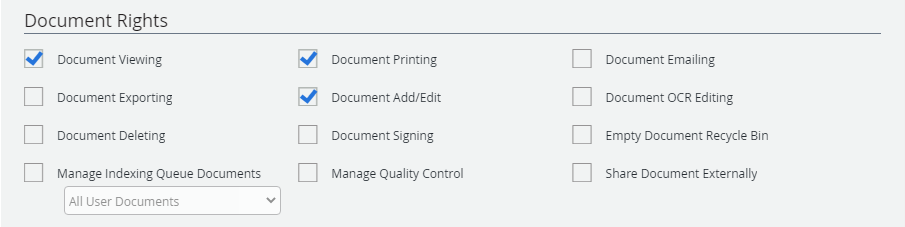
The Document Rights properties for a group are the document related rights assigned to a group. Based on the rights assigned to the group, users of that group can perform document related tasks like viewing, printing, emailing, exporting, adding, editing, or signing a document.
Document Viewing: Allows users in the group to view documents in the Web Viewer and the Windows Viewer.
Document Printing: Allows users in the group to print documents from the Web Viewer and the Windows Viewer.
Document Emailing: Allows users in the group to email documents from the Web Viewer and the Windows Viewer.
Document Exporting: Allows users in the group to export documents from the Web Viewer and the Windows Viewer.
Document Add/Edit: Allows users in the group to add or edit documents in the Web Viewer and the Windows Viewer.
Document OCR Editing: Allows users in the group to edit document OCR information in the Windows Viewer.
Document Deleting: Allows users in the group to delete documents from the Web Viewer and the Windows Viewer.
Document Signing: Allow users in the group to apply electronic signatures to the displayed documents in the Web Viewer and the Windows Viewer.
Empty Document Recycle Bin: Allows users in the group to access documents that they have deleted in the Recycle Bin. Users can restore or delete the documents.
Note: The group must also have the Document Deleting right.
Manage Indexing Queue Documents: Allows users of the group to access the Indexing Queue.
- All User Documents: All users that have access to the Indexing Queue are able to view all documents that are added to the Indexing Queue by any user.
- Global Indexing user Only Documents: Users can view documents that they have added to the Indexing Queue and the documents that are added to the Indexing Queue by the user that has been designated as the Global Indexing Queue User in Main Options.
Manage Quality Control: Allows users in the group to manage files in Quality Control.
Share Documents Externally: Allows users in the group to share documents with non-FileBound users by generating a unique link for documents from the Web Viewer.
Workflow Rights

The Workflow Rights properties for a group grant various workflow related rights to users of the group. Based on the rights assigned to the group, users of that group can initiate a workflow process, limit access to workflow reports only, and access workflow assignments.
Workflow Initiation: Allows users of the group to manually initiate a document into a workflow route or process it from within the Web Viewer or Viewer.
Workflow Reports Only: Allows users of the group to run workflow related reports.
Workflow Assignment Management: Allows users of the group to run the Assignment Management workflow report where workflow items can be re-assigned to different users and due dates of assigned tasks can be modified.
Annotation Rights
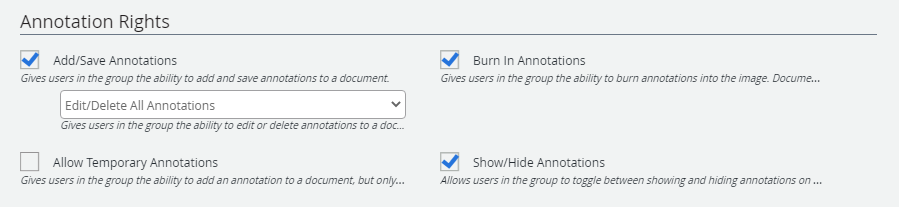
Based on the annotation rights assigned to a group, users can perform annotation related tasks like applying annotations, permanently saving annotations on a document, and showing or hiding annotations.
Add/Save Annotations: Allows users of the group to add and save annotations to a document. This can be set to either Edit/Delete to All Annotations or Edit/Delete Own Annotations. If the option is set to Edit/Delete Own Annotations, then only the user that creates the annotation can edit or delete it.
Burn In Annotations: Allows users of the group to use the Burn-In option in the Annotation tools. Burning in makes the annotation part of the actual document and cannot but undone. This right allows users to burn in all other user’s annotations (regardless of what Add/Save Annotation is set to).
Note: The group must also have the Document Add/Edit right.
Allow Temporary Annotations: Allows users of the group to add annotations to a document for the current session, but they are not allowed to save the annotations that are applied to the document.
Show/Hide Annotations: Allows users of the group to toggle annotations that have been applied to a document on or off.
Note: Another permission to be aware of when working with annotation is Locking Rights. This is configured on the Project Settings - Security tab. If partial document locking is enabled, users can annotate and save to the document, but will not be able to burn in the annotation. If full document locking or file locking rights are enabled, users will not be able to add any annotation to the document at all.