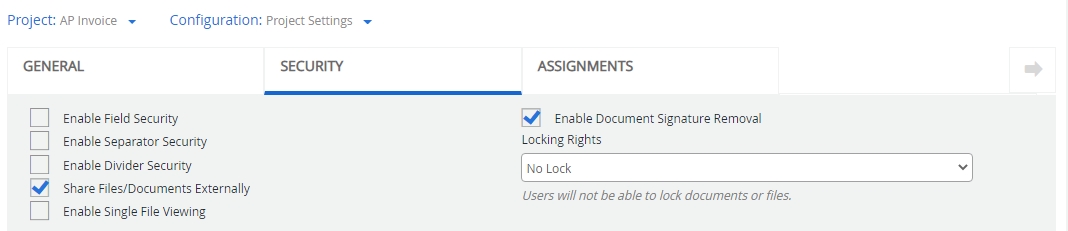
Enable Field Security: Allows you implement restriction on access to the index fields of the project. See Group Settings - Security Tab for more information.
Enable Separator Security: Allows you implement restriction on access to the content within separators. This is group level security. See Group Settings - Assign Tab for more information.
Enable Divider Security: Allows you implement restriction on access to the content within dividers. This is group level security. See Group Settings - Assign Tab for more information.
Share Files/Documents Externally: Allows users to share files and documents with non-FileBound users by generating a unique link for documents from the Web Viewer.
Note: Users must also be assigned to a group with the Share Document Externally document right.
Enable Single File Viewing: Opens each file in the Web Viewer in a new browser window/tab instead of loading multiple files in the File Tree. This setting may impact your ability to drag and drop documents between files in the Web Viewer.
Enable Document Signature Removal: Allow users to remove signature of a document from the Viewer.
Locking Rights: Specifies when users are able to lock a document from the Viewer The locked document can be updated only by the user who has locked it. The user must also be assigned to a group with the File/Document Locking Rights right.
-
No Lock: Users cannot lock documents or files.
-
File and Data Lock: Users can lock files. Once locked, users cannot add or edit file metadata or move any document, separator, or divider in the file.
-
Document and Data Lock: Users can lock documents and metadata. Once locked, users cannot add, edit, or move the document's content or its metadata.
-
Document Lock: Users can only lock documents. Once locked, users cannot edit or move the document's content, but can add or edit its metadata.
Assigned Groups
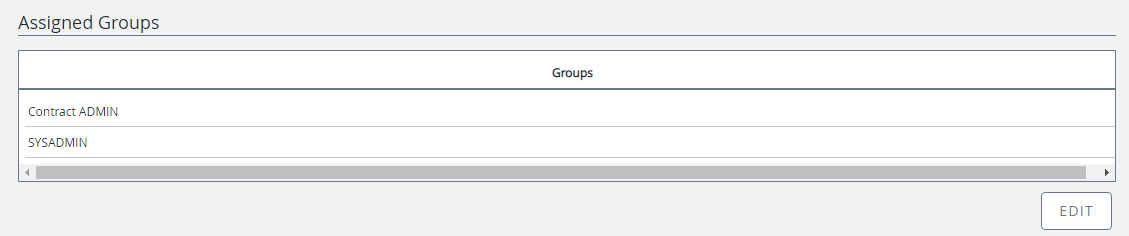
All of the users in the group(s) assigned to the project will be able to access the project. To assign a group to a project:
-
In the Assigned Groups section, click Edit.
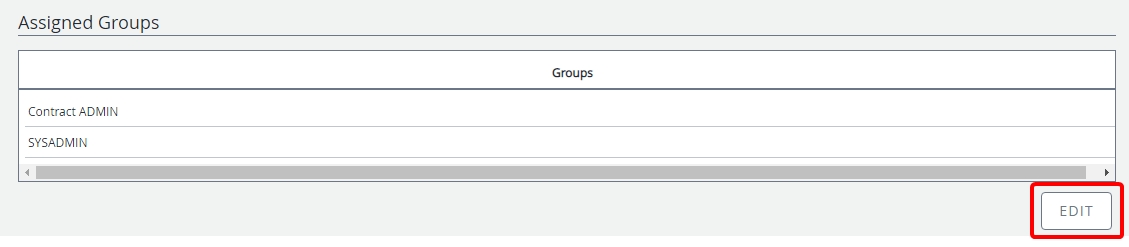
- In the Assign Groups dialog box, select the check box next to the groups you want to add or click Select All to select all groups.
- Click Apply.
- Click Save to save the changes.
Note: You can also assign projects to a group. See Group Settings - Assign Tab for more information.