Main Options - Stamps
Image stamps can be used by FileBound users while annotating documents. Any user with permissions to use annotations can apply the stamps to their documents. See Annotations and Annotations for more information.
Stamps added in Main Options are global stamps. The stamps can be used by all users. Stamps can also be added for specific users. See User settings - Stamp tab for more information.
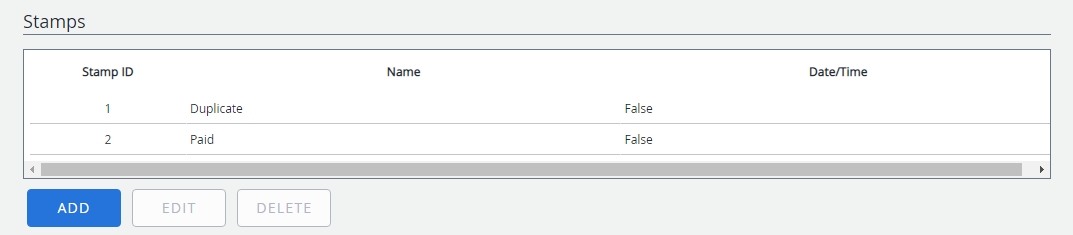
Add a global stamp
Note: The stamp file format must be a .bmp 16 bit image.
- In the Stamps section, click Add.
- A unique identification number for the stamp is displayed in the ID box.
- Specify a name for the stamp in the Name box.
- To include the date and time on the image of the stamp, select the Show Date/Time on stamp check box.
- Click Select File to select an image file for the stamp.
-
In the Open dialog box, select an image file, then click Open.
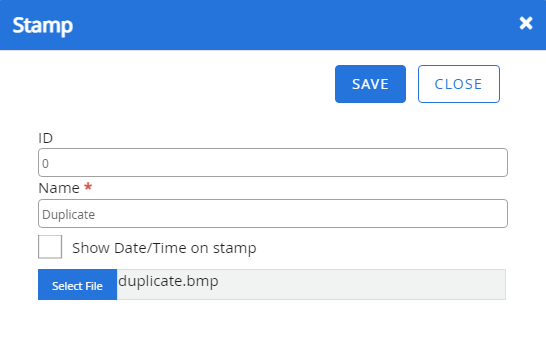
-
Click Save.
Edit a global stamp
-
In the Stamps section, select the stamp that you want to edit, then click Edit.
- Edit the stamp configuration as needed, then click Save.
Delete a global stamp
-
In the Stamps section, select the stamp that you want to delete, then click Delete.
- Click Yes to confirm the deletion.