An archive is a culmination of documents that have been grouped together. An archive contains document images and associated file index information in .csv format.
Note: The maximum size for a FileBound archive is 1 GB.
Update an archive document count
Change the status of an archive
Create an archive
Prior to creating an archive, a System Administrator or Project Administrator needs to search for documents that need to be archived and add them to the Clipboard. This will add all of the documents contained within those files to the archive. There is no way to add individual documents to an archive.
Tip: It is important to remember that you are not searching for individual documents or pages that are going to be added to the archive. You are searching for files that contain documents. It is the file that you add to the Clipboard and then add to the archive. When doing this you are associating every document, or page, within that file with the archive.
-
Perform a project search to locate the files that contain the documents you want to add to the archive. See Project search for more information.
-
Select the check box next to the files you want to add to the archive, then click Add Selected to Clipboard.
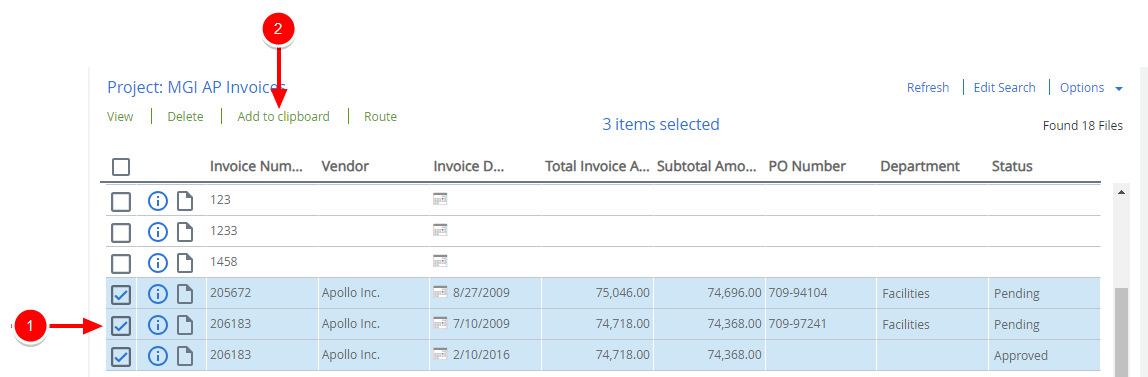
-
Once you have added files to the Clipboard, they can be added to an archive. See Archive files from the Clipboard for more information.
Update an archive document count
The number of documents in an archive will display "0" until it has been updated.
-
On the Navigation menu, click Administration, then click Projects.
-
Click Edit next to the project that contains the archive.
-
Select Archives in the Configuration list.
-
Select the check box next to the archive(s) you want to update the document count for, then click Update Document Count.

Take an archive offline
Taking an archive offline gives on-premise users the ability to lower their storage size. When an archive is taken offline, all associated documents are deleted from FileBound. FileBound will maintain all stored information about the deleted documents including what files the documents were associated with. The documents can still be found when searches are performed, but when opened in a viewer, users will be prompted to browse for the .csv file that contains the archive. Since the file and document pointers are still active, they will still be counted against the file or document count for an on-premise license.
Caution: Before taking an archive offline it is recommended that you verify that the created archive contains all of the expected documents. Once an archive is deleted, the documents can no longer be retrieved in FileBound.
-
On the Navigation menu, click Administration, then click Projects.
-
Click Edit next to the project that contains the archive.
-
Select Archives in the Configuration list.
-
Select the check box next to the archive(s) you want to take offline, then click Take Offline.

-
Click Yes to take the archive offline.
View archive size
-
On the Navigation menu, click Administration, then click Projects.
-
Click Edit next to the project that contains the archive.
-
Select Archives in the Configuration list.
-
Select the check box next to the archive you want to view the size for, then click Archive Size.

-
Archive information is displayed. Click OK to close the window.
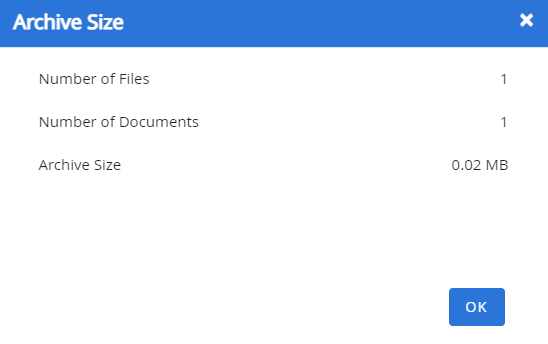
Change the status of an archive
-
On the Navigation menu, click Administration, then click Projects.
-
Click Edit next to the project that contains the archive.
-
Select Archives in the Configuration list.
-
Select the check box next to the archive(s) you want to change the status of, then click Change Status.

Archives can be in one of the following statuses:- Open: The archive is open and additional documents can be added to it.
-
Ready To Download: The archive is ready to download. Archives are downloaded from FileBound using Importer Pro. When an archive is downloaded, document images and a .csv file containing the associated file index information are copied to a local or network drive.
-
Downloading: This status is set by Importer Pro when the archive is being downloaded from FileBound.
-
Downloaded: This status is set by Importer Pro when the archive has been downloaded from FileBound.
Delete an archive
When an archive is deleted, all associated files and documents are deleted from FileBound. Deleting an archive is most commonly used with on-premise installations to reduce the number of files and documents the system is storing that count towards the system license limit.
Caution: Before deleting an archive it is recommended that you verify that the created archive contains all of the expected files and documents. Once an archive is deleted, the files and documents can no longer be retrieved in FileBound.
Tip: An archive can be re-imported into FileBound using Capture.
-
On the Navigation menu, click Administration, then click Projects.
-
Click Edit next to the project that contains the archive.
-
Select Archives in the Configuration list.
-
Click Delete next to the archive you want to delete.

-
Click Delete to confirm the deletion.