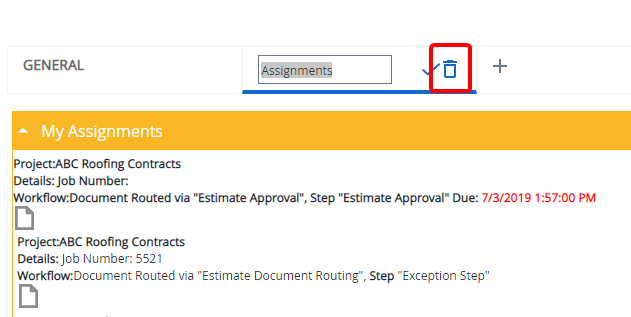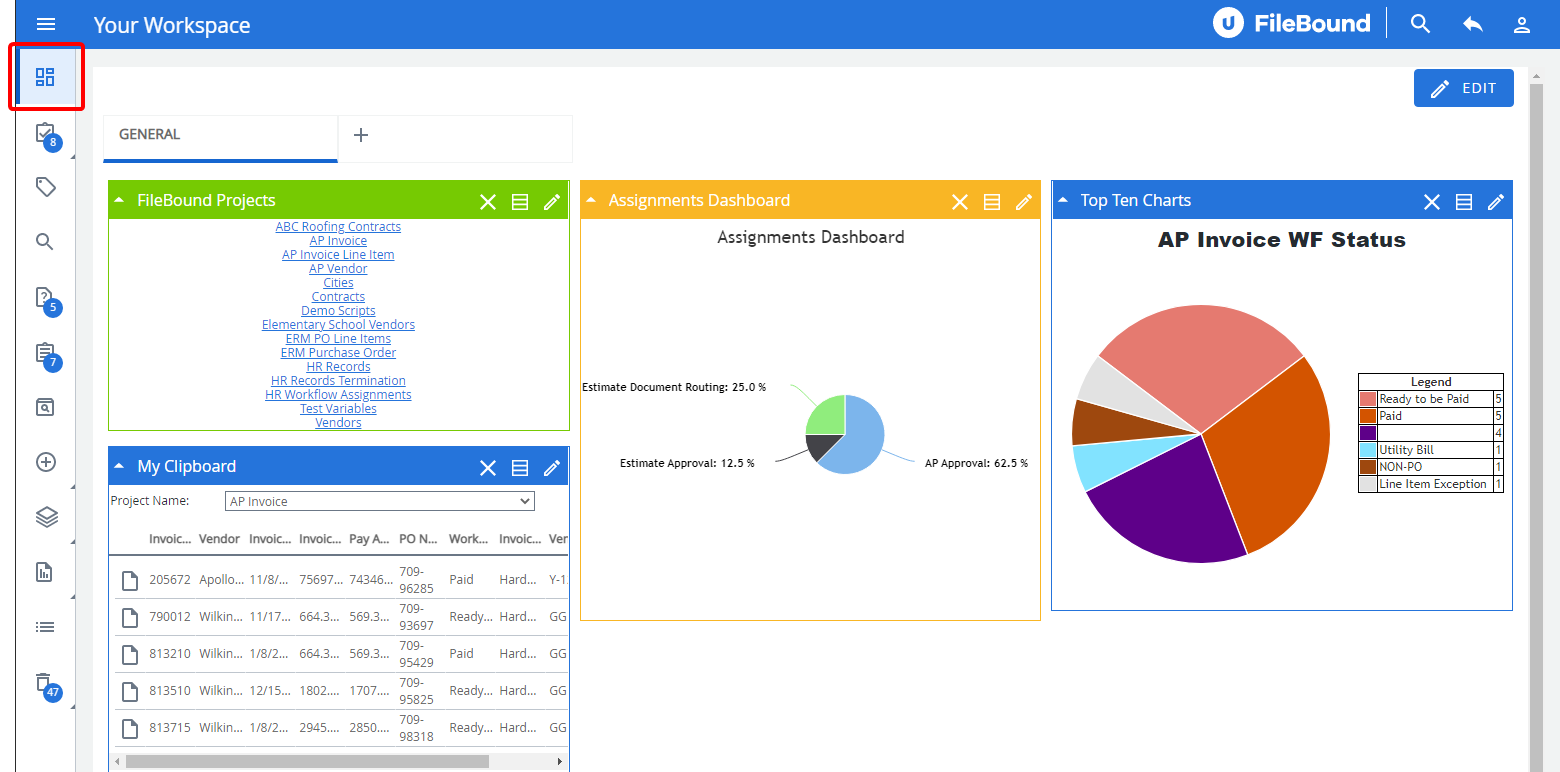FileBound provides a Workspace for faster access to projects, files, and documents via widgets. Widgets are sections within the Workspace that display information. You can set up your workspace according to your preferences and work duties. Reports and widgets can be viewed together and grouped based on functional area, project, document, activity - or any other combination that allows you to work more efficiently. See Widgets for more information.
To display the Workspace immediately when you sign in to FileBound, you can set your start screen to Workspace in your user preferences.
Widgets can be grouped together in the Workspace using tabs. The General tab is available in the Workspace by default, but you can add additional tabs in order to group widgets. For example, you can use the My Clipboard widget to display a list of documents added to the Clipboard for Project 1 on one tab and Project 2 on another tab.
Topics include:
Add a Workspace tab
-
Click the tab with the plus sign.
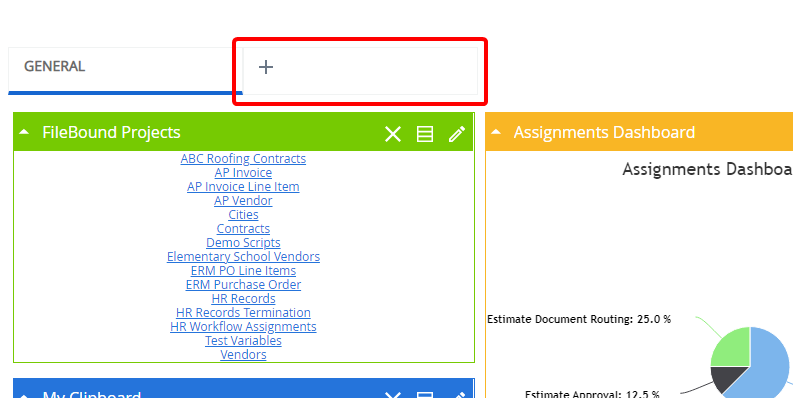
-
Type a name for the tab in the box, then click Save.
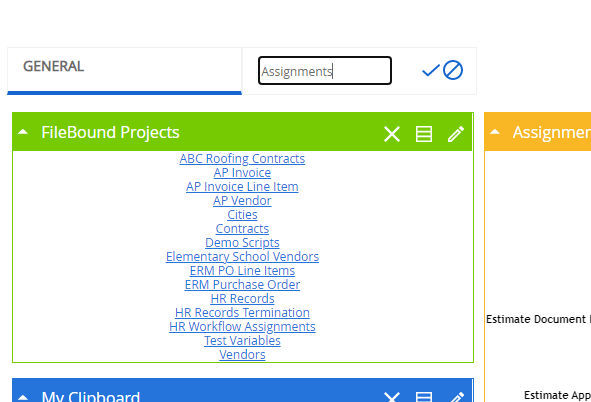
Rename a Workspace tab
-
Select the tab you want to rename.
-
Hover over the tab, then click Edit.

-
Type a new name for the tab in the box., then click Save.
Delete a Workspace tab
-
Select the tab you want to delete.
-
Hover over the tab, then click Edit.
-
Click Delete.