The Document Import window displays any time that a Connect import function is used and allows you to modify document information and settings before they are imported.
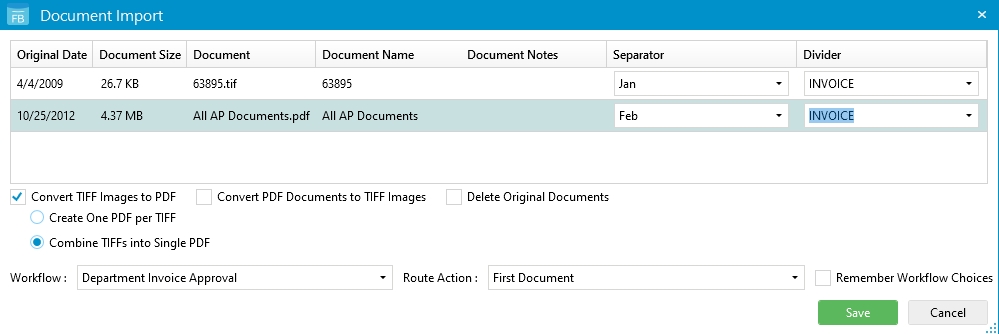
Original Date: The date the document was last modified. Click the Calendar button to modify the date.
Document Name: By default, the document name is the filename. Click the field and type to modify the name.
Document Notes: Additional text regarding the document (optional).
Separator: If applicable, the separator the document will be imported into.
Divider: The divider the document will be imported into.
Convert TIFF Images to PDF: Converts TIFF images to PDF format during import.
- Create One PDF per TIFF: Converts each TIFF image into a separate PDF during import.
- Combine TIFFs into Single PDF: Converts all TIFF images into a single, multi-page PDF during import. The PDF will be named the Document Name of the first TIFF image.
Convert PDF Documents to TIFF Images: Converts PDF documents to TIFF image format during import.
Delete Original Documents: Deletes all original documents from the import location after import.
Workflow: The workflow the document will follow when imported.
Route Action: Determines which pages or documents are routed in the workflow. Select one of the following:
- First Document: Routes only the first document of the selected file. Additional pages that are going into the same divider during the same upload process will not be routed if they are uploaded within 30 seconds of the last page uploaded into the same divider.
- Every Document: Routes the first page in a divider during the upload process.
Remember Workflow Choice: Saves the selected workflow settings for the project.
Menu