You can change the way that Connect behaves on your machine, allow new assignment notifications to be displayed, and enable workflow options for document imports.
To view or modify options, on the Settings menu, click Options.
General Options
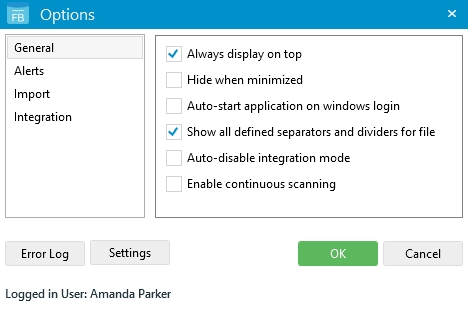
Always display on top: Displays Connect on top of other applications on your desktop.
Hide when minimized: Displays Connect in the notification area only when minimized. It will not display on the taskbar. See View Connect when minimized for more information.
Auto-start application on windows login: Automatically starts Connect when you log on to your computer.
Show all defined separators and dividers for file: Displays all file separators and dividers in search results. To display only file separators and dividers that contain documents, clear this option.
Auto-disable integration mode: Automatically turns Integration Mode off when searching in Connect. If this option is not selected, Integration Mode remains turned on when you click in the Index Panel to search. This check box is cleared by default.
Enable continuous scanning: Enables the Retain Images After Saving option in the Scan Panel. The Scan Panel will stay open until it is manually closed, which allows you to save a scanned document to more than one file.
Alert Options
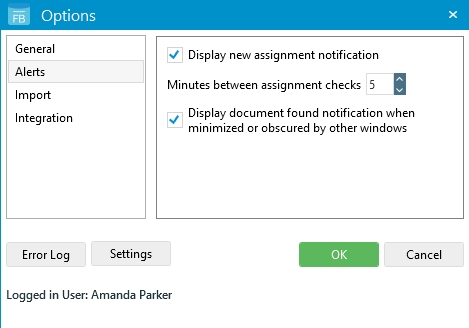
Display new assignment notification: Turns on alerts when you have new assignments in FileBound. The alerts will appear in the lower-right corner of your computer.
Minutes between assignment checks: Determines how often Connect checks for new assignments in FileBound.
Display document found notifications when minimized or obscured by other windows: Turns on document found alerts when Connect is minimized or behind other windows.
Import Options
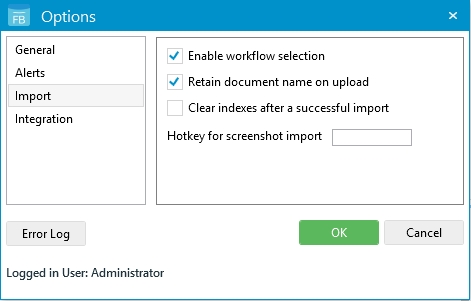
Enable workflow selection: Allows a workflow process to be selected when importing documents. See Document Import window for more information.
Retain document name on upload: Keeps the name of the document. If this check box is not selected, the document name will be a page number, such as Page0001.
Clear Indexes after a successful import: Clears index field values from the Index Panel after a successful import.
Hotkey for screenshot import: When this hotkey is pressed, a screenshot of the active window will be taken and the Screenshot Import window will display. The hotkey must contain an function key or a combination of Ctrl and/or Alt keys and any other key separated by dashes. For example, F4 or Ctrl-Q. See Import a screenshot for more information.
Integration Options
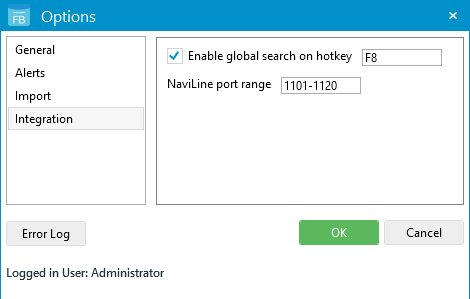
Enable Global Search on Hotkey: Allows you to perform a global search on the value in the key field using the specified hotkey. An integration must be configured for the key field in order for the hotkey to work. Once a value has been populated in the key field, use this hotkey to perform a global search on that value. The Global Search results page will open in FileBound.
Hotkey for Screen OCR integration: If a Screen OCR integration is configured, you can use this hotkey combination to trigger the integration. See Screen OCR integration for more information.
NaviLine port range: The NaviLine communication port range for Connect integrations.
Menu