You can integrate data from terminal emulators by mapping data to FileBound project index fields. After a terminal emulator integration has been configured, Connect will let you know when it finds a file in FileBound that matches the record you are viewing in the terminal emulation program. The integration also prompts when a file is not found in FileBound, and allows you to create a new one.
Connect can integrate with the following terminal emulators:
- IBM Access Client Solutions
- IBM Client Access
- MultiView 2000
- PowerTerm
- wIntegrate
- BlueZone
Add a terminal emulator integration
- On the Integration menu, click Setup.
- In the Project list, select a project that you want to configure the integration for.
- In the Integration Type list, select TERMINAL EMULATOR.
-
Click Add.

-
Sign in to AS400 Emulator.
Note: You need to be connected to the Sophos SSL VPN Client. -
Select the AS400 Terminal Emulator window.
The Index Setup dialog box is populated with data from the AS400 Terminal Emulator window.

-
Highlight any area, and then click Add in the Index Setup dialog box.
The highlighted area is displayed in the ID String.
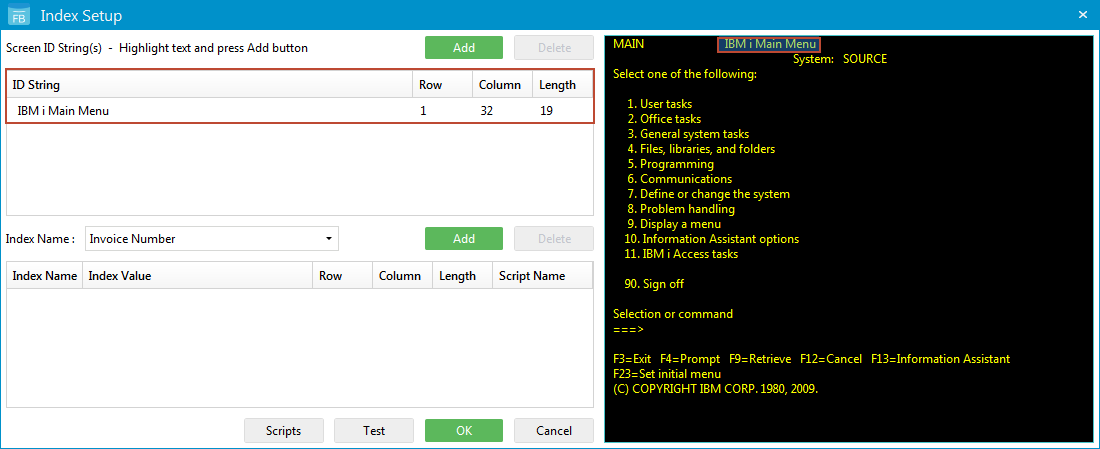
-
In the Index Name box, select the index field of the project, and then click Add.
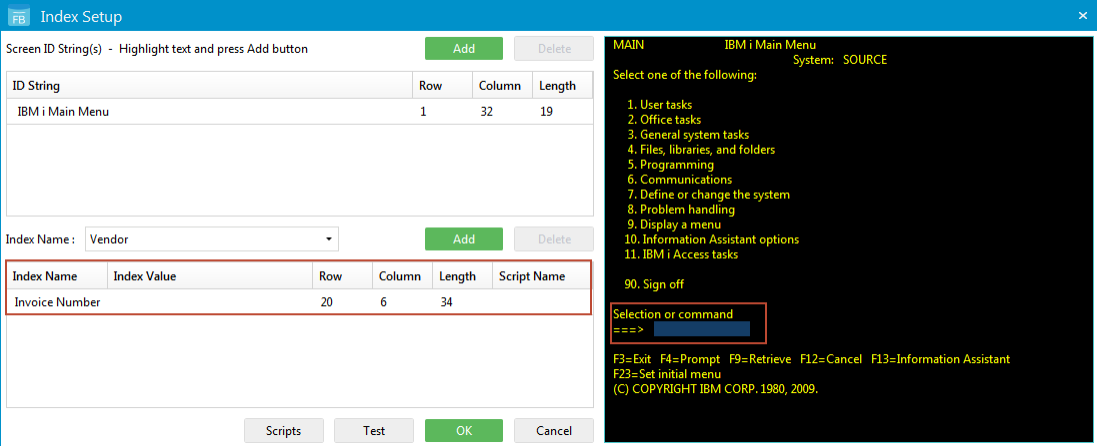
- Highlight the area after the previous selection, and then click Add.
-
Repeat this until you cover all the index fields of the project.
Click Test to ensure that the mappings return the expected values.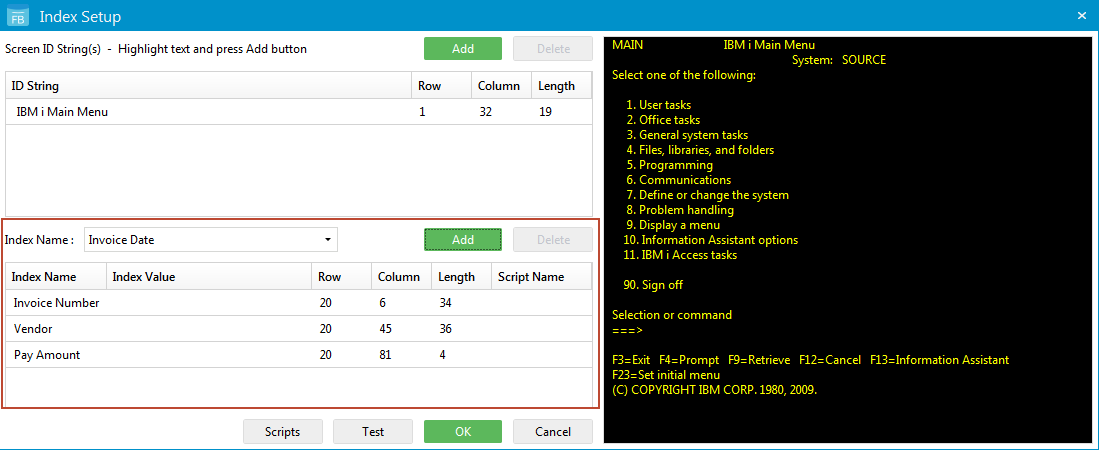
- Click Scripts to generate a VBScript or PowerShell script if necessary. The script is applied to the value pulled from the integration for that field. See VBScript and PowerShell scripting for integrations for more information.
- Click OK.
- Click OK.
Menu