A file, in FileBound, is a searchable container for various types of related documents. From the Add Content page, you can easily add new files to a project.
-
On the Navigation menu, click Add Content, then click File Entry.
- Select a project from the Project list. The index fields for the selected project will display. See Add an index field for more information about index field types.
- Specify index field values.
-
Select the Remember Fields check box, to have the system remember values for the next entry.
Note: This feature works when you click Save and Add Another. -
Select an option for Options. The following options are available:
- File Entry: Creates a new file without any document in it.
- Upload Documents: Displays document upload options.
- Generate Form: Generates a form with the values specified for the index fields.
- Click Save or click Save and Add Another, to save the box entry and add another entry.
Upload Documents
If you have selected the Upload Documents option, an Other Options section will display.
- Select the divider you want to place the uploaded document in from the Divider list.
- Drag and drop documents on the Upload Documents section or click Browse to select the documents you want to upload.
- Select the Retain document name on upload check box, to keep the name of the document the same. If this check box is disabled, the document name will be a page number; such as Page0001.
- The Original Date defaults to today's date. Edit this field if necessary.
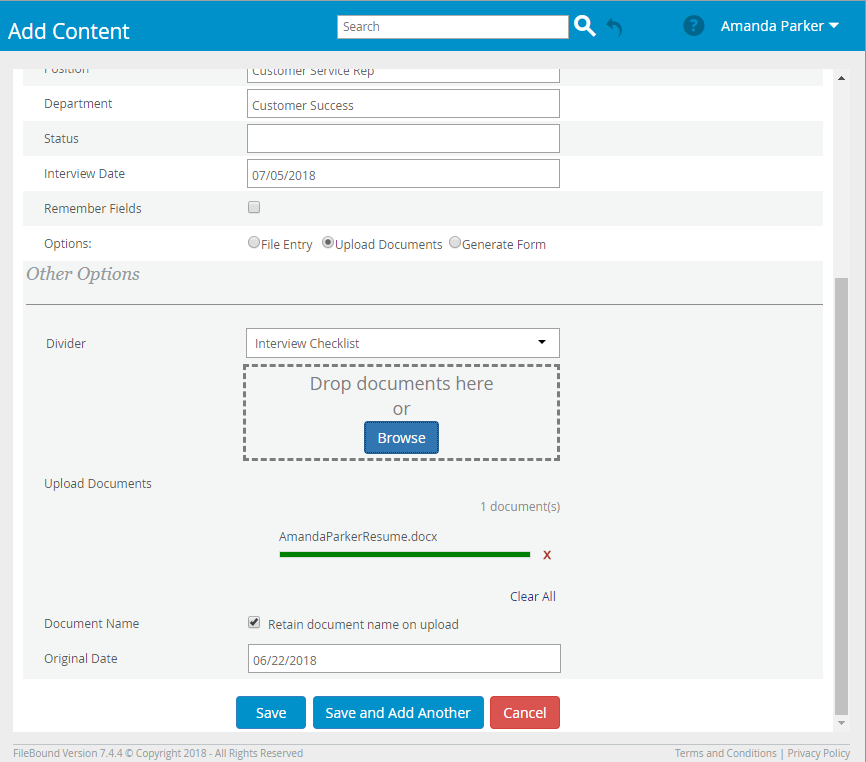
Generate Form
If you have selected the Generate Form option, an Other Options section will display.
- Select the form you want to generate for the file from the Select Form list or select the form process you want to run when the file is created from the Select Form Process list.
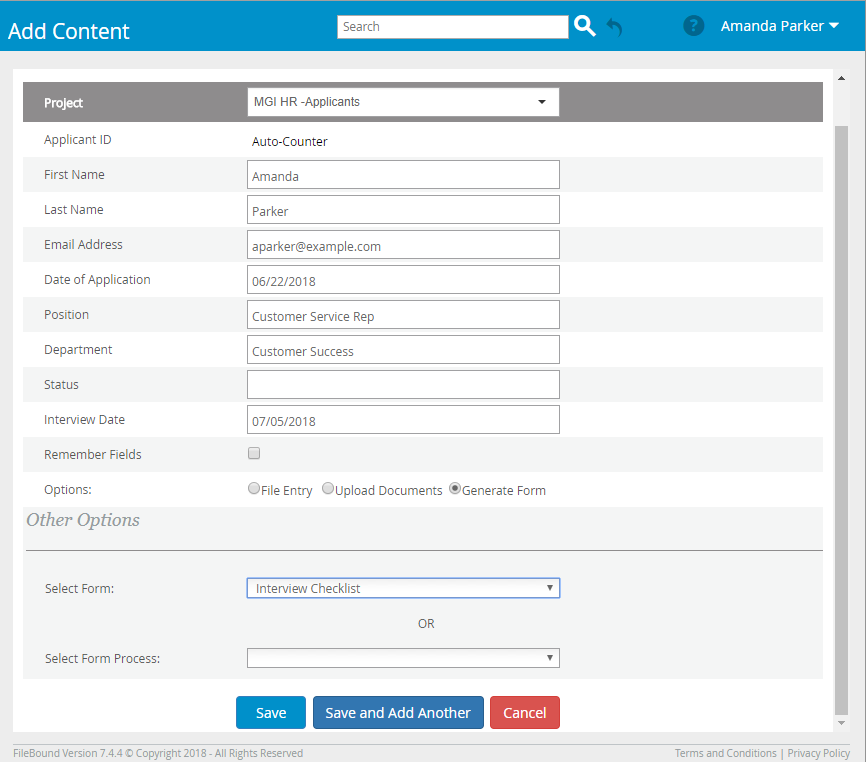
Menu