You can search for files located within a project. In each project, you can perform a search using the project's specified index field values. A System Administrator configures user access to the projects. In the Project list, you can see only those projects that you have access to.
If the Start Screen is set to Project Search in the User Preferences configuration, then the Project Search page opens when you sign in to FileBound.
- On the Navigation menu, click Search.
-
Select a project type from the Project Type list to filter the Project list to only the selected type of projects. The Project Type list is only available if it has been enabled by a System Administrator.
- Select a project from the Project list, to perform the search within that project. Projects are organized in the list within two separate sections, Recent Projects and All Projects. The projects that are used recently are listed within the Recent Projects section of the list and all the projects are listed within the All Projects section of the list.
-
Specify search criteria in the relevant index field boxes if necessary. You can perform an open search by just selecting the project and not entering any additional criteria. See Add an index field for more information about index field types.
You can use variables to narrow or broaden the search criteria. See Search variables for more information.
-
Click Advanced Search Options to specify additional search criteria.
 Advanced search criteria includes:
Advanced search criteria includes:
- File Notes: You can search for files, based on the words written in the file notes. File notes are created for storing file related information using the Notes tab within the File Detail page or when viewing the file within the Viewer in FileBound. If the searched word exists in any file notes, FileBound opens the File Detail page for the file. If the searched word if found within multiple files then all found files are displayed on the Search Results page.
- Document Names: You can search for files, based on the names assigned to documents. Document names are the names that replace the default "Page 0001, Page 0002" names within the Viewer.
- Document Notes: You can search for files, based on the words in the document notes. Document notes are created for storing document related information using the Viewer within FileBound.
- Divider: You can perform search using a divider name. By default, dividers will only be placed within a file and be used, if a document has been placed in the divider. When searching for a divider, the search result list displays all files that have at least one document stored within the search divider. A selection list is provided that allows you to select dividers that have been predetermined to be used within the project.
- Separator: You can search for files using a separator name. By default, separators will only be placed within a file and be used if a divider has been selected to be in the separator. When searching for a separator, the search result will display all files that have at least one document stored within a divider in the searched separator. A selection list is provided to allow you to select separators that have been predetermined to be used within the project.
- Date Changed: FileBound stores date, time and user that created the file. It is possible to track those files, which are updated by users. For example, in any file, if a patient number or the patient name information is changed, you can track such changes by searching for files, changed during a specific period.
- Archive Name: You can search for files that are stored in a specified archive.
- Annotation Text: You can search for files based on the words in a text annotation. Text annotations allow the user to insert text directly on the document.
- Full Text: You can search the contents of a document as extracted by the Optical Character Recognition (Site-OCR) automation process. The text is displayed in the Document Full Text panel in the viewers. See Full text search for more information.
- Click Search.
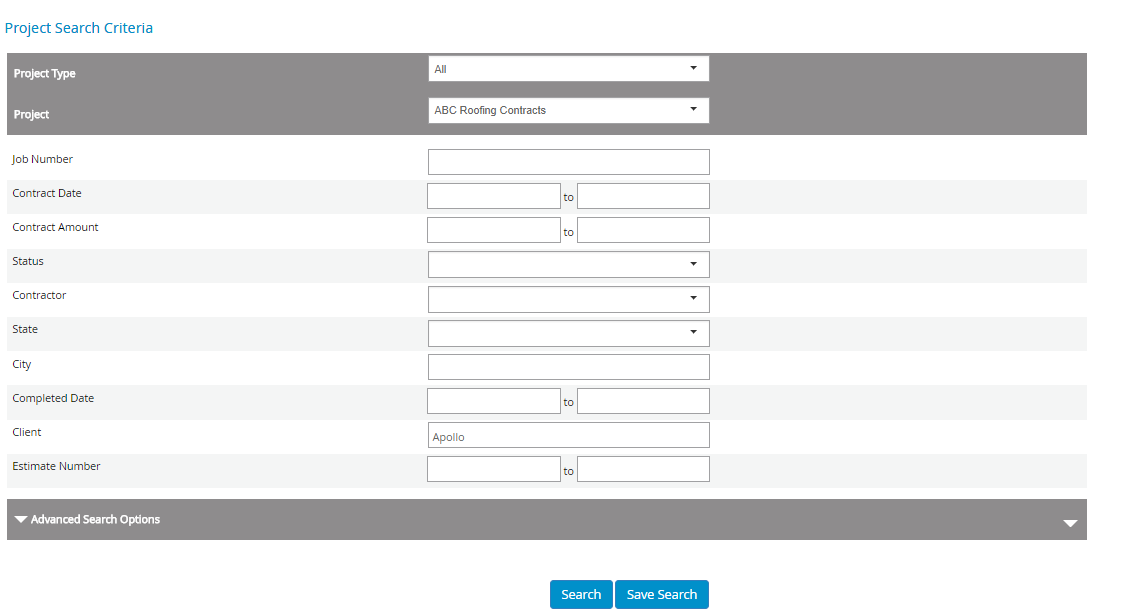
Menu