The HP CR Intelligent Device Client is a request handler for client applications. It comprises a group of IIS web server extensions providing a layer for communication between clients and the HP CR Server. For example, it allows a client (such as Embedded Device Client for HP OXPd v1.6) to submit messages to the HP CR Server. It also allows the clients to pull up information about embedded directives from the server.
HP CR Intelligent Device Client Environment
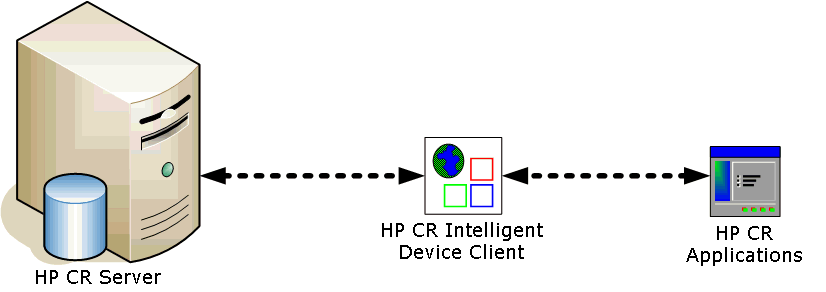
The Intelligent Device Client facilitates communication between the HP CR Server and other HP CR applications.
Note: Important! HP CR installs the HP CR Intelligent Device client by default. No separate installation is necessary. You must configure the client and test it, as described below.
If necessary, you can install the client on a remote system. For instructions, see Installing the remote HP CR Intelligent Device Client.
Refer also to HP CR Intelligent Device Client components and Optional configuration: Modifying the directory security configuration of virtual directories. For information about IIS implementation (Windows 2003 64-bit only), refer to IIS Integration and Implementation.
Expand to view more information.
The Intelligent Device Client is the bridge that delivers information from the HP OXPd device to the HP CR Server. The HP CR Intelligent Device Client manages the Embedded Device Client for HP OXPd v1.6. Each category utilizes a unique web server extension, application pool, virtual directory, and location.
The main components of the Intelligent Device Client environment are detailed in the following table.
Components location and function
|
Variable |
Description |
Supported DMS |
|---|---|---|
| Component | Location | Function |
| WebAPI | C:\Program Files (x86)\HP\HPCR\WebAPI\WebAPI | This folder is utilized for Embedded HP CR intelligent devices. Applications like Embedded Device Client for HP OXPd submit messages to: ...\HP\HPCR\WebAPI\WebAP\FilePostings The messages are processed by OmISAPIU.DLL, other supporting DLL files, and XML-based configuration files in: ...\HP\HPCR\WebAPI\WebAP\Scripts |
The virtual directories created by the Intelligent Device Client setup grant authenticated access via integrated Windows authentication.
The default authentication and access control configuration can be modified if it does not comply with the security policy in the LAN. The Intelligent Device Client supports all IIS authentication methods except .NET Passport and Digest Authentication for Windows Domain server. It also supports IP address and domain name restrictions.
Note: After the Intelligent Device Client is installed, the virtual directory properties are set to allow read access, allow execute permissions on scripts and executable, and use its associated application pool (WebAPI). Do not modify these settings.
Default Authentication and Access Control Configuration for a Virtual Directory
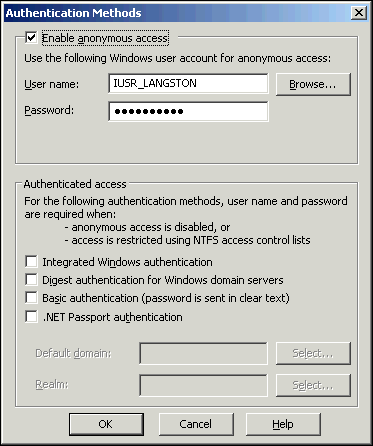
After the Intelligent Device Client is installed, the authentication and access control configuration for the virtual directory enables anonymous access with the local IUSR account or the account specified during installation and enables integrated Windows authentication.
A modified configuration must meet the following conditions.
- If anonymous access is enabled, the account used for anonymous access must have full control to read and write to the folder. These permissions are configured in the Windows security settings on the folder.
- If integrated Windows authentication is enabled, all accounts used to post and download files and gain access to the OmISAPIU.DLL resource, must have full control to read and write to the folder. These permissions are configured in the Windows security settings on the folder. For information on accounts that are used to post and download files and gain access to the OmISAPIU.DLL resource, consult the HP CR documentation on the application being used in conjunction with the Intelligent Device Client.
An Embedded Device Client for HP OXPd application must be able to access the Intelligent Device Client configuration file OmISAPIU.DLL. Test the connection to the web server and verify that the Intelligent Device Client is installed and configured correctly.
- Log in to any system in the LAN that is running the HP CR Server or client software.
- Start the browser and go to:
- http://[web server]/[virtual directory]/Scripts/OmISAPIU.dll?Action=GetConfiguration
- where [web server] represents the web server host name or IP address and
- [virtual directory] represents the name of the virtual directory in IIS that is accessed by the Embedded Device Client for HP OXPd application.
TIP: A connection to the Intelligent Device Client from a device running an Embedded HP OXPd device client application is similar to: http://localhost/WebAPI/Scripts/OmISAPIU.dll?Action=GetConfiguration
When constructing the URL, consider the following:
- The Action command in the URL is case-sensitive.
- If Secure HTTP connectivity is configured for the End User Interface, replace HTTP with HTTPS.
The browser displays the basic configuration for the Intelligent Device Client.
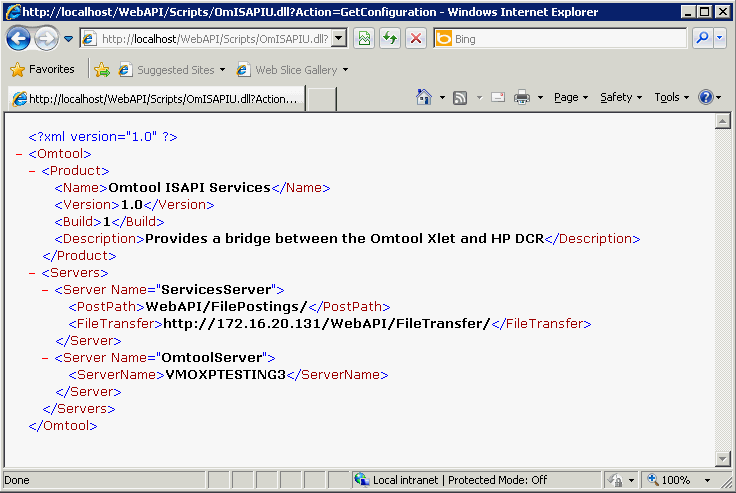
If an error occurs, troubleshoot the web server and repeat the test until it is successful. Refer to Connectivity issues with the HP CR Intelligent Device Client.