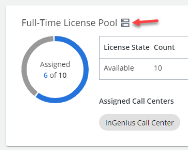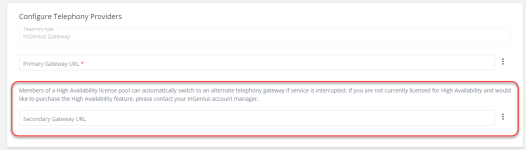High Availability
Caution: This section is only required for the configuration of an on-premises telephony gateway and is not applicable to Genesys Cloud
Caution: This section is only required for the configuration of an on-premises telephony gateway and is not applicable to Genesys Engage
High Availability allows you to add a second telephony gateway server to your InGenius and telephony integration to provide seamless automatic failover and minimal service interruptions when the main server is offline.
Key features of a high availability setup include:
- Graceful handling of outages or connectivity issues for specific gateway servers.
- Data is stored with the client and/or browser.
- Servers run in resiliency to allow users to operate on either server.
- Monitors are restarted automatically on the failover server to ensure minimal user intervention. This means there is no user disruption if a failover occurs.
Note: For Cisco UCCE and UCCX telephony integrations, switching to an alternate server prompts users' agent states to reset to Not Ready. Please keep this in mind when switching servers. A notification is displayed in the InGenius UI when this occurs.
High Availability Licensing
High Availability is a paid feature. If you wish to inquire more about purchasing a High Availability license, please contact (missing or bad snippet).
When High Availability has been activated on your account, verify that the feature has been enabled from the Licensing page. An icon is displayed next to the license pool title to indicate High Availability support, as shown in the following image:
How to Add a Secondary Gateway URL
To add a secondary gateway URL:
- Navigate to the Telephony page in the InGenius Admin App.
- If you have already created a gateway telephony provider profile, select it to navigate to the Telephony Provider page. If you have not created a profile, create a new one with the InGenius Gateway telephony type. Then, select the newly-created telephony provider profile.
-
Copy and paste the secondary gateway URL into the respective field on the Telephony Provider profile page (field displayed in the image below):
Note: To retrieve your secondary gateway URL from the InGenius Configuration Tool, follow the steps described in the Configure Telephony Gateway Profile section. Ensure to copy and paste the secondary gateway URL from the Configuration Tool into the Secondary Gateway URL field.
Configuration of High Availability Server
With a high availability setup, you must ensure both servers are configured with the same telephony provider and monitor InGenius "monitors" the integrated telephony device when a user logs in. This process is referred to as a monitor. fields in the Configuration Tool. An error message is displayed in the Configuration Tool if one of the servers is not configured correctly.
It is not possible to save the server configuration until both server configurations match each other.
Note: Ensure both servers are running when configuring the URLs in the InGenius Admin App.
Note: Restart the server whenever a change is made in the Configuration Tool to ensure all changes are saved and applied correctly.