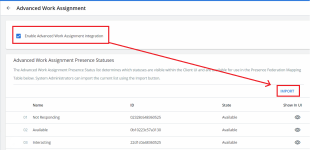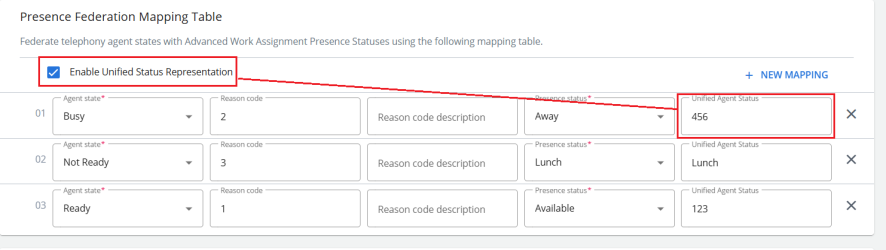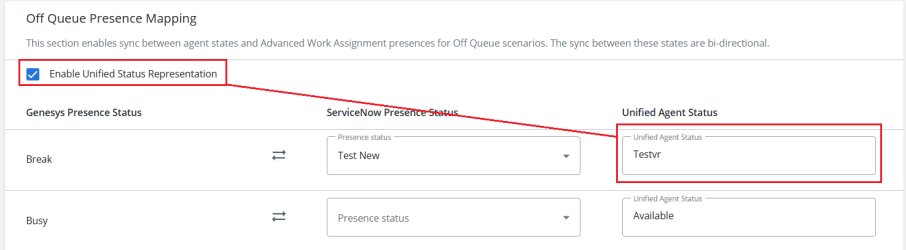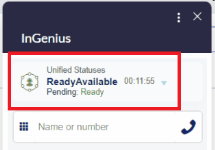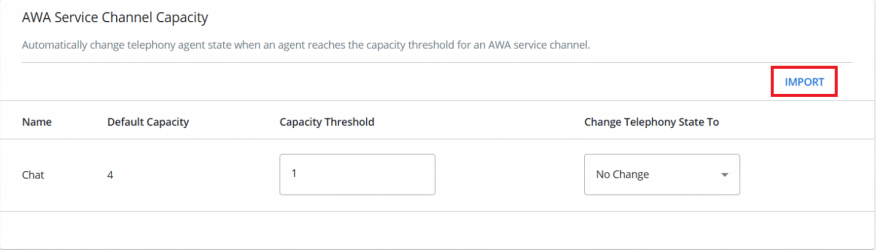Advanced Work Assignment
Note: This page is only applicable to ServiceNow.
The AWA (Advanced Work Assignment) page is available for each telephony profile, and allows for telephony statuses to be imported and mapped. After a telephony profile has been created for your ServiceNow environment, an AWA page will be created under that profile.
Before proceeding, ensure you have configured the following:
-
Required system definition plugins for AWA have been installed in your ServiceNow instance, as listed in pre-deployment.
-
You have configured the following in ServiceNow as required for your use:
-
AWA Service Channels
-
AWA Agent Groups
-
AWA Assignment Rules
-
AWA Queues
-
AWA Presence States
For information on configuring these in ServiceNow, refer to the official documentation.
-
Import AWA and Telephony Statuses
Before mapping your telephony presences, the AWA statuses must be imported. This list will determine which statuses are visible within the client UI and available for use in the Presence Federation Mapping table in the next step. Follow the instructions below:
-
If not done already, check the "Enable Advanced Work Assignment integration" checkbox at the top of the page.
-
Under the 'Advanced Work Assignment Presence Statuses' card, click IMPORT.
Note: Select the eye icon under 'Show In UI" to hide or display a status from the client UI.
-
Scroll down to the 'Telephony Presence Statuses' table and select IMPORT.
-
Scroll down to the presence mapping tables. There are two separate tables for On Queue and Off Queue presences:
-
Ensure you have created an equivalent presence status in ServiceNOW for each Genesys Cloud status available to agents.
-
A double arrow (
 ) indicates the presence status syncs in both directions.
) indicates the presence status syncs in both directions. -
A single arrow (
 ) indicates the presence status only syncs in the direction indicated (i.e. INTERACTING and NOT_RESPONDING cannot be set from the SCV client).
) indicates the presence status only syncs in the direction indicated (i.e. INTERACTING and NOT_RESPONDING cannot be set from the SCV client). -
You must map the 'Offline' Genesys presence status to the equivalent ServiceNOW presence.
-
You must map the 'IDLE' Genesys routing status to at least one 'Available' ServiceNOW presence status. Multiple mappings are supported for this status and can be added by pressing '+ ADD MAPPING' .
-
You must map the 'INTERACTING' Genesys routing status to an equivalent ServiceNOW "After Call Work" presence to configure the Genesys ACW for your contact center.
-
You must map the 'NOT_RESPONDING' Genesys routing status to an equivalent ServiceNOW 'Not Responding' presence status.
-
4. Scroll down to the Presence Federation Mapping Table:

-
Ensure you have created an equivalent presence status in ServiceNOW for each Genesys Engage status available to agents.
-
Assign each status to its corresponding 'Reason Code' using the dropdown next to each entry.
Note: In Genesys Engage, the Reason Code field is not numerical but is instead a word matching the status it is assigned to.
-
Click + NEW MAPPING to add a new mapping, and then select the corresponding Agent state and Presence status.
-
Optionally fill in the Reason code and Reason code description for each mapping.
-
Mappings can be deleted by selecting the X to the right of their row.
-
Mappings can be dragged and sorted.
5. On the bottom of the page, select Publish Changes to save.
Unified Status Representation
If you wish to have a single status rather than multiple ones in the UI for both the phone and the Advanced Work Assignment status, a Unified Agent Status can be enabled and set for each combination of states.
-
If the Enable United Status Representation box is checked, the Unified Agent Status column will be enabled.
-
If it is enabled, every mapped row must have a Unified Agent Status.
-
Type in an appropriate status and then select Publish to save your changes.
-
The 'Show in UI' column will be hidden when this box is checked.
-
The Unified Agent Status fields will otherwise be disabled.
-
In the client UI, only mapped statuses will be shown. A single unified status drop down will be available in the interface.
Note: For automatic telephony states, such as 'Not Responding, the unified status will be shown if mapped - and the default status otherwise.
-
Service Channel Capacity
InGenius supports the import of your service channel capacity information. After importing, you may set the capacity threshold and what telephony state change meeting this threshold will trigger.
To import your AWA service channel capacity: