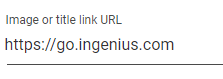Branding
Note: This page is not applicable to Service Cloud Voice.
The Branding page in the Admin App allows custom branding to be implemented within the InGenius application to meet specific business needs. Changes made to branding on this page display in the InGenius application once published.
The InGenius logo that appears in the application can be replaced with a custom logo.
To upload a custom logo image:
- Click the Browse button to search for the desired image file or drag and drop the file.
- A preview of the currently uploaded logo is displayed at the bottom of the page:

Note: Ensure the image file size is 90kB or less. The file cannot be uploaded if the size exceeds this amount.
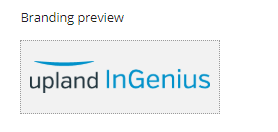
To delete the logo:
- Click the x icon beside the Current logo field.

Note: Most image file types are acceptable, including .svg, .png, jpeg, and .jpg.
Note: The branding image is not saved in the InGenius backup data. For more information on backup data, consult Download InGenius Data.
If no logo is uploaded, text displays where the logo appears instead.
To create a text title:
- Ensure no image is uploaded and type the desired text in the Title field.
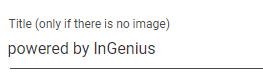
To change the color of the title text:
- Type a basic color in the Title text color field such as red, blue, green, yellow, etc.
- Type a desired hex code in the following format: #FF0000.
or
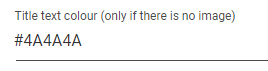
You can link users to a website when the logo or title is clicked.
To create a link for the logo or title:
- Paste a website link in the Image or title link URL field. Click the branding preview at the bottom of the Branding page to ensure the link opens to the correct web page.