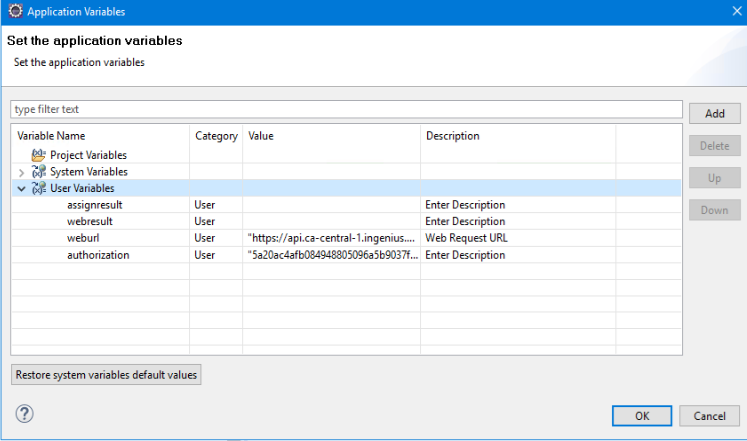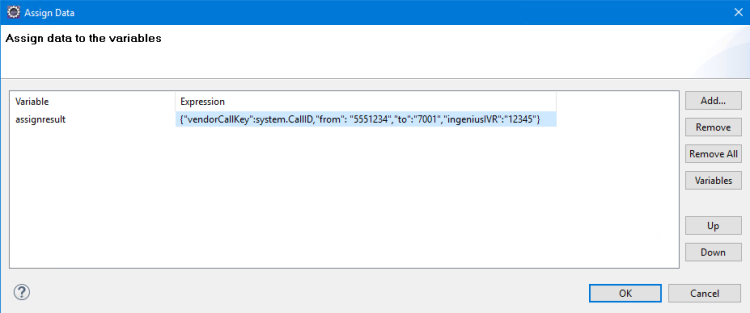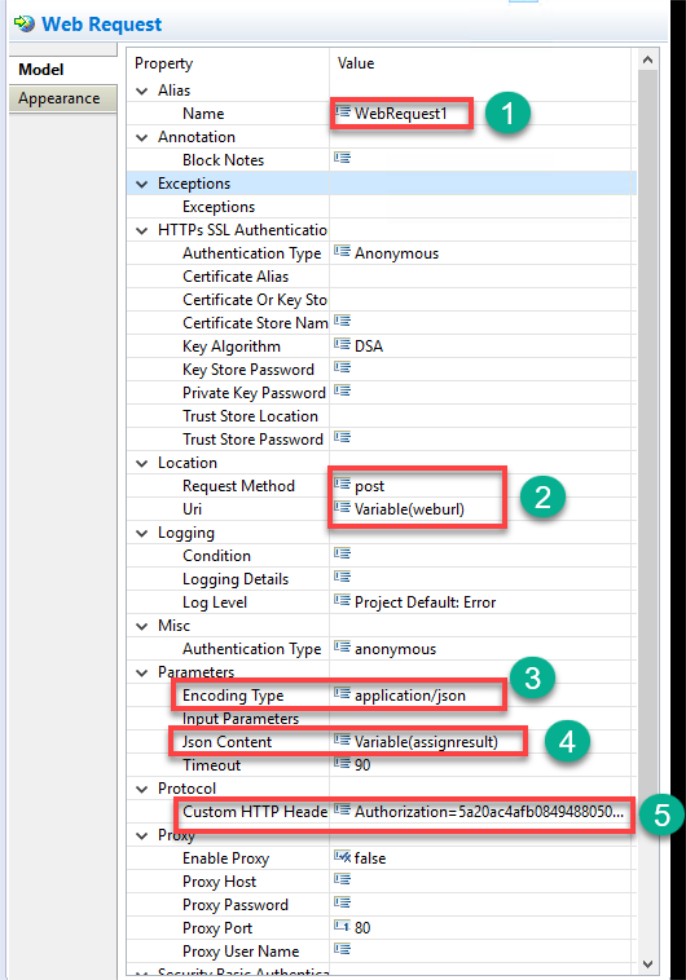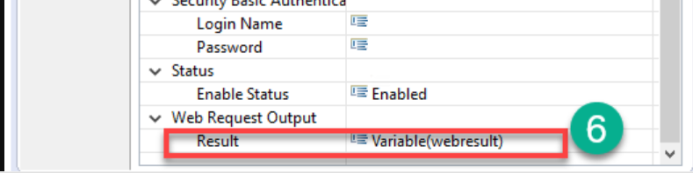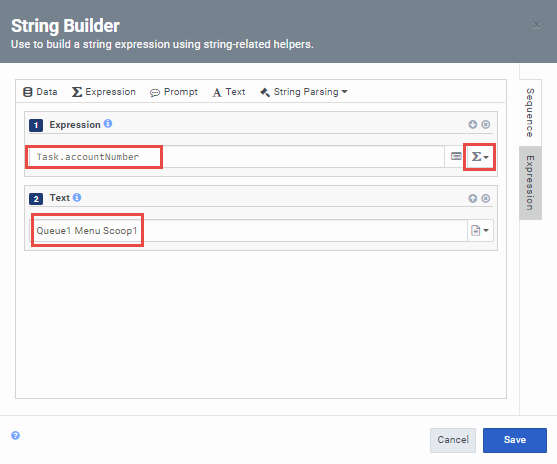Configure your IVR
You will need to setup and configure your IVR to meet the requirements for InGenius. Follow your telephony's configuration section below.
Note: This section is not currently applicable for your CRM/Telephony configuration. Please proceed to the next topic.
Genesys Engage IVR Configuration
This section provides you with a basic sample of an IVR flow developed with Genesys Composer, an IDE that allows you to create routing applications for its orchestration platform.
Basic Genesys IVR Flow
The following example is only meant to offer a demonstration of an IVR flow and its configuration, though your implementation may differ:
Note: Ensure you have already set up a routing and voice application and created a web services request in Genesys.
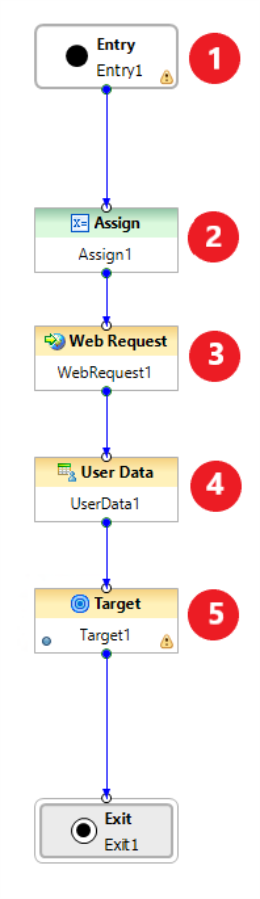
|
The entry block in this example is used for storing variables for use later in the flow for the web services data action. The user variables set are as follows:
|
|
||||||||||
|
This is used to assign a variable to the block. In this example, it is given a JSON expression used to send a request to Salesforce: Copy
|
|
||||||||||
|
This block is used to invoke an HTTP request. The block in this example is configured as follows:
|
|
||||||||||
|
Used in the routing application to update user data, used in this example to take the web result variable and set an InGenius id for the user. The Assign Data field has a key called 'InGenius_InitialCallRecordId' set to the 'webresult' variable.
|
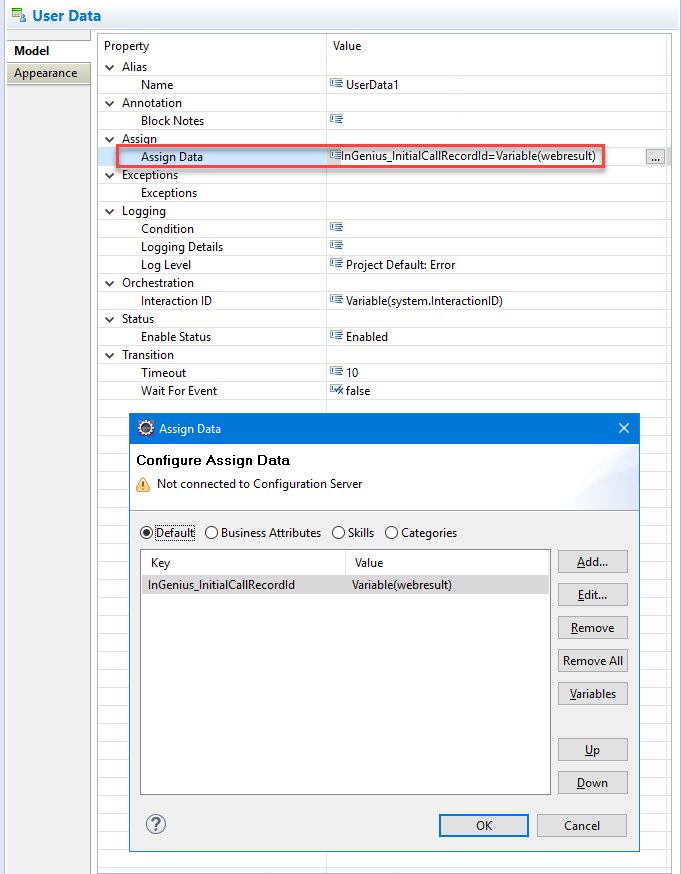
|
||||||||||
|
Used to route a voice interaction to a target. In the example here, the Targets field is configured to assign an SIP group as the target. Note: Make sure your agent is part of the SIP group that you will be using, and be sure to select the Stat_Server. |
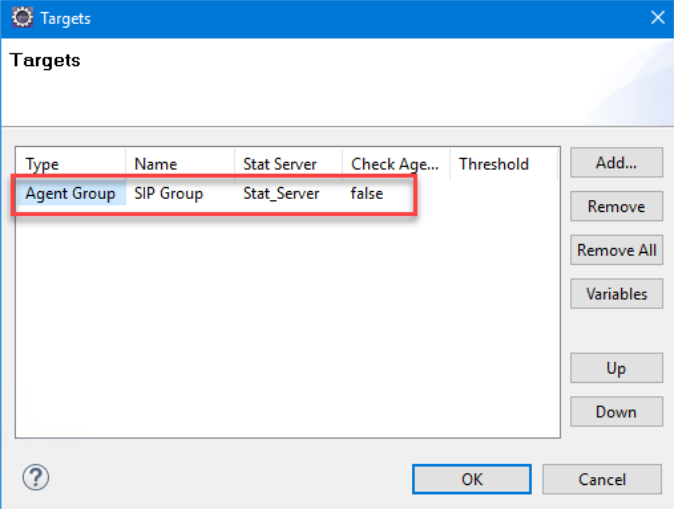
|
Genesys Cloud IVR Configuration
This section provides you with a sample of an IVR configured for the InGenius flow, as well as information on needed actions and instructions on configuring your own IVR.
Example SCV/Genesys IVR Flow
To help with the implementation of your IVR, an example Genesys IVR flow with the required configuration is described below:
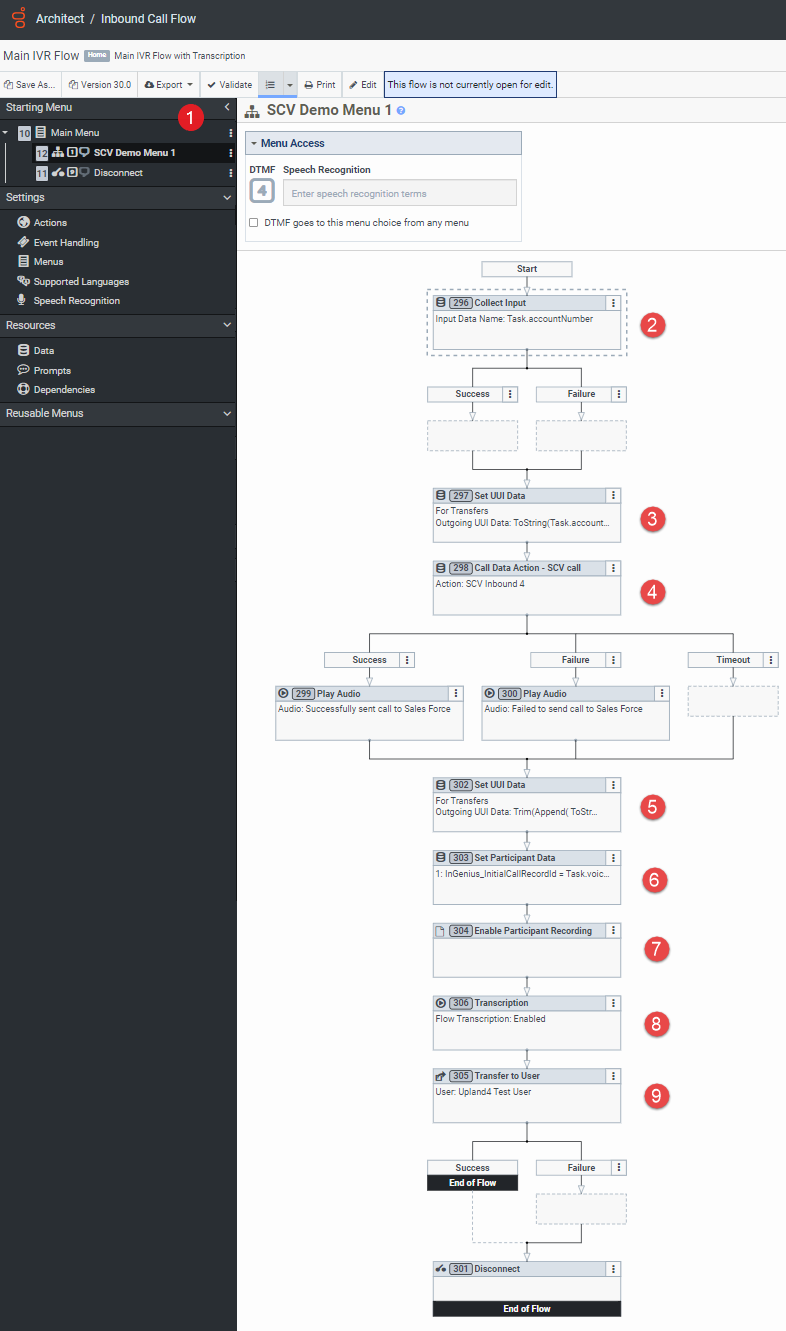
|
The entry point and greeting when beginning the call.
|
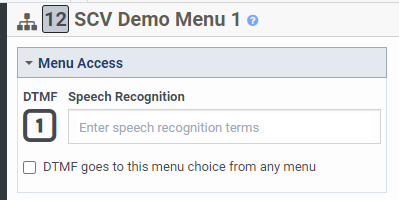
|
|
Collects input from the caller, passed into UUI data and the Voice Call Record in Salesforce.
|

|
|
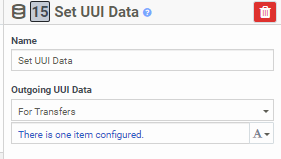
Outgoing UUI Data: 
|
|
4. Call Data Action (Web Services Data Action)
|
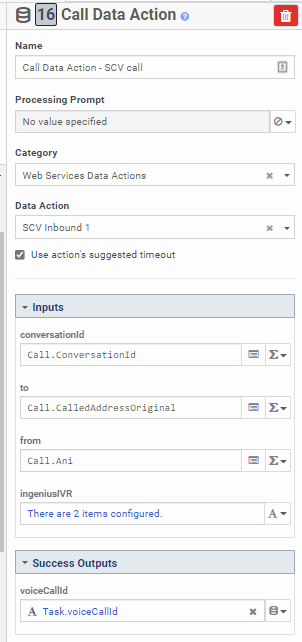
IngeniusIVR:
voiceCallId: 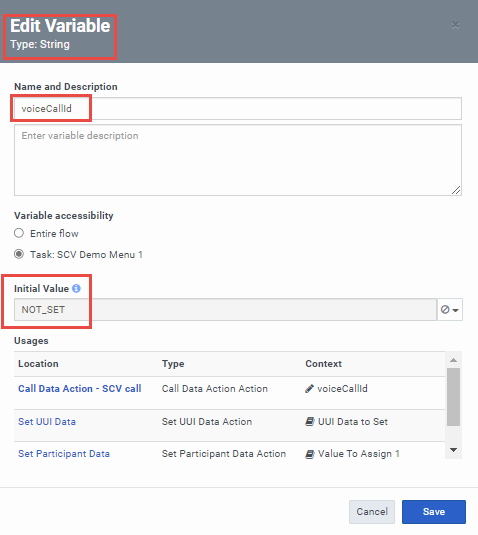
|
|
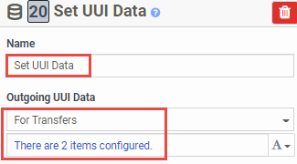
Outgoing UUI Data: 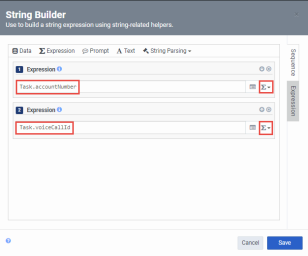
|
6. Set Participant Data
|
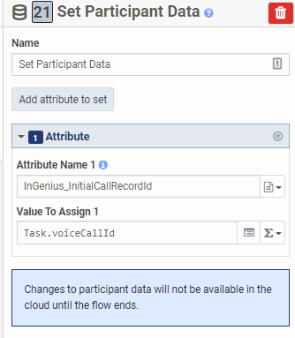
|
| 7. Enable Participant Recording
This is required by Genesys for call recording, and will enable it in the flow.
|

|
|
This is required for the voice transcription feature and will enable it in the flow.
|
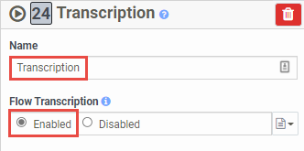
|
| 9. Transfer to User
This final flow action transfers and initiates the call.
|
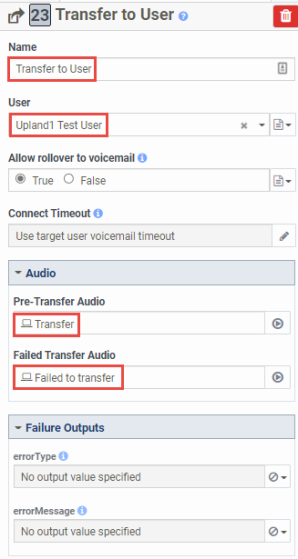
|
Genesys IVR Configuration
To configure your IVR for Genesys, follow the steps below:
-
Sign into Genesys Cloud and select Architect.
-
Navigate to your IVR Menu.
-
If you have not already, create your IVR flow following the example shown in the above section. Ensure your IVR flow is configured with the following components:
-
Collect Input action - record the user input to variable (Expression type variable) "Task.accountnumber"
-
Set UUI data action- push the (Expression type) "Task.accountnumber" variable as outgoing UUI data.
-
Call Data action (Web Services Data action) -
-
Configured with the inbound data action
-
Configured with the input variables: (Expression type) "Call.ConversationId", (Expression type) "Call.CalledaddressOriginal", (Expression type) "Call.ani"
-
Configured with the UUI variables: (Expression type) "Task.accountnumber", (Text type) "Queue1 Data1 Data2"
-
-
Set UUI participant data action - configured with the UUI variables:(Expression type)"Task.accountnumber", (Expression type) "Task.voiceCallId"
-
Setup participant data action - attribute (Literal string type) "InGenius_InternalCallRedoid", set with value (Expression type) "Task.voiceCallId"
-
Enable participant recording action - required by Genesys for call recording
-
Transcription action - toggle Flow Transcription to 'enabled', required for voice transcription
-
Transfer to user/queue action - completes the flow and connects the call to user or queue
-