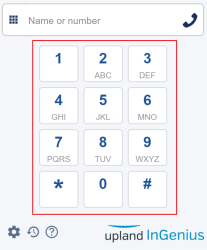Perform a Test Call
This section explains how to make a test call with InGenius for SCV. Once you have completed the InGenius for SCV installation steps in this guide, you can perform a test call by opening an app that has CTI enabled, performing the test call and confirming that the call has connected successfully.
To make a test call:
-
Navigate to the App Launcher and select the Contact Center Lightning app you previously configured.
-
A separate window for Genesys will pop up:
-
Log into Genesys if required.
-
Allow access to your audio devices if requested.
-
-
Expand the "Omni" option on the bottom toolbar, and then select the Phone tab.
-
On the displayed keypad, enter a phone number to dial and press "Call".
This section explains how to make a test call with the InGenius Connect UI within your CRM.
Note: Note: Before performing a test call, ensure to "start" your telephony gateway and that it runs successfully. To do this, in the InGenius Configuration Tool, navigate to the Status tab and select the Start Service button.
Once you have completed the Initial Setup steps:
-
InGenius Connect should be installed in your CRM.
-
The InGenius Admin App should be installed in your CRM.
-
You can perform a test call with InGenius Connect. Open an app that has CTI enabled and log in to InGenius to perform the test call and confirm the call connects successfully.
-
If using on-premise telephony, the telephony gateway should be configured correctly and running (navigate to the Status tab to confirm).
To make a call with the number pad:
-
Select the number pad icon
next to the dialing box.
-
Enter the digits by clicking the numbers with your mouse.
-
Select the dial icon
 to dial the number.
to dial the number.
If you require more information on how to use InGenius Connect to make a call, please consult the InGenius User Guide.