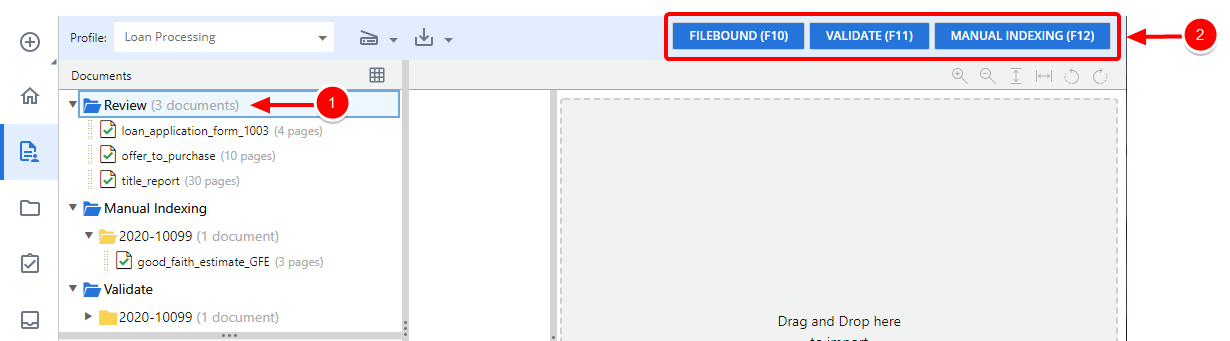Take action on a document
When a document reaches a User Action stencil in a workflow, it stops and waits for a user to perform an action. This may be something like performing a quick QC to make sure the document scanned well or adding data field values. Once the action is complete, you will need to click an action to advance the document(s) to the next step in the workflow.
Actions are configured in the User Action stencil. See User Action stencil for more information.
Take action on a single document
-
Select the document in the Document Panel, then click the desired action. Or, use the shortcut key assigned to the desired action.
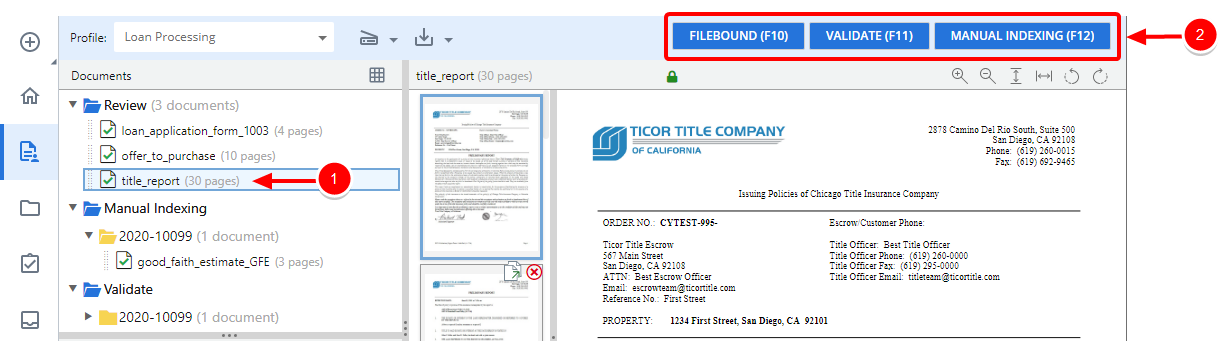
Take action on a folder of documents
-
Select the folder in the Document Panel, then click the desired action. Or, use the shortcut key assigned to the desired action.