Add Template stencil
The Add Template stencil is used to insert a "template" in .docx, .doc, or .rtf format into a document while it is being processed by the workflow. The template can be any length and Data field substitution can be used. For example, if you are using the Summarize stencil, you could use the variable for the summary data field.
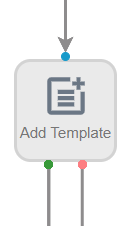
Available connections
There are two outgoing connections from an Add Template stencil: green if the template addition was successful and red if the template addition failed.
Configuration
- To access stencil properties, double-click an Add Template stencil. Or, right-click an Add Template stencil and select Properties.
- Click Choose File and navigate to the .docx, .doc, or .rtf file you want to use, then click Open. Or, move the Microsoft Word document to the Add Template properties window using a drag-and-drop operation.
-
From the Add to Document drop-down list, select where you want to insert the page. The following options are available:
-
First page: The template will be inserted before the document.
-
Last page: The template will be inserted after the document.
-
Custom: The template will be inserted at the page selected from the Insert at Page drop-down list.

-
- Click Save.