To manage settings for your outbound faxes, in the Navigation Menu, click Settings, then click Outbound Settings.This menu item will only be available to users with an active send faxes service.
There are three tabs that make up the Outbound settings:
General tab
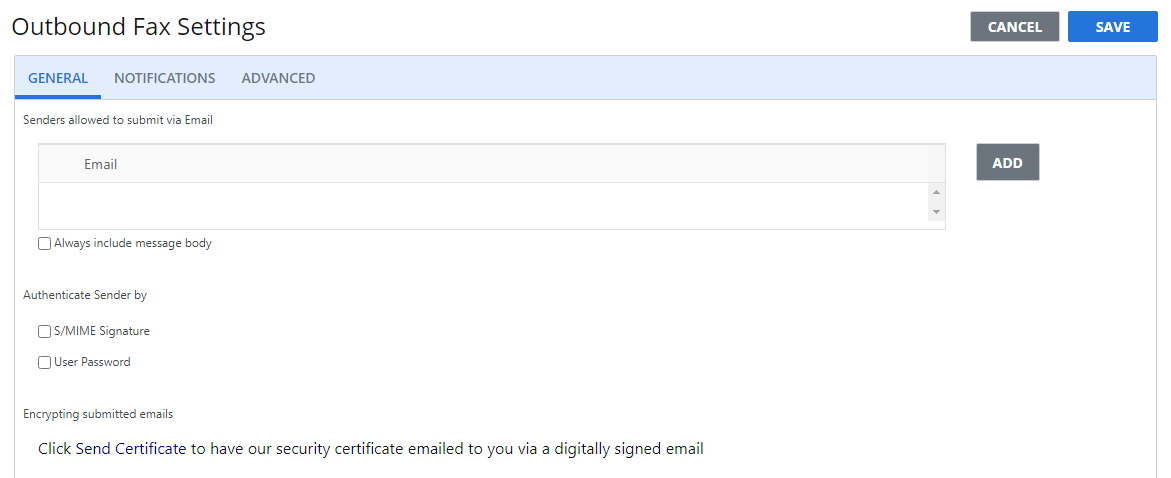
Senders allowed to submit via Email: To be able to submit faxes into the InterFAX system for sending via the user's email address, the sending email address must be defined as an allowed sender.
-
Click Add.

-
In the Email field, enter the email address that you want to add.
- Click OK.
Authenticate Sender by: Select an authentication method for emails sent for faxing.
-
S/MIME Signature: Each email you send for faxing must be digitally signed. This setting is used in conjunction with the Send Certificate link below.
-
User Password: Your password must be added somewhere in the message body of each email you send for faxing in the following format: !#password. This entry will be automatically stripped from the outgoing fax. Should the password be missing or incorrect - the fax will not be sent.
Encrypting submitted emails: Click the Send Certificate link to have our security certificate emailed to you via a digitally signed email, allowing users to encrypt emails sent to InterFAX for faxing.
Notifications tab
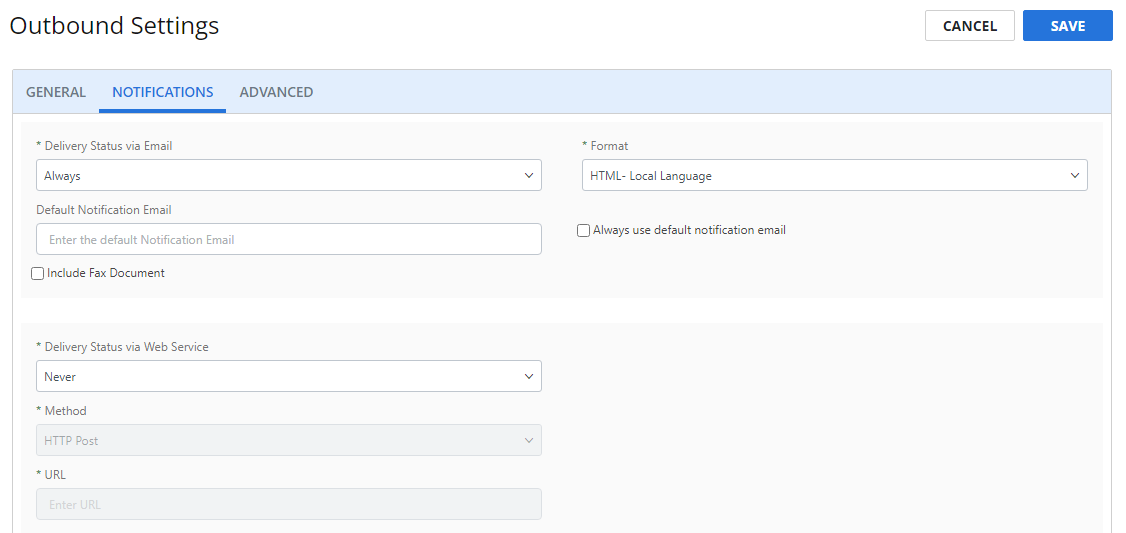
Delivery Status via Email: The conditions under which feedback emails are sent for outgoing fax transmissions. The following options are available:
-
Never: Feedback will not be sent regarding the status of outgoing fax transmissions.
-
On Success Only: Feedback will only be sent for successful fax transmissions. Feedback will not be sent for faxes that fail to transmit.
-
On Failure Only: Feedback will only be sent for failed fax transmissions. Feedback will not be sent for faxes that transmit successfully.
-
Always: Feedback will be provided for all fax transmissions, regardless of the status of the transmission.
Format: The format feedback is sent in. See Fax feedback formats for more information on these format types.
Default Notification Email: A default email address for feedback. You will also receive feedback to the email address that sent the fax, as specified in allowed senders on the General tab.
Always use default notification email: Select this check box to only receive feedback to the default notification email address. When cleared, you will receive feedback to both the sending email address as well as the default.
Include Fax Document: Select this check box to receive the transmitted fax attached to the feedback message.
Delivery Status via Web Service: The conditions under which feedback is sent via the web service for outgoing fax transmissions. The following options are available:
- Never: Feedback will not be sent regarding the status of outgoing fax transmissions.
-
On Success Only: Feedback will only be sent for successful fax transmissions. Feedback will not be sent for faxes that fail to transmit.
-
On Failure Only: Feedback will only be sent for failed fax transmissions. Feedback will not be sent for faxes that transmit successfully.
-
Always: Feedback will be provided for all fax transmissions, regardless of the status of the transmission.
Method: Select the web service to call when a fax is sent. HTTP Post and XML Web Service are supported.
Url: The URL for the web service.
Advanced tab
On the Advanced tab, you can define default page settings, default dialing rules, and feedback settings for your outgoing faxes.
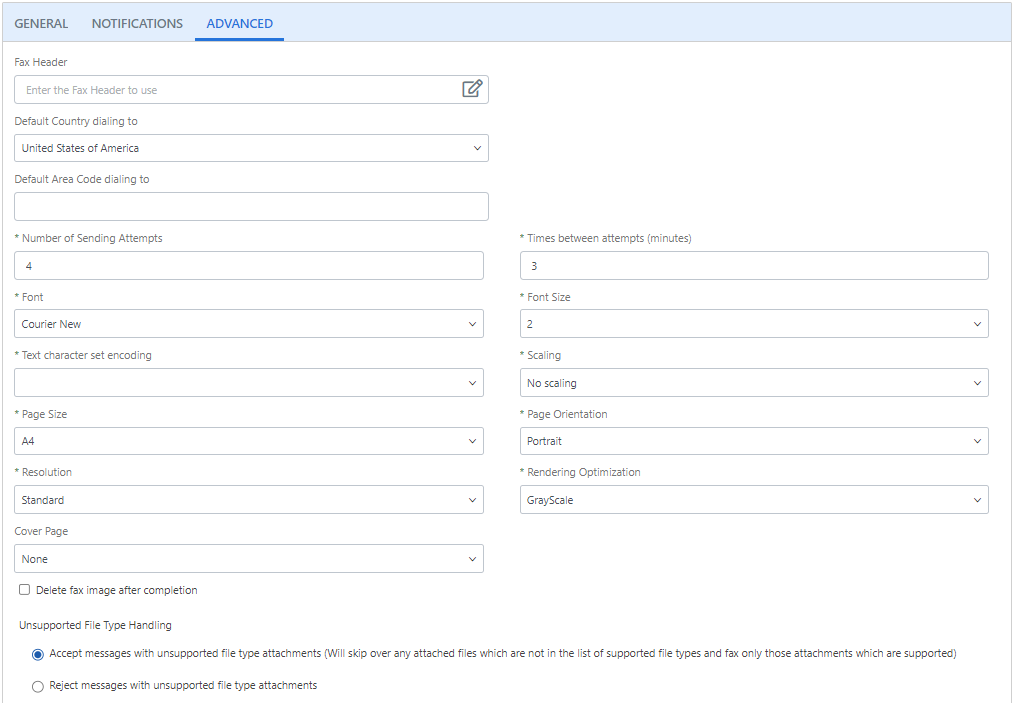
Fax Header: Any text included under header properties will be included at the top of your outgoing fax pages by default. Click the Fax Header Editor button to create a fax header. The header can consist of up to 90 characters of free text in the same language that is displayed in the browser. The following strings can be used:
-
{to}: The fax number the fax is sent to.
-
{from}: The CSID if defined in user settings, otherwise, the display name set in your email client’s ‘From’ definition.
-
{totalpages}: The total number of pages in the fax.
-
{pagenumber}: The specific number of this page.
-
{datedd/mm/yy}: Date format – dd/mm/yy
-
{datedd/mm/yyyy}: Date format – dd/mm/yyyy
-
{datemm/dd/yyyy}: Date format – mm/dd/yyyy
-
{dateyyyy/mm/dd}: Date format – yyyy/mm/dd
-
{datelong}: Long date (for example – October 31st, 2004)
-
{timehhmmss}: Time format – hh:mm:ss
-
{timehhmm}: Time format – hh:mm
-
{timehhmmsstt}: Time format – hh:mm:ss tt
Default Country dialing to: The default country for outgoing faxes. The system chooses the default country based on your account; however, you may select a different default country if needed.
Default Area Code dialing to: The default area code for outgoing faxes. When a default area code is specified, it is automatically added to the front of fax numbers when a fax is sent. For more information on the correct formatting of fax numbers, see Fax number formats.
Delete fax image after completion: Select this check box to have fax images and precursor documents permanently removed from our servers after being sent, so that any sensitive data cannot be exposed.
Number of Sending Attempts: The number of attempts to perform in the case of an unsuccessful attempt during transmission of the fax. You can specify between 1 and 6 attempts.
Times between attempts (minutes): The amount of time, in minutes, to wait to make another attempt to transmit the fax in the case of an unsuccessful prior attempt.
Font: The default font.
Font Size: The default font size.
Text character set encoding: The default character set to be used for encoding.
Scaling: The default page scaling.
Page Size: The default page size.
Page Orientation: The default page orientation.
Resolution: The default resolution.
Rendering Optimization: The default rendering optimization.
Cover page: The default cover page. See Templates for more information.
Unsupported File Type Handling: Determines how messages with unsupported file type attachments are handled. The following options are available:
-
Accept messages with unsupported file type attachments: Supported file type attachments will be sent with the message, but unsupported file type attachments will not be sent.
-
Reject messages with unsupported file type attachments: Messages that contain unsupported file type attachments will not be sent.