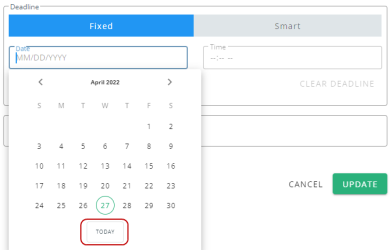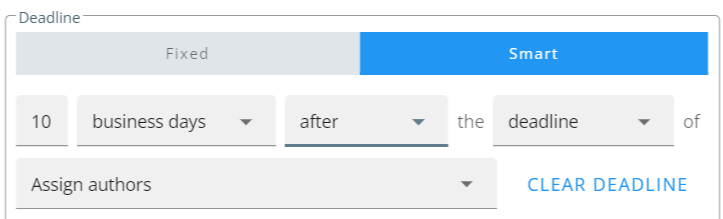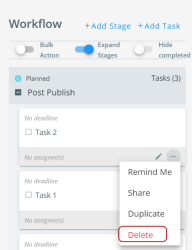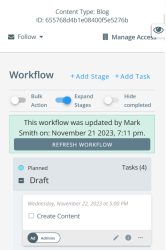Task Details
Use the right panel to add or update tasks to the workflow.
Adding Task Details
- Create a new content asset or open an existing content asset.
- Select + New task button to create a new task.
Tip: This will add a new task within the workflow of the content asset. To add a task within a content stage, refer to Adding a Task to the Content Stage.
- In the Add a task panel, enter a task name and description to provide information about what the task accomplishes.
Note: You cannot add a Task if the Name field is blank.
- Choose its assignee(s) who is responsible for completing it. Kapost will alert the assignee(s) when it's their turn to complete the task.
- Enter a deadline for the task. A Fixed deadline is a selected date and time. Smart deadlines are anchored to another workflow task.
Note: While selecting the fixed deadline, if you navigate to another month or year and want to return to the current day, then click on Today in the calendar.
- Click + Add Task Rule to choose a Task rule that determines what will mark the task as complete. To know how to add task rule, refer to Task Rules.
- Click Add to save the task to the workflow.
Note: For easy identification, the task assignees with long names will be displayed with an ellipse following the partial name. The full name is not displayed even upon clicking the ellipse. For example, 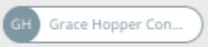
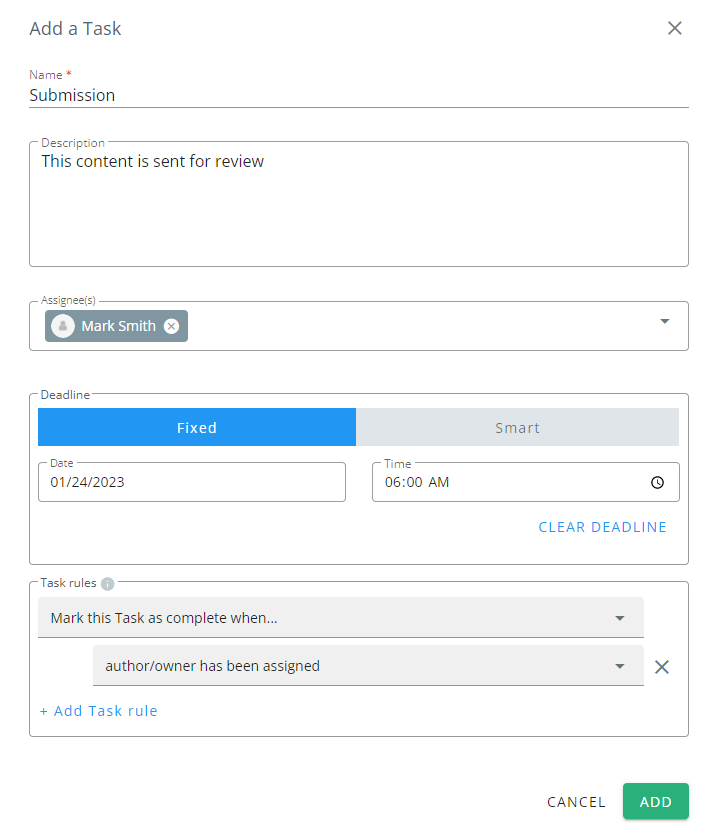
Updating Task Details
To update the task details:
- Click on the pencil icon
 on a task to edit its details.
on a task to edit its details. - In the Edit Task panel, update any details such as Task name, Assignee, Task deadline or Task rules as demonstrated above.
- Once the details are updated, click Update to save all the updated details of the task.
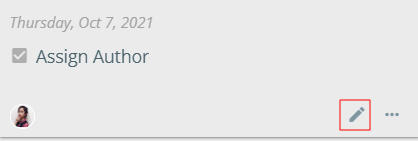
Deleting a Task within a Content Stage
To delete a task within a content stage:
-
Click on the ellipses next to the
 icon.
icon. -
Select Delete.
Refresh Workflow Notification
When multiple users update the workflow of the same content simultaneously, a Refresh Workflow modal appears in the workflow section to notify the details of the update. Clicking this button will reflect the changes made by other user. To see further details of the changes, you can review the Activity section.
Note: Users who make changes to the workflow without clicking the Refresh Workflow button will notice that the changes that they made along with the changes from the other user is reflected automatically and the Refresh Workflow modal disappears.