App groups
Note: App groups are currently only available for sending messages through workflows.
There is no limit to the number of apps you can combine into a single app group.
Tip: Worried about users active on multiple devices? We'll only target the message at the last device that user used. So wherever they last had a session or event—we'll message them there.
Creating a new app group
Note: App groups are only available to Localytics users with Localytics Creator permissions. Talk to your account Admin for help getting set up or reach out to our Support team.
To create an app group:
- Go to Marketing in the left pane and select Workflows.
- In the upper-right corner, select Go to Workflow Setup.
-
To create a new app group, enter the group name in the search bar at the top of the list, and then select Create app group "Name."
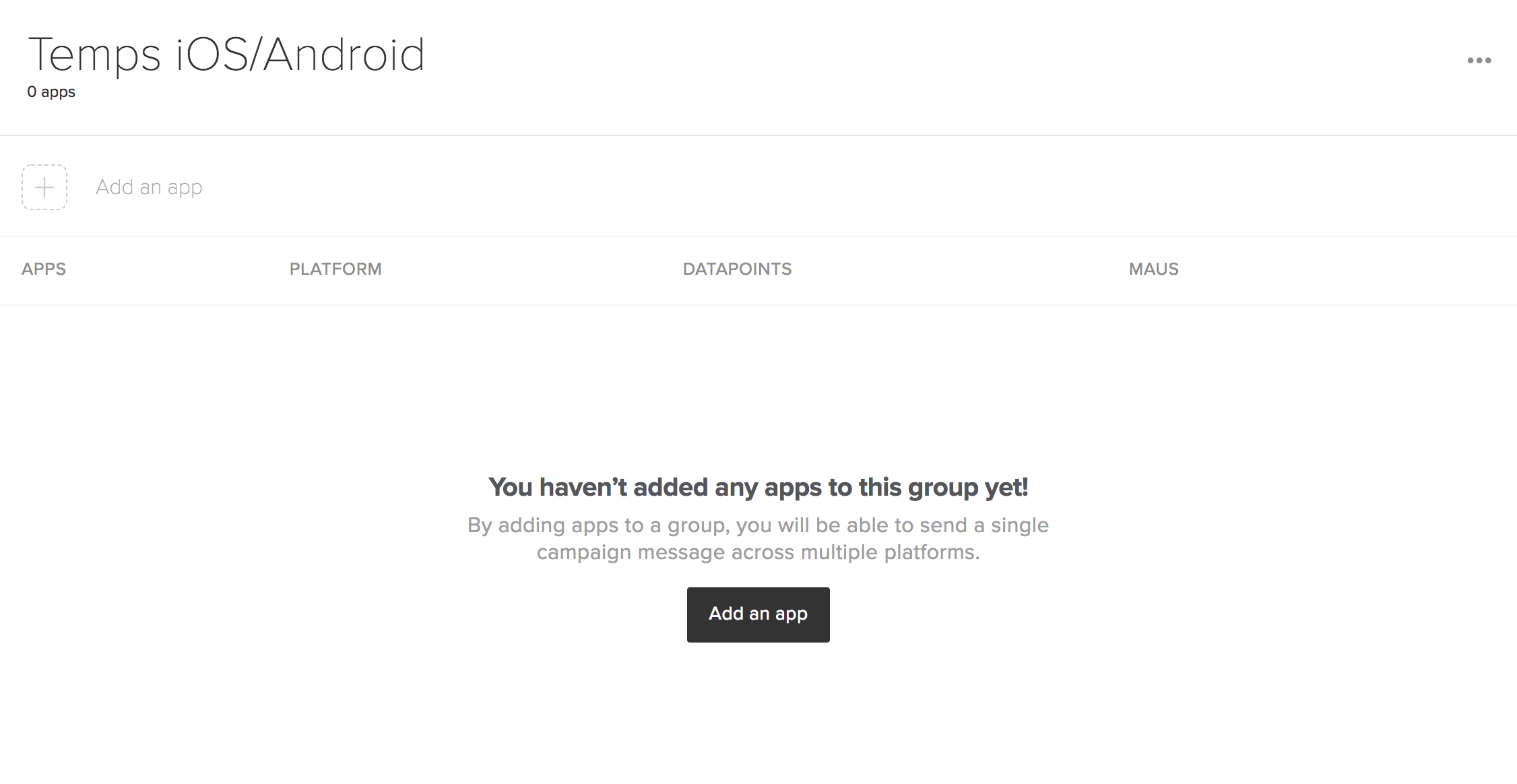
-
On the App Group page, select Add an app.
You see the full list of apps to which you have Marketer access.
-
Select the app name to add it to your group.
Note: If you cannot find the app in the app list, use the search bar to locate it.
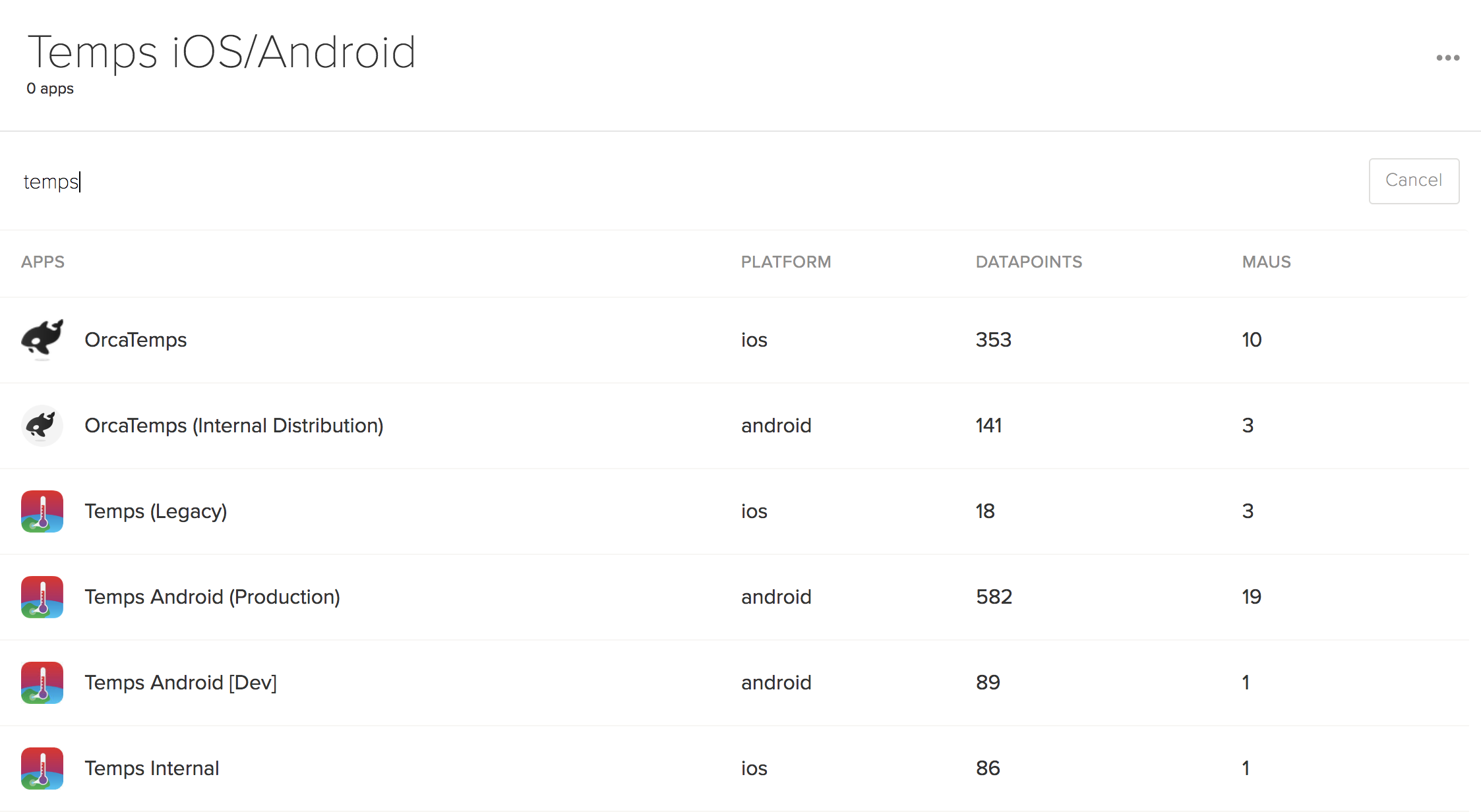
Continue adding apps until you've completed your list, which is saved automatically with each app added to the group.
Next up, creating global events.