Global events
Note: Global events are only available to Localytics users with Localytics Creator permissions. Talk to your account Admin for help getting set up or reach out to our Support team.
Creating a new global event
To create a global event:
- At the bottom of the left pane, select the ellipsis (...) next to your name to open your account menu.
- Select Settings. The Workflow Settings page opens to the Events tab.
-
In the menu bar, select Global Events.
-
To create a new event group, enter the group name in the search bar at the top of the list, and then select Create event group "Name."
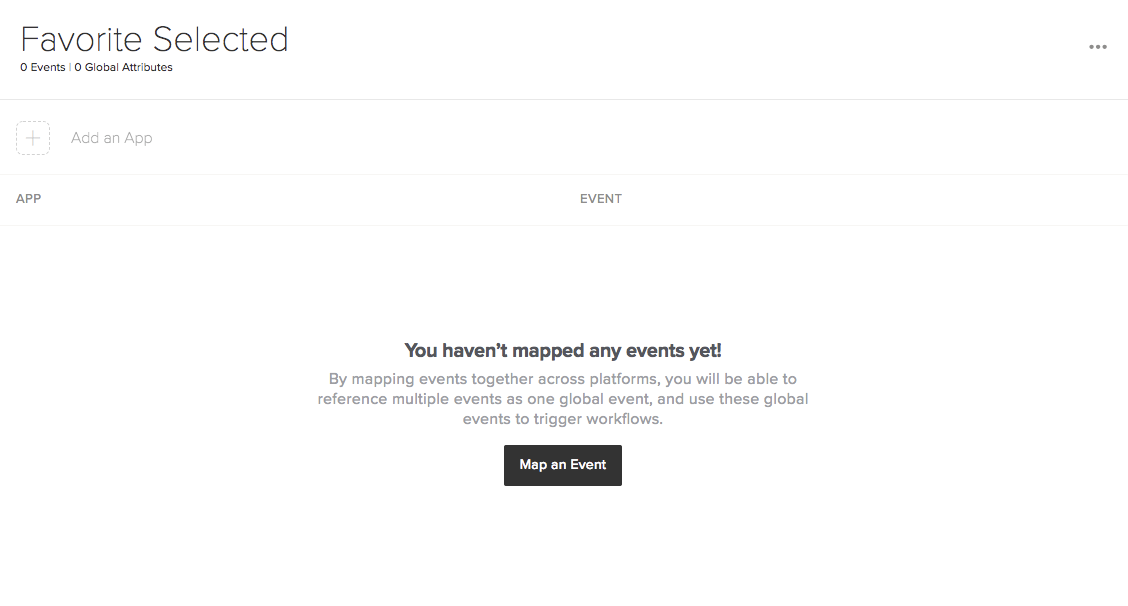
- To begin mapping events across apps, select Map an Event and fill in a name for your Global Event.
-
Select Add an app, and then select the app name to add it to your group.
Note: If you cannot find the app in the app list, use the search bar to locate it.
-
Select an event from the Event drop-down list.
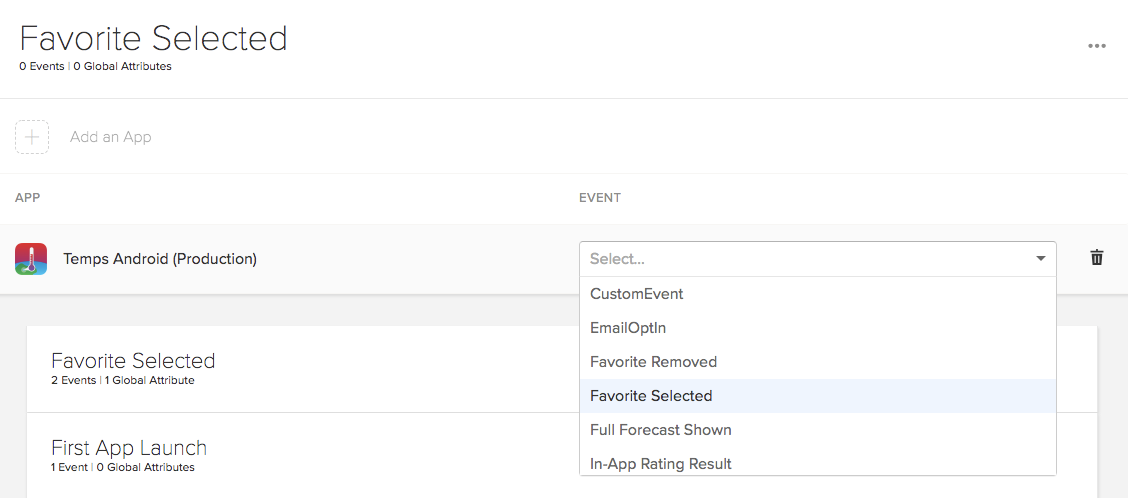
-
Continue adding apps and events until you've mapped everything you'd like to connect.
Optionally, you can also enter users based on more granular behaviors by adding global attributes to your global event.
- Select Create a Global Attribute.
-
Select an appropriate attribute for each app in your global event.
- When you are done, in the upper-right corner, select Map # Attributes (where # is the number of attributes).
- To review your global attributes, select the Mapped tab.
To add to an existing attribute, select the Unmapped tab. Select an unmapped attribute and then select Map # Attributes in the upper-right corner.
Note: You can only map one attribute per app in your mapping.
After you've set up your app groups and built your global events, you are ready to build your first workflow.