The Search Panel
The Search Panel provides two different methods for searching through your Search Database.
Note: If the Search Database is empty, you will not be able to click the Search button, and the SQL tab will remain empty.
Basic Search
The Basic Search panel is used to provide an easy to use search functionality while remaining flexible in its use. This procedure describes how to perform a search using a Basic query to define the search criteria. Basic query is useful for users that are unfamiliar with Structured Query Language (SQL) or find it more convenient to define the query without using SQL. OL Connect Search constructs the SQL query from the set of search criteria defined using the drop-down lists and the Criteria Dialog.
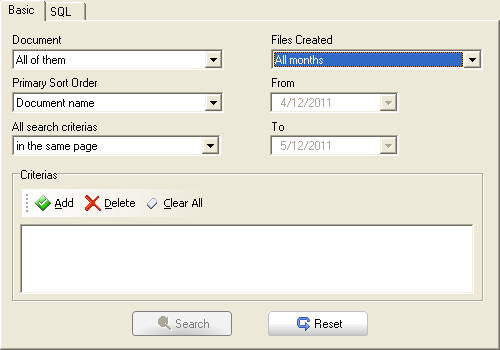
To perform a basic search:
- Make sure a search profile has been loaded. For details, see Load a Search Profile.
- Select the Basic tab from the Search Panel.
- Select the appropriate options from the drop-down menus:
- Document: Select from a list of available document titles located in the Search Database to filter the results for a specific document title, or select All of them to ignore the document title.
- Primary Sort Order: Determines how the search results will be sorted (results are always ascending). The 3 available options are:
- Document name: Sorts by the name of the document (the same as the ones seen in the Document drop-down above). Note that selecting this option when filtering by document results in no sorting at all.
- Date: Sorts by document creation date.
- PDF Name: Sorts by the PDF file name.
- All search criteria: Determines whether the search criteria should be true only within a single Page of the PDF file, or anywhere in the pages.
- Files Created: Filters the results by date. Use the drop-down to select a pre-determined setting (such as "Today" or "Last six months" for example) or select Custom to enable the From and To options to manually set the date filter. When selecting a pre-determined setting, the From and To box below will display the actual dates that the period corresponds to.
- From/To: Use these boxes to specify the start and end dates, respectively, when you select Custom in the Files created box. You can enter dates in these boxes in two ways. You can click in the box and modify the date, or you can click the arrow on the right of the edit box to display a calendar that reflects the date that currently appears in the edit box. Use the arrows at the top of the calendar to navigate through the months, and click on a date to select it. When you select a date, the calendar disappears and the edit box displays the selected date.
- Add search criteria to your search (see below).
- Click Search to initiate the search or Reset to reset all the options to their defaults.
Note: The Search button is only enabled if there is at least one PDF in the Search Database that is currently used.
Adding a Search Criterion
While some filtering and sorting is made through the Document and Files Created options, searches are mainly defined through a set of criteria which are defined in the Criteria box.
- Click the Add button. A new criterion line appears.
- Enter or select the information in the 3 options of the criterion line:
- Search Field (Left): Select which field to search from. Each field present in the PDF document will be listed here, along with the PDF Name entry (which is automatically present).
- Search Operator (Center): Select from a list of possible operators such as Start With, End With, Equal To, Contains, Greater Than, etc.
SQL Search
Note: Once search parameters are selected in the Basic tab, clicking on the "SQL" view displays the SQL equivalent of the Basic search options and criteria.
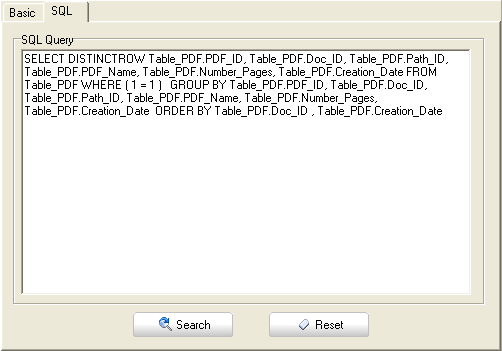
The SQL Search Panel is used to give much more control and power while creating a search query. It is assumed that some knowledge of SQL Queries is available to the user before he attempts to use this tab.
To search using the SQL tab:
- Enter your SQL query in the SQL Query box
- Click Search to execute the query.
The default search query for an Access Search Database (which returns all PDFs in the database) is this:
SELECT DISTINCTROW Table_PDF.PDF_ID, Table_PDF.Doc_ID, Table_PDF.Path_ID, Table_PDF.PDF_Name, Table_PDF.Number_Pages, Table_PDF.Creation_Date FROM Table_PDF WHERE ( 1 = 1 ) GROUP BY Table_PDF.PDF_ID, Table_PDF.Doc_ID, Table_PDF.Path_ID, Table_PDF.PDF_Name, Table_PDF.Number_Pages, Table_PDF.Creation_Date ORDER BY Table_PDF.Doc_ID , Table_PDF.Creation_Date