Perform a Search Using a Basic Query
This procedure describes how to perform a search using a Basic query to define the search criteria. Basic query is useful for users that are unfamiliar with Structured Query Language (SQL) or find it more convenient to define the query without using SQL. OL Connect Search constructs the SQL query from the set of search criteria defined using the drop-down lists and boxes. Once search criteria have been selected, users can switch to the "SQL" view to see the SQL equivalent, which can help learn the SQL used by OL Connect Search to a certain extent. To do this, in the Search type box, select Basic, enter the search criteria, and then in the Search type box, select SQL to view the SQL statement OL Connect Search constructed for that Basic query.
If no search criteria is specified when performing a Basic search, OL Connect Search returns the complete contents of the search database.
To perform a search using a Basic query:
- Load the appropriate search profile. See Determine the Currently Loaded Search Profile and Load a Search Profile.
- Verify the Search Configuration area of the OL Connect Search Program window is visible. See Change the View on Search Results if necessary.
- Adjust the Search options in the User Options dialog box. In particular, you may want to adjust the Search is case sensitive option. See Set User Options.
- In the Search type box, select Basic.

The Search Configuration area displays the Basic search query interface.
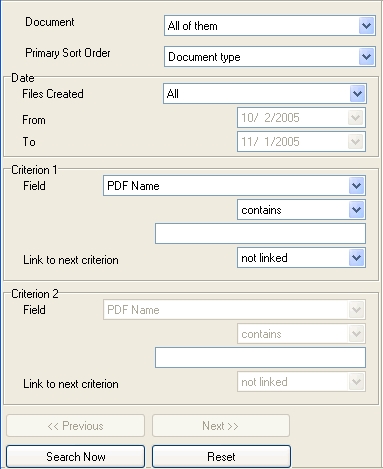
- In the Document box, select the document you want to search. Or, select All of them to search all documents in the database associated with this search profile.

Note: You can set the default document that appears in the Document box for this search profile in the User Options dialog box (Program startup options, Document option). See Set User Options.
- Adjust the date filter.
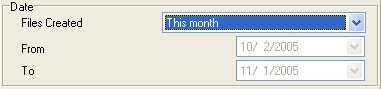
Files created: Use to select a time period. OL Connect Search considers only those PDFs created during the selected time period when it performs the search. When you select a time period, the From and To edit boxes update to reflect the start and end dates, respectively, of that time period. If the time period you require does not appear in the list, select Custom andenter the start and end dates in the From and To edit boxes. You can set the date filter that appears by default in the User Options dialog box (Program startup options, Filter date option).
From/To: Use these boxes to specify the start and end dates, respectively, when you select Custom in the Files created box. You can enter dates in these boxes in two ways. You can click in the box and modify the date, or you can click the arrow on the right of the edit box to display a calendar that reflects the date that currently appears in the edit box. Use the arrows at the top of the calendar to navigate through the months, and click on a date to select it. When you select a date, the calendar disappears and the edit box displays the selected date.
- Use the Criterion areas to define the search criteria. You can define as many search criterion as you require for a single query using the Link to next criterion box. If necessary, click Next>> to display additional Criterion areas until you complete the query definition. Click Previous<< to navigate to previously entered search criteria. You can also click Reset (at the bottom of the Search Configuration area) to reset all search criteria to default values.
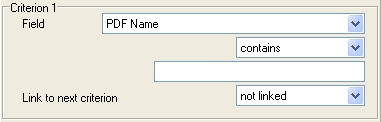
Field: Select the name of the index term on which you want to search, or select PDF to search the names of all PDF files associated with a document (or, if you are searching all documents in the database, the names of all PDFs associated with all documents in the database). For example, if you want a list of all PDF files in the archive folder that contain the string “2002” in their names, you would select PDF Name in the Field box and set the remaining boxes in the search criterion accordingly. If you are searching all documents in the database (you selected All of them in the Document box), only those index terms that are common to all the documents appear in the Field box. Index terms appear in alphabetical order in the Field box.
Operator: Select the type of comparison you want OL Connect Search to perform (starts with, ends with, is, is not, contains, does not contain, is greater than, is less than). The operator that appears by default is the last one you used in a query.
String: Enter the string you want OL Connect Search to search for in the database. Note that the string cannot contain double quotes (“).
Link to next criterion: Select the type of connection you want to establish between this criterion and the next. Select not linked if this is the last criterion in the search query.
- Click Search Now to launch the search.
OL Connect Search queries the database and displays the results of the search in the Results area. If you searched on all documents in the database (you selected All of them in the Document box when you set up the search), expand a document in the Results list to display the search results for that particular document.

Things to Remember
- In a Basic query, the search string you define cannot contain double quotes (“).
- If you do not specify any search criteria when you perform a Basic search, OL Connect Search returns the complete contents of the search database.